Google Drive: Your Cloud Photo Storage Solution
Google Drive offers secure and reliable cloud storage for your valuable files, including photos, videos, and documents. This guide details several ways to upload your photos to Google Drive, covering both Windows PCs and mobile devices.
Quick Navigation:
- Uploading Pictures to Google Drive on Windows
- Uploading Pictures to Google Drive on Mobile
- Downloading Pictures from Google Drive
- Conclusion
Google Drive provides a convenient way to store and access your photos from any device. You can upload images directly from your computer or use the Google Drive mobile app.
Uploading Pictures to Google Drive on Windows
Method 1: Using the Google Drive Desktop App
- Open the Google Drive app and navigate to Settings > Preferences.

-
In the "My Computer" section, click Add Folder to select the photo folders you wish to upload.
-
Select Sync with Google Drive and click Done.
-
Click Save to begin the upload process.
Method 2: Using the Google Drive Website
Alternatively, if you prefer not to install the desktop app:
-
Access the Google Drive website (drive.google.com) in your web browser.
-
Log in with your Google account credentials.
-
Click New in the upper left corner. Choose File upload or Folder upload to add your photos.
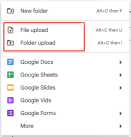
Tip: Remember that Google Drive's free storage is limited to 15GB per account. For extensive photo storage, consider alternative solutions like MiniTool ShadowMaker, a robust backup software offering automatic backups and syncing without requiring a constant internet connection.
Uploading Pictures to Google Drive on Mobile (iOS Example)
-
Launch the Google Drive app on your iOS device.
-
Tap the icon in the upper right corner.
-
Select Upload Photos or Videos to access your device's photo library.
-
Choose the photos you want to upload. Selected images will be marked with checkmarks.
-
Confirm your selection to start the upload.
Downloading Pictures from Google Drive
Via Web Browser:
-
Go to drive.google.com and locate your photos.
-
Select the desired photos.
-
Right-click and choose Download.
Using Google Drive for Desktop:
-
Your photos will automatically sync to your designated Google Drive folder.
-
Simply copy and paste the photos from this folder to your desired local directory.
Conclusion
This guide provides two effective methods for uploading photos to Google Drive, catering to both desktop and mobile users. Choose the method that best suits your needs and enjoy the convenience of cloud-based photo storage.
The above is the detailed content of How to Save Pictures on Google Drive? Follw the Guide Below!. For more information, please follow other related articles on the PHP Chinese website!
 How to fix Windows update error 0x80070241 in Windows?Apr 16, 2025 am 12:00 AM
How to fix Windows update error 0x80070241 in Windows?Apr 16, 2025 am 12:00 AMWindows Update failures do occur and can be due to a variety of reasons at the update or upgrade stage. Such failures can be annoying if they result in system u
 How to fix KB5055612 fails to install in Windows 10?Apr 15, 2025 pm 10:00 PM
How to fix KB5055612 fails to install in Windows 10?Apr 15, 2025 pm 10:00 PMWindows updates are a critical part of keeping the operating system stable, secure, and compatible with new software or hardware. They are issued on a regular b
 Game_Ship.exe Error in COD Warzone & Black Ops 6, Proven TipsApr 15, 2025 pm 08:06 PM
Game_Ship.exe Error in COD Warzone & Black Ops 6, Proven TipsApr 15, 2025 pm 08:06 PMThe Call of Duty series (including Black Ops 6, Warzone and Modern Warfare 3) may crash with game_ship.exe errors during the game. This article will guide you step by step how to resolve this crash problem with some methods. Black Ops 6, Warzone and Modern Warfare 3 continue to crash: game_ship.exe error It is reported that when playing these games, you often encounter game_ship.exe errors. You can find many complaints about this crash problem on Steam or Reddit. On your computer screen, the errors displayed may vary from game to game, for example: DirectX Error: DirectX
 How to Save Pictures on Google Drive? Follw the Guide Below!Apr 15, 2025 pm 08:04 PM
How to Save Pictures on Google Drive? Follw the Guide Below!Apr 15, 2025 pm 08:04 PMGoogle Drive: Your Cloud Photo Storage Solution Google Drive offers secure and reliable cloud storage for your valuable files, including photos, videos, and documents. This guide details several ways to upload your photos to Google Drive, covering bo
 Expert Guide to Finding Blue Prince Save File Location EasilyApr 15, 2025 pm 08:01 PM
Expert Guide to Finding Blue Prince Save File Location EasilyApr 15, 2025 pm 08:01 PMProtecting Your Blue Prince Progress: Finding and Backing Up Save Files Knowing the location of your Blue Prince save files is crucial for protecting your game progress. This guide explains how to locate these files and create backups to prevent dat
 How to fix RESULT_CODE_MISSING_DATA error in Chrome and Edge?Apr 15, 2025 pm 08:00 PM
How to fix RESULT_CODE_MISSING_DATA error in Chrome and Edge?Apr 15, 2025 pm 08:00 PMGoogle Chrome and Microsoft Edge, both founded on the Chromium engine, are leading browsers in Windows 11 because of their performance and integration of online
 Wanderstop Stuck on Loading Screen/Not Loading: Try 6 SolutionsApr 15, 2025 pm 06:02 PM
Wanderstop Stuck on Loading Screen/Not Loading: Try 6 SolutionsApr 15, 2025 pm 06:02 PMTroubleshooting Wanderstop Loading Issues: Effective Solutions Wanderstop, like many games, can experience issues such as freezing on the loading screen, crashing, or low FPS. This guide provides several solutions to resolve the loading screen proble
 How to fix OneDrive error 0x8004de20 in Windows?Apr 15, 2025 am 12:00 AM
How to fix OneDrive error 0x8004de20 in Windows?Apr 15, 2025 am 12:00 AMMicrosoft OneDrive is the default cloud storage for Windows users, depending on it for file syncing between devices and keeping important documents saved in the


Hot AI Tools

Undresser.AI Undress
AI-powered app for creating realistic nude photos

AI Clothes Remover
Online AI tool for removing clothes from photos.

Undress AI Tool
Undress images for free

Clothoff.io
AI clothes remover

AI Hentai Generator
Generate AI Hentai for free.

Hot Article

Hot Tools

mPDF
mPDF is a PHP library that can generate PDF files from UTF-8 encoded HTML. The original author, Ian Back, wrote mPDF to output PDF files "on the fly" from his website and handle different languages. It is slower than original scripts like HTML2FPDF and produces larger files when using Unicode fonts, but supports CSS styles etc. and has a lot of enhancements. Supports almost all languages, including RTL (Arabic and Hebrew) and CJK (Chinese, Japanese and Korean). Supports nested block-level elements (such as P, DIV),

SAP NetWeaver Server Adapter for Eclipse
Integrate Eclipse with SAP NetWeaver application server.

WebStorm Mac version
Useful JavaScript development tools

MinGW - Minimalist GNU for Windows
This project is in the process of being migrated to osdn.net/projects/mingw, you can continue to follow us there. MinGW: A native Windows port of the GNU Compiler Collection (GCC), freely distributable import libraries and header files for building native Windows applications; includes extensions to the MSVC runtime to support C99 functionality. All MinGW software can run on 64-bit Windows platforms.

VSCode Windows 64-bit Download
A free and powerful IDE editor launched by Microsoft






