Home > Article > System Tutorial > How to disable Win10 from updating Win11 How to set Win10 settings not to update Win11
Annoying Win11 update prompts bother users who downgrade from Win11 to Win10. To avoid this annoyance, it is crucial to take simple and effective measures. PHP editor Zimo will explain in detail how to prevent Win10 from automatically updating to Win11, helping you customize the operating system and enjoy a worry-free experience.
The specific operations are as follows:
1. To open the Edit Group Policy Control Panel, you can use Windows search and enter [Group Policy], or open Run (Win R) and enter [gpedit.msc 】;
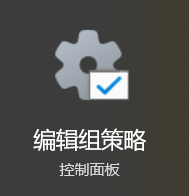
2. Expand the Local Group Policy Editor window to the following locations in order [Computer Configuration - Administrative Templates - Windows Components - Windows Update - Manage provided from Windows Update Update];
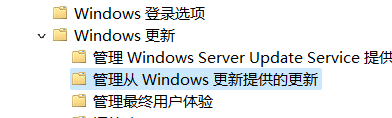
3. Then, find and double-click to open [Select target function update version];
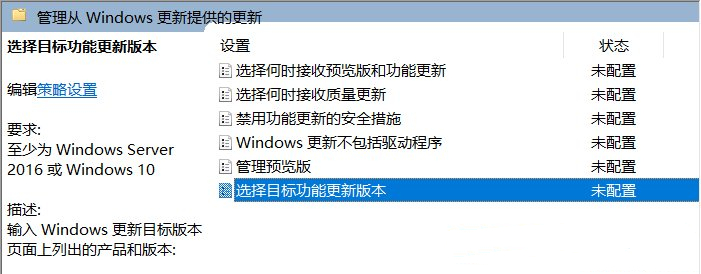
4 , select the target function update version window, change it to [Enabled], enter [Windows 10] and [21H2] below, and after confirming and saving, the system will no longer receive Win11 related updates.
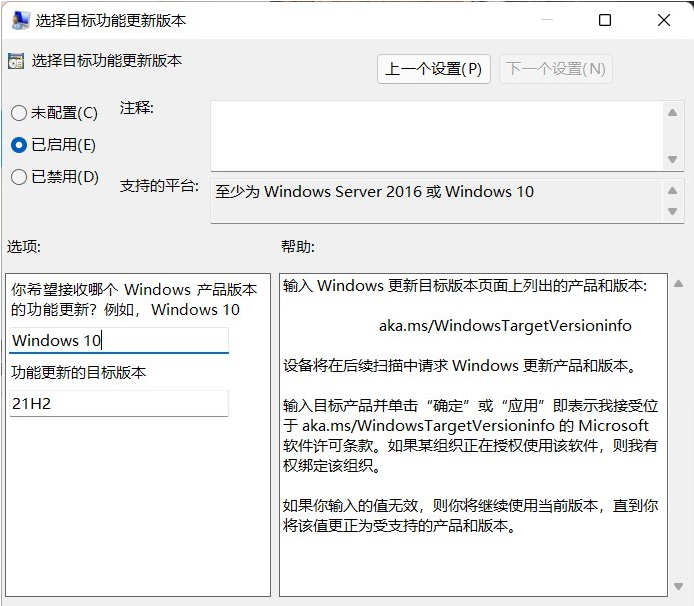
The above is the detailed content of How to disable Win10 from updating Win11 How to set Win10 settings not to update Win11. For more information, please follow other related articles on the PHP Chinese website!