pagesHow to add a page: First open the Finder window and click Apply; then click Document, on the document selection page, click Create or click File to open; finally there is an Add Page at the top, just click it.

The operating environment of this article: Windows 7 system, pages2020 version, Dell G3 computer.
pagesHow to add pages:
1. On the tutorial, click on the left Finder window, as shown in the picture.
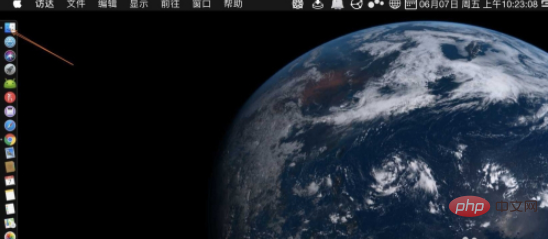
2. In the Finder window, we click Apply.
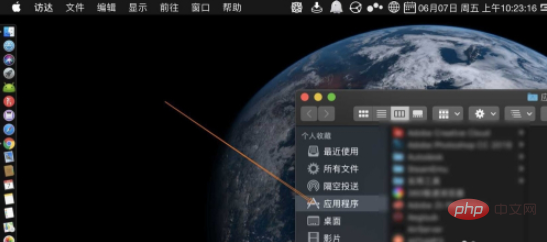
#3. In the application, we click on the document, as shown in the picture.
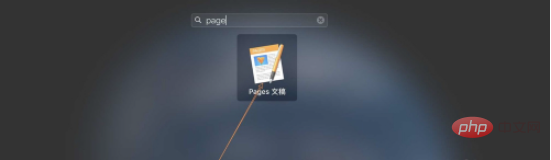
#4. On the document selection page, click Create or click File Open to open your document.
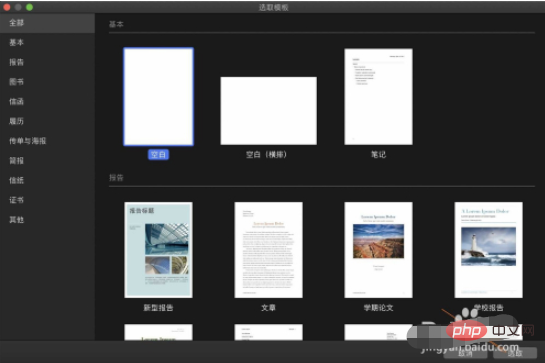
5. There is an add page at the top, so let’s click on it.
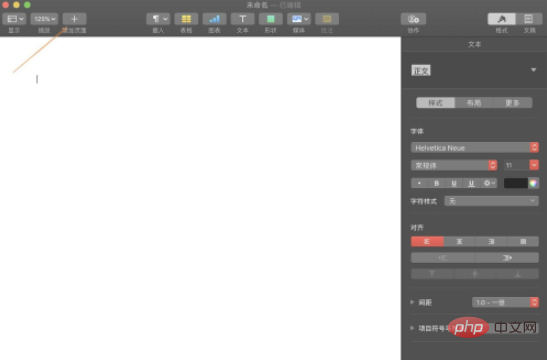
#6. At this time, you can add a blank page, as shown in the picture or called the next page.
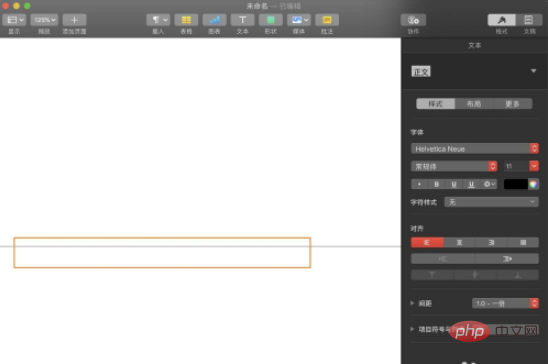
The above is the detailed content of How to add pages to pages. For more information, please follow other related articles on the PHP Chinese website!