반응에서 버튼 렌더링을 비활성화하는 방법: 1. 해당 js 코드 파일을 엽니다. 2. "const flags = true;

이 튜토리얼의 운영 환경: Windows 10 시스템, 반응 버전 18.0.0, Dell G3 컴퓨터.
반응에서 버튼 렌더링을 비활성화하는 방법은 무엇입니까?
React에서 버튼 버튼의 비활성화 및 활성화 상태
disabled는 활성화된 상태인 false입니다.
// 启用状态
const flags = true;
<Button disabled={flags}/>disabled는 비활성화된 상태인 true입니다.
// 禁用状态
<Button disabled/>
// 禁用状态2 变量控制
const flags = false;
<Button disabled={flags}/> React 사용자 정의 구성 요소에 대해 확장하고 이야기해 보겠습니다. -Button
이것이 js 코드의 핵심입니다
import React, { Component } from 'react'
import "./dist/index.css";
import PropTypes from "prop-types";
import classnames from "classnames";
class Button extends Component {
constructor(props) {
super(props);
this.state = { }
}
handleClick = () => {
if (!this.props.onClick) return;
this.props.onClick();
};
render() {
//为了能让 Button 组件有多个样式选择,于是安装 classnames 插件来帮助切换类名来切换样式:
const ClassName = classnames({ //根据父组件传进来的 size 来判断使用什么类名
"btn": true,
[`btn_${this.props.type}`]: true,
[`btn_${this.props.size}`]: true,
"btn_disabled": this.props.disabled,
"btn_circle": this.props.circle,
});
return (
<button
className = {ClassName}
onClick = {this.handleClick}
>
{this.props.children}
</button>
);
}
}
// 组件的默认属性
Button.defaultProps = {
children: "Button",
type: "primary",
size: "default",
disabled: false,
circle: false,
};
// 使用propTypes 进行组件属性的检查
Button.propTypes = {
children: PropTypes.string,
type: PropTypes.oneOf(["primary", "success", "warning", "danger", "info"]),
size: PropTypes.oneOf(["default", "small", "large"]),
disabled: PropTypes.bool,
circle: PropTypes.bool,
};
export default Button;이것이 스타일 코드입니다
@bG-0: #fff;
@bF-1: #c0c4cc;
@PRIMARY: #409eff;
@SUCCESS: #67c23a;
@DANGER: #f65c6c;
@WARNING: #e6a23c;
@INFO: #909399;
@FONTSIZE: 14px;
@radius: 4px;
@btnBorderRadius: 4px;
@btnBorder: 1px solid transparent;
@btnMargin: 0 8px 12px 0;
@btnFontSize: 14px;
@btnLargeFontSize: 16px;
@btnSmallFontSize: 12px;
@btnPadding: 4px 15px;
@btnLargePadding: 6.4px 15px;
@btnSmallPadding: 1px 7px;
@btnDisabledCol: #909399;
.btn {
width: 60px;
height: 30px;
border-radius: @btnBorderRadius;
border: @btnBorder;
outline: none;
appearance: none;
text-align: center;
margin: @btnMargin;
cursor: pointer;
justify-content: center;
align-items: center;
text-align: center;
&_primary {
background-color: @PRIMARY;
color: @bG-0;
&:hover {
opacity: 0.8;
}
}
&_success {
background: @SUCCESS;
color: @bG-0;
&:hover {
opacity: 0.8;
}
}
&_danger {
background: @DANGER;
color: @bG-0;
&:hover {
opacity: 0.8;
}
}
&_warning {
background: @WARNING;
color: @bG-0;
&:hover {
opacity: 0.8;
}
}
&_info {
background-color: @bG-0;
color: black;
border: 1px dashed #999;
&:hover {
opacity: 0.8;
}
}
&_disabled {
background-color: @bF-1;
color: @btnDisabledCol;
cursor: not-allowed;
&:hover {
opacity: 1;
}
}
&_circle {
padding: 0;
font-size: 16px;
text-align: center;
width: 30px;
height: 30px;
overflow: hidden;
border-radius: 50%;
word-break: break-all;
}
&_large {
font-size: @btnLargeFontSize;
}
&_default {
font-size: @btnFontSize;
}
&_small {
font-size: @btnSmallFontSize;
}
}마지막으로 인용한 예
import './App.css';
import Button from './component/Button/index'
function App() {
const handleClick = () => {
alert('我是组件');
}
return (
<div className="App">
<header className="App-header">
<Button>查询</Button>
<Button type = "success">成功</Button>
<Button type = "warning">警告</Button>
<Button type = "danger">失败</Button>
<Button type = "info">灰色</Button>
<Button onClick={ handleClick }>事件</Button>
<Button size='default'>small</Button>
<Button size='small'>small</Button>
<Button size='large'>small</Button>
<Button disabled={true} >a</Button>
<Button size='default' circle={true} >a</Button>
<Button size='small' circle={true} >a</Button>
<Button size='large' circle={true} >a</Button>
</header>
</div>
);
}
export default App;Achievements
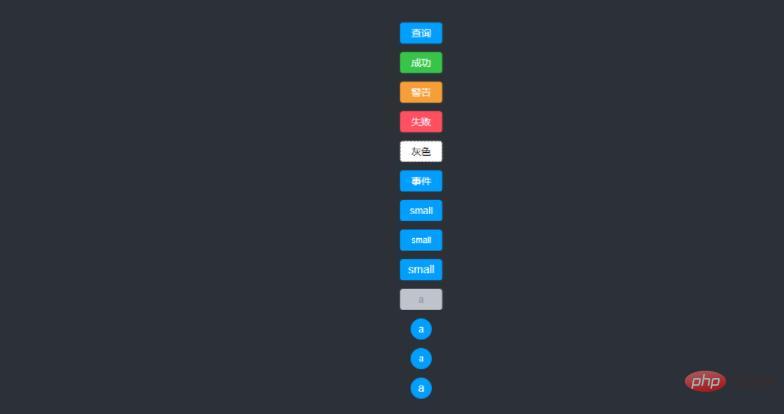
아직 부족한 부분이 많네요. 함께 발전해 보세요
추천 학습: "react 비디오 튜토리얼 》
위 내용은 반응에서 버튼 렌더링을 비활성화하는 방법의 상세 내용입니다. 자세한 내용은 PHP 중국어 웹사이트의 기타 관련 기사를 참조하세요!