Figma 플러그인을 개발하기 위해 Vue 3를 사용하는 방법은 무엇입니까? 다음 글에서는 Figma 플러그인의 원리를 소개하고, Vue 3를 사용하여 Fimga 플러그인을 개발하는 과정을 기록하고, Out-of-box 코드를 첨부해 보도록 하겠습니다.
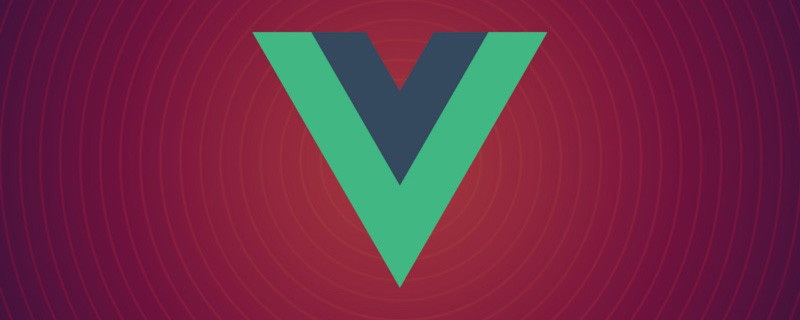
Figma는 요즘 인기 있는 디자인 도구이며 점점 더 많은 디자인 팀이 Sketch에서 Figma로 전환하기 시작했습니다. Figma의 가장 큰 특징은 웹 기술을 사용하여 개발되었으며 완전한 크로스 플랫폼이라는 점입니다. Figma 플러그인도 웹 기술을 사용하여 개발됩니다. html, js 및 css를 알고 있으면 Figma 플러그를 작성할 수 있습니다. -안에. Figma 플러그인 원리html 、 js 、 css 就能动手写一个 Figma 插件。
Figma 插件原理
介绍 Fimga 插件之前,我们先来了解一下 Fimga 的技术架构。
Figma 整体是用 React 开发的,核心的画布区是一块 canvas ,使用WebGL来渲染。并且画布引擎部分使用的是WebAssembly,这就是 Figma 能够如此流畅的原因。桌面端的Figma App 使用了 Electron——一个使用Web技术开发桌面应用的框架。Electron 类似于一个浏览器,内部运行的其实还是一个Web应用。
在Web端开发一套安全、可靠的插件系统, iframe 无疑是最直接的方案。 iframe 是标准的W3C规范,在浏览器上已经经过多年应用,它的特点是:
安全,天然沙箱隔离环境,iframe内页面无法操作主框架;
可靠,兼容性非常好,且经过了多年市场的检验;
但是它也有明显的缺点:与主框架通信只能通过 postMessage(STRING) 的方式,通信效率非常低。如果要在插件里操作一个画布元素,首先要将元素的节点信息从主框架拷贝到 iframe 中,然后在 iframe 中操作完再更新节点信息给主框架。这涉及到大量通信,而且对于复杂的设计稿节点信息是非常巨大的,可能超过通信的限制。
为了保证操作画布的能力,必须回到主线程。插件在主线程运行的问题主要在于安全性上,于是Figma的开发人员在主线程实现了一个 js 沙箱环境,使用了Realm API。沙箱中只能运行纯粹的 js 代码和Figma提供的API,无法访问浏览器API(例如网络、存储等),这样就保证了安全性。

感兴趣的同学推荐阅读官方团队写的《How to build a plugin system on the web and also sleep well at night》,详细介绍了 Figma 插件方案的选择过程,读来获益良多。
经过综合考虑,Figma 将插件分成两个部分:插件UI运行在 iframe 中,操作画布的代码运行在主线程的隔离沙箱中。UI线程和主线程通过 postMessage 通信。
插件配置文件 manifest.json 中分别配置 main 字段指向加载到主线程的 js 文件, ui 字段配置加载到 iframe 中的 html 文件。打开插件时,主线程调用 figma.showUI() 方法加载 iframe 。
写一个最简单的 Figma 插件
为了了解插件的运行过程,我们先写一个最简单的 Figma 插件。功能很简单:可以加减正方形色块。
首先要下载并安装好 Figma 桌面端。
新建一个代码工程,在根目录中新建 manifest.json
캔버스 조각입니다. 그리고 캔버스 엔진 부분은 🎜WebAssembly🎜를 사용하기 때문에 Figma가 매우 매끄러울 수 있습니다. 데스크탑 Figma 앱은 🎜Electron🎜🎜 - 웹 기술 프레임워크를 사용합니다. 데스크톱 애플리케이션 개발. Electron은 브라우저와 유사하지만 실제로는 내부적으로 웹 애플리케이션을 실행합니다. 🎜iframe이 의심할 여지 없이 최고입니다. 가장 직접적인 해결책. iframe은 수년 동안 브라우저에서 사용되어 온 표준 W3C 사양입니다. 그 특징은 다음과 같습니다. 🎜postMessage(STRING) 메소드를 통해서만 가능하므로 통신 효율성이 매우 낮습니다. 플러그인에서 캔버스 요소를 조작하려면 먼저 메인 프레임에서 해당 요소의 노드 정보를 iframe에 복사한 후 iframe에서 작업을 완료한 후 노드 정보를 업데이트해야 합니다. code>iframe 메인 프레임. 여기에는 많은 의사소통이 필요하며, 복잡한 설계 초안의 경우 노드 정보가 매우 커서 의사소통 한계를 초과할 수 있습니다. 🎜🎜캔버스 작동 기능을 보장하려면 메인 스레드로 돌아가야 합니다. 메인 스레드에서 실행되는 플러그인의 주요 문제는 보안이므로 Figma 개발자는 영역 API🎜. 샌드박스에서는 순수한 js 코드와 Figma에서 제공하는 API만 실행할 수 있으며, 브라우저 API(네트워크, 스토리지 등)에 접근할 수 없어 보안이 보장됩니다. 🎜🎜 🎜🎜 느낌 관심 있는 학생은 공식 팀 "웹에서 플러그인 시스템 구축하고 밤에도 푹 자는 방법"🎜, Figma 플러그인 솔루션 선택 과정을 자세히 소개하고, 그것을 읽으면 많은 유익을 얻을 수 있습니다. 🎜🎜종합적인 고려 끝에 Figma는 플러그인을 두 부분으로 나눕니다. 플러그인 UI는
🎜🎜 느낌 관심 있는 학생은 공식 팀 "웹에서 플러그인 시스템 구축하고 밤에도 푹 자는 방법"🎜, Figma 플러그인 솔루션 선택 과정을 자세히 소개하고, 그것을 읽으면 많은 유익을 얻을 수 있습니다. 🎜🎜종합적인 고려 끝에 Figma는 플러그인을 두 부분으로 나눕니다. 플러그인 UI는 iframe에서 실행되고, 캔버스를 작동하는 코드는 메인 스레드의 격리 샌드박스에서 실행됩니다. UI 스레드와 메인 스레드는 postMessage를 통해 통신합니다. 🎜🎜메인 스레드에 로드된 js 파일을 가리키도록 플러그인 구성 파일 manifest.json의 main 필드를 구성하고 ui 필드 구성은 iframe 내의 html 파일에 로드됩니다. 플러그인을 열 때 메인 스레드는 figma.showUI() 메서드를 호출하여 iframe을 로드합니다. 🎜🎜🎜가장 간단한 Figma 플러그인 작성🎜🎜🎜플러그인의 실행 프로세스를 이해하기 위해 먼저 가장 간단한 Figma 플러그인을 작성합니다. -안에. 기능은 간단합니다. 정사각형 색상 블록을 추가하거나 뺄 수 있습니다. 🎜manifest.json 파일을 만듭니다. 루트 디렉터리에 내용은 다음과 같습니다. 🎜{
"name": "simple-demo",
"api": "1.0.0",
"main": "main.js",
"ui": "index.html",
"editorType": [
"figjam",
"figma"
]
}새 루트 디렉터리 index.html 만들기, index.html ,
<!DOCTYPE html>
<html>
<head>
<meta charset="UTF-8">
<meta http-equiv="X-UA-Compatible" content="IE=edge">
<meta name="viewport" content="width=device-width, initial-scale=1.0">
<title>Demo</title>
<style>
h1 {
text-align: center;
}
p {
color: red;
}
.buttons {
margin-top: 20px;
text-align: center;
}
.buttons button {
width: 40px;
}
#block-num {
font-size: 20px;
}
</style>
</head>
<body>
<h1>Figma 插件 Demo</h1>
<p>当前色块数量:<span id="block-num">0</span></p>
<div>
<button id="btn-add" onclick="addBlock()">+</button>
<button id="btn-sub" onclick="subBlock()">-</button>
</div>
<script>
console.log('ui code runs!');
var blockNumEle = document.getElementById('block-num');
function addBlock() {
console.log('add');
var num = +blockNumEle.innerText;
num += 1;
blockNumEle.innerText = num;
}
function subBlock() {
console.log('substract');
var num = +blockNumEle.innerText;
if (num === 0) return;
num -= 1;
blockNumEle.innerText = num;
}
</script>
</body>
</html>根目录新建 main.js ,内容如下:
console.log('from code 2');
figma.showUI(__html__, {
width: 400,
height: 400,
});Figma桌面APP,画布任意地方右键打开菜单, Plugins -> Development -> Import plugin from manifest... ,选择前面创建的 manifest.json
console.log('figma plugin code runs!')
figma.showUI(__html__, {
width: 400,
height: 400,
});
const nodes = [];
figma.ui.onmessage = (msg) => {=
if (msg.type === "add-block") {
const rect = figma.createRectangle();
rect.x = nodes.length * 150;
rect.fills = [{ type: "SOLID", color: { r: 1, g: 0.5, b: 0 } }];
figma.currentPage.appendChild(rect);
nodes.push(rect);
} else if (msg.type === "sub-block") {
const rect = nodes.pop();
if (rect) {
rect.remove();
}
}
figma.viewport.scrollAndZoomIntoView(nodes);
};Plugins -> Development -> simple-demo기본 js 코드 편집
main.js, 내용은 다음과 같습니다:
function addBlock() {
console.log('add');
var num = +blockNumEle.innerText;
num += 1;
blockNumEle.innerText = num;
parent.postMessage({ pluginMessage: { type: 'add-block' } }, '*')
}
function subBlock() {
console.log('substract');
var num = +blockNumEle.innerText;
if (num === 0) return;
num -= 1;
blockNumEle.innerText = num;
parent.postMessage({ pluginMessage: { type: 'sub-block' } }, '*')
}플러그인 시작Plugins -> Development -> Open console 可以打开调试控制台。可以看到我们打印的日志。
前面讲了,画布代码是运行在主线程的,为了执行效率,插件要操作画布内容也只能在主线程执行,即在 main.js 中。 main.js 中暴露了顶级对象 figma ,封装了用来操作画布的一系列API,具体可以去看官网文档。我们用 figma.createRectangle() 来创建一个矩形。主线程需要通过 figma.ui.onmessage 监听来自UI线程的事件,从而做出响应。修改后的 main.js 代码如下:
npm init vite@latest figma-plugin-vue3 --template vue-ts cd figma-plugin-vue3 npm install npm run dev
同时要修改 index.html 中的部分代码,通过 parent.postMessage 给主线程发送事件:
<script setup>
import { ref } from 'vue';
const num = ref(0);
console.log('ui code runs!');
function addBlock() {
console.log('add');
num.value += 1;
parent.postMessage({ pluginMessage: { type: 'add-block' } }, '*')
}
function subBlock() {
console.log('substract');
if (num .value=== 0) return;
num.value -= 1;
parent.postMessage({ pluginMessage: { type: 'sub-block' } }, '*')
}
</script>
<template>
<h1>Figma 插件 Demo</h1>
<p>当前色块数量:<span id="block-num">{{ num }}</span></p>
<div>
<button id="btn-add" @click="addBlock">+</button>
<button id="btn-sub" @click="subBlock">-</button>
</div>
</template>
<style scoped>
h1 {
text-align: center;
}
p {
color: red;
}
.buttons {
margin-top: 20px;
text-align: center;
}
.buttons button {
width: 40px;
}
#block-num {
font-size: 20px;
}
</style>重新启动插件,再试验一下,发现已经可以成功加减色块了。
使用 Vue 3 开发 Figma 插件
通过前面的例子,我们已经清楚 Figma 插件的运行原理。但是用这种“原生”的 js 、 html 来编写代码非常低效的。我们完全可以用最新的Web技术来编写代码,只要打包产物包括一个运行在主框架的 js 文件和一个给 iframe 运行的 html 文件即可。我决定尝试使用 Vue 3Figma 데스크톱 앱, 아무 곳이나 마우스 오른쪽 버튼으로 클릭 캔버스에서 플러그인 -> 개발 -> 매니페스트에서 플러그인 가져오기... 메뉴를 열고 이전에 생성된 Manifest.json 파일 경로를 입력하면 플러그인 가져오기에 성공하게 됩니다.
그런 다음
플러그인 -> 개발 -> 콘솔 열기를 통해 열 수 있습니다. 우리가 인쇄한 로그를 볼 수 있습니다. 작업 캔버스앞서 언급했듯이 캔버스 코드는 실행 효율성을 위해 메인 스레드에서만 실행됩니다. 캔버스 콘텐츠, 즉 main.js를 작동합니다. main.js는 캔버스를 작동하는 데 사용되는 일련의 API를 캡슐화하는 최상위 개체 figma를 노출합니다. 자세한 내용은 공식 웹사이트 문서 . figma.createRectangle()을 사용하여 직사각형을 만듭니다. 메인 스레드는 figma.ui.onmessage를 통해 UI 스레드의 이벤트를 수신하여 응답해야 합니다. 수정된 main.js 코드는 다음과 같습니다. Vue + TypeScript 的模板项目。
console.log('figma plugin code runs!')
figma.showUI(__html__, {
width: 400,
height: 400,
});
const nodes: RectangleNode[] = [];
figma.ui.onmessage = (msg) => {
if (msg.type === "add-block") {
const rect = figma.createRectangle();
rect.x = nodes.length * 150;
rect.fills = [{ type: "SOLID", color: { r: 1, g: 0.5, b: 0 } }];
figma.currentPage.appendChild(rect);
nodes.push(rect);
} else if (msg.type === "sub-block") {
const rect = nodes.pop();
if (rect) {
rect.remove();
}
}
figma.viewport.scrollAndZoomIntoView(nodes);
};然后通过浏览器打开 http://localhost:3000 就能看到页面。
我们把前面的插件demo移植到 Vue 3 中。 src/App.vue 代码修改如下:
{
"compilerOptions": {
// ...
"skipLibCheck": true,
"typeRoots": [
"./node_modules/@types",
"./node_modules/@figma"
]
},
}我们在 src/worker 目录存放运行在主线程沙箱中的js代码。新建 src/worker/code.ts ,内容如下:
{
"name": "figma-plugin-vue3",
"api": "1.0.0",
"main": "code.js",
"ui": "index.html",
"editorType": [
"figjam",
"figma"
]
}上述代码中缺少 figma 的 ts 类型声明,所以我们需要安装一下。
npm i -D @figma/plugin-typings
修改 tsconfig.json ,添加 typeRoots ,这样 ts 代码就不会报错了。同时也要加上 "skipLibCheck": true ,解决类型声明冲突问题。
import { defineConfig } from 'vite'
import vue from '@vitejs/plugin-vue'
import { resolve } from 'path';
// https://vitejs.dev/config/
export default defineConfig({
plugins: [vue()],
build: {
sourcemap: 'inline',
rollupOptions: {
input:{
main: resolve(__dirname, 'index.html'),
code: resolve(__dirname, 'src/worker/code.ts'),
},
output: {
entryFileNames: '[name].js',
},
},
},
})Figma 插件需要的构建产物有:
manifest.json 文件作为插件配置
index.html 作为UI代码
code.js 作为主线程js代码
public 目录中的文件都会负责到构建产物 dist
import { defineConfig } from 'vite'
import vue from '@vitejs/plugin-vue'
import { resolve } from 'path';
// https://vitejs.dev/config/
export default defineConfig({
plugins: [vue()],
base: 'http://127.0.0.1:3000',
build: {
sourcemap: 'inline',
rollupOptions: {
input: {
main: resolve(__dirname, 'index.html'),
code: resolve(__dirname, 'src/worker/code.ts'),
},
output: {
entryFileNames: '[name].js',
},
},
},
preview: {
port: 3000,
},
})index.html의 일부 코드도 수정하여 npm run watch # 同时要在另一个终端里启动静态文件服务 npm run preview
 🎜🎜🎜 Vue 3를 사용하여 Figma 플러그인 개발🎜🎜🎜이전 예를 통해 우리는 Figma 플러그인의 작동 방식을 이미 알고 있습니다. 하지만 이 "기본"
🎜🎜🎜 Vue 3를 사용하여 Figma 플러그인 개발🎜🎜🎜이전 예를 통해 우리는 Figma 플러그인의 작동 방식을 이미 알고 있습니다. 하지만 이 "기본" js 및 html을 사용하여 코드를 작성하는 것은 매우 비효율적입니다. 패키지 제품에 메인 프레임에서 실행되는 js 파일과 iframe<에서 실행되는 <code>html이 포함되어 있는 한 최신 웹 기술을 사용하여 코드를 작성할 수 있습니다. /코드> 코드> 파일. 플러그인을 개발하기 위해 Vue 3를 사용해 보기로 결정했습니다. (학습 영상 공유: 🎜vuejs 튜토리얼🎜) 🎜🎜 🎜Vue 3에 대해🎜 너무 많은 소개는 하지 않겠습니다. 아는 사람이라면 누구나 이해할 수 있을 것입니다. 돌아옵니다. 여기서 초점은 사용할 프레임워크가 아니라(vue 2로 변경, 반응 프로세스가 유사함) 구성 도구에 있습니다. 🎜🎜🎜Vite 새 프로젝트 시작🎜🎜🎜🎜Vite🎜은 Vue 작성자가 개발한 차세대 빌드 도구이며 Vue 3에 권장되는 빌드 도구이기도 합니다.
먼저 Vue + TypeScript의 템플릿 프로젝트를 빌드해 보겠습니다. 🎜const JSDOM = require('jsdom');
const fs = require('fs');
// 生成 html 文件
function genIndexHtml(sourceHTMLPath, targetHTMLPath) {
const htmlContent = fs.readFileSync(sourceHTMLPath, 'utf-8');
const dom = new JSDOM(htmlContent);
const { document } = dom.window;
const script = document.createElement('script');
script.setAttribute('type', 'module');
script.setAttribute('src', '/@vite/client');
dom.window.document.head.insertBefore(script, document.head.firstChild);
const base = document.createElement('base');
base.setAttribute('href', 'http://127.0.0.1:3000/');
dom.window.document.head.insertBefore(base, document.head.firstChild);
const result = dom.serialize();
fs.writeFileSync(targetHTMLPath, result);
}http://localhost:3000을 열어 페이지를 확인하세요. 🎜src/App.vue 코드 수정은 다음과 같습니다. 🎜const { JSDOM } = require('jsdom');
const fs = require('fs');
const path = require('path');
const vite = require('vite');
const rootDir = path.resolve(__dirname, '../');
function dev() {
const htmlPath = path.resolve(rootDir, 'index.html');
const targetHTMLPath = path.resolve(rootDir, 'dist/index.html');
genIndexHtml(htmlPath, targetHTMLPath);
buildMainCode();
startDevServer();
}
// 生成 html 文件
function genIndexHtml(sourceHTMLPath, targetHTMLPath) {
const htmlContent = fs.readFileSync(sourceHTMLPath, 'utf-8');
const dom = new JSDOM(htmlContent);
const {
document
} = dom.window;
const script = document.createElement('script');
script.setAttribute('type', 'module');
script.setAttribute('src', '/@vite/client');
dom.window.document.head.insertBefore(script, document.head.firstChild);
const base = document.createElement('base');
base.setAttribute('href', 'http://127.0.0.1:3000/');
dom.window.document.head.insertBefore(base, document.head.firstChild);
const result = dom.serialize();
fs.writeFileSync(targetHTMLPath, result);
}
// 构建 code.js 入口
async function buildMainCode() {
const config = vite.defineConfig({
configFile: false, // 关闭默认使用的配置文件
build: {
emptyOutDir: false, // 不要清空 dist 目录
lib: { // 使用库模式构建
entry: path.resolve(rootDir, 'src/worker/code.ts'),
name: 'code',
formats: ['es'],
fileName: (format) => `code.js`,
},
sourcemap: 'inline',
watch: {},
},
});
return vite.build(config);
}
// 开启 devServer
async function startDevServer() {
const config = vite.defineConfig({
configFile: path.resolve(rootDir, 'vite.config.ts'),
root: rootDir,
server: {
hmr: {
host: '127.0.0.1', // 必须加上这个,否则 HMR 会报错
},
port: 3000,
},
build: {
emptyOutDir: false, // 不要清空 dist 目录
watch: {}, // 使用 watch 模式
}
});
const server = await vite.createServer(config);
await server.listen()
server.printUrls()
}
dev();src/worker 디렉터리에 저장합니다. 다음 내용으로 새 src/worker/code.ts를 만듭니다. 🎜const { JSDOM } = require('jsdom');
const fs = require('fs');
const path = require('path');
const vite = require('vite');
const axios = require('axios');
const rootDir = path.resolve(__dirname, '../');
async function dev() {
// const htmlPath = path.resolve(rootDir, 'index.html');
const targetHTMLPath = path.resolve(rootDir, 'dist/index.html');
await buildMainCode();
await startDevServer();
// 必须放到 startDevServer 后面执行
await genIndexHtml(targetHTMLPath);
}
// 生成 html 文件
async function genIndexHtml(/* sourceHTMLPath,*/ targetHTMLPath) {
const htmlContent = await getHTMLfromDevServer();
const dom = new JSDOM(htmlContent);
// ...
const result = dom.serialize();
fs.writeFileSync(targetHTMLPath, result);
}
// ...
// 通过请求 devServer 获取HTML
async function getHTMLfromDevServer () {
const rsp = await axios.get('http://localhost:3000/index.html');
return rsp.data;
}
dev();figma의 ts 유형 선언이 없으므로 이를 설치해야 합니다. 🎜🎜npm i -D @figma/plugin-typings🎜🎜 tsconfig.json을 수정하고 typeRoots를 추가하여 ts 코드가 보고하지 않도록 합니다. 오류. 또한 유형 선언 충돌을 해결하려면 "skipLibCheck": true를 추가하세요. 🎜rrreeemanifest.json</ code> 파일을 플러그인으로 구성 🎜</li><li>🎜<code>index.html을 UI code🎜code.js로 구성 메인 스레드로 js 코드🎜public 파일 해당 디렉토리의 제품dist 디렉토리 구축을 담당합니다. 🎜{
"name": "figma-plugin-vue3",
"api": "1.0.0",
"main": "code.js",
"ui": "index.html",
"editorType": [
"figjam",
"figma"
]
}默认情况下 vite 会用 index.html 作为构建入口,里面用到的资源会被打包构建。我们还需要一个入口,用来构建主线程 js 代码。
执行 npm i -D @types/node ,安装 Node.js 的类型声明,以便在 ts 中使用 Node.js API。 vite.config.ts 的 build.rollupOptions 中增加 input 。默认情况下输出产物会带上文件 hash ,所以也要修改 output 配置:
import { defineConfig } from 'vite'
import vue from '@vitejs/plugin-vue'
import { resolve } from 'path';
// https://vitejs.dev/config/
export default defineConfig({
plugins: [vue()],
build: {
sourcemap: 'inline',
rollupOptions: {
input:{
main: resolve(__dirname, 'index.html'),
code: resolve(__dirname, 'src/worker/code.ts'),
},
output: {
entryFileNames: '[name].js',
},
},
},
})执行 npm run build , dist 目录会有构建产物。然后我们按照前面的步骤,将 dist 目录添加为 Figma 插件。 Plugins -> Development -> Import plugin from manifest... ,选择 dist/manifest.json 文件路径。
启动插件......怎么插件里一片空白?好在 Figma 里面有 devtools 调试工具,我们打开瞧一瞧。
可以看到,我们的 index.html 已经成功加载,但是 js 代码没加载所以页面空白。js、css 等资源是通过相对路径引用的,而我们的 iframe 中的 src 是一个 base64 格式内容,在寻找 js 资源的时候因为没有域名,所以找不到资源。
解决办法也很简单,我们给资源加上域名,然后本地起一个静态资源服务器就行了。修改 vite.config.ts ,加上 base: 'http://127.0.0.1:3000'
import { defineConfig } from 'vite'
import vue from '@vitejs/plugin-vue'
import { resolve } from 'path';
// https://vitejs.dev/config/
export default defineConfig({
plugins: [vue()],
base: 'http://127.0.0.1:3000',
build: {
sourcemap: 'inline',
rollupOptions: {
input: {
main: resolve(__dirname, 'index.html'),
code: resolve(__dirname, 'src/worker/code.ts'),
},
output: {
entryFileNames: '[name].js',
},
},
},
preview: {
port: 3000,
},
})重新构建代码 npm run build 。然后启动静态资源服务器 npm run preview 。通过浏览器访问 http://localhost:3000/ 可以看到内容。
然后重新打开 Figma 插件看看。果然,插件已经正常了!
Figma 加载插件只需要
index.html和code.js,其他资源都可以通过网络加载。这意味着我们可以将 js、css 资源放在服务端,实现插件的热更?不知道发布插件的时候会不会有限制,这个我还没试过。
我们已经能成功通过 Vue 3 来构建 Figma 插件了,但是我不想每次修改代码都要构建一遍,我们需要能够自动构建代码的开发模式。
vite 自动的 dev 模式是启动了一个服务,没有构建产物(而且没有类似webpack里面的 writeToDisk 配置),所以无法使用。
vite 的 build 命令有watch模式,可以监听文件改动然后自动执行 build 。我们只需要修改 package.json , scripts 里新增 "watch": "vite build --watch" 。
npm run watch # 同时要在另一个终端里启动静态文件服务 npm run preview
这种方式虽然修改代码后会自动编译,但是每次还是要关闭插件并重新打开才能看到更新。这样写UI还是太低效了,能不能在插件里实现 HMR (模块热重载)功能呢?
vite dev 的问题在于没有构建产物。 code.js 是运行在 Fimga 主线程沙箱中的,这部分是无法热重载的,所以可以利用 vite build --watch 实现来编译。需要热重载的是 index.html 以及相应的 js 、css 资源。
先来看一下 npm run dev 模式下的 html 资源有什么内容:

理论上来说,我们只需要把这个 html 手动写入到 dist 目录就行,热重载的时候 html 文件不需要修改。直接写入的话会遇到资源是相对路径的问题,所以要么把资源路径都加上域名( http://localhost:3000 ),或者使用 <base>标签。
对比上面的 html 代码和根目录的 index.html 文件,发现只是增加了一个 <script type="module" src="/@vite/client"></script> 。所以我们可以自己解析 index.html ,然后插入相应这个标签,以及一个 <base> 标签。解析 HTML 我们用 jsdom 。
const JSDOM = require('jsdom');
const fs = require('fs');
// 生成 html 文件
function genIndexHtml(sourceHTMLPath, targetHTMLPath) {
const htmlContent = fs.readFileSync(sourceHTMLPath, 'utf-8');
const dom = new JSDOM(htmlContent);
const { document } = dom.window;
const script = document.createElement('script');
script.setAttribute('type', 'module');
script.setAttribute('src', '/@vite/client');
dom.window.document.head.insertBefore(script, document.head.firstChild);
const base = document.createElement('base');
base.setAttribute('href', 'http://127.0.0.1:3000/');
dom.window.document.head.insertBefore(base, document.head.firstChild);
const result = dom.serialize();
fs.writeFileSync(targetHTMLPath, result);
}同时 vite 提供了 JavaScript API,所以我们可以代码组织起来,写一个 js 脚本来启动开发模式。新建文件 scripts/dev.js ,完整内容如下:
const { JSDOM } = require('jsdom');
const fs = require('fs');
const path = require('path');
const vite = require('vite');
const rootDir = path.resolve(__dirname, '../');
function dev() {
const htmlPath = path.resolve(rootDir, 'index.html');
const targetHTMLPath = path.resolve(rootDir, 'dist/index.html');
genIndexHtml(htmlPath, targetHTMLPath);
buildMainCode();
startDevServer();
}
// 生成 html 文件
function genIndexHtml(sourceHTMLPath, targetHTMLPath) {
const htmlContent = fs.readFileSync(sourceHTMLPath, 'utf-8');
const dom = new JSDOM(htmlContent);
const {
document
} = dom.window;
const script = document.createElement('script');
script.setAttribute('type', 'module');
script.setAttribute('src', '/@vite/client');
dom.window.document.head.insertBefore(script, document.head.firstChild);
const base = document.createElement('base');
base.setAttribute('href', 'http://127.0.0.1:3000/');
dom.window.document.head.insertBefore(base, document.head.firstChild);
const result = dom.serialize();
fs.writeFileSync(targetHTMLPath, result);
}
// 构建 code.js 入口
async function buildMainCode() {
const config = vite.defineConfig({
configFile: false, // 关闭默认使用的配置文件
build: {
emptyOutDir: false, // 不要清空 dist 目录
lib: { // 使用库模式构建
entry: path.resolve(rootDir, 'src/worker/code.ts'),
name: 'code',
formats: ['es'],
fileName: (format) => `code.js`,
},
sourcemap: 'inline',
watch: {},
},
});
return vite.build(config);
}
// 开启 devServer
async function startDevServer() {
const config = vite.defineConfig({
configFile: path.resolve(rootDir, 'vite.config.ts'),
root: rootDir,
server: {
hmr: {
host: '127.0.0.1', // 必须加上这个,否则 HMR 会报错
},
port: 3000,
},
build: {
emptyOutDir: false, // 不要清空 dist 目录
watch: {}, // 使用 watch 模式
}
});
const server = await vite.createServer(config);
await server.listen()
server.printUrls()
}
dev();执行 node scripts/dev.js ,然后在 Figma 中重启插件。试试修改一下 Vue 代码,发现插件内容自动更新了!
最后在 package.json 中新建一个修改一下dev的内容为 "dev": "node scripts/dev.js" 就可以了。
前面通过自己生产 index.html 的方式有很大的弊端:万一后续 vite 更新后修改了默认 html 的内容,那我们的脚本也要跟着修改。有没有更健壮的方式呢?我想到可以通过请求 devServer 来获取 html 内容,然后写入本地。话不多说,修改后代码如下:
const { JSDOM } = require('jsdom');
const fs = require('fs');
const path = require('path');
const vite = require('vite');
const axios = require('axios');
const rootDir = path.resolve(__dirname, '../');
async function dev() {
// const htmlPath = path.resolve(rootDir, 'index.html');
const targetHTMLPath = path.resolve(rootDir, 'dist/index.html');
await buildMainCode();
await startDevServer();
// 必须放到 startDevServer 后面执行
await genIndexHtml(targetHTMLPath);
}
// 生成 html 文件
async function genIndexHtml(/* sourceHTMLPath,*/ targetHTMLPath) {
const htmlContent = await getHTMLfromDevServer();
const dom = new JSDOM(htmlContent);
// ...
const result = dom.serialize();
fs.writeFileSync(targetHTMLPath, result);
}
// ...
// 通过请求 devServer 获取HTML
async function getHTMLfromDevServer () {
const rsp = await axios.get('http://localhost:3000/index.html');
return rsp.data;
}
dev();Figma 基于Web平台的特性使之能成为真正跨平台的设计工具,只要有浏览器就能使用。同时也使得开发插件变得非常简单,非专业人士经过简单的学习也可以上手开发一个插件。而Web社区有数量庞大的开发者,相信 Figma 的插件市场也会越来越繁荣。
本文通过一个例子,详细讲述了使用 Vue 3 开发 Figma 插件的过程,并且完美解决了开发模式下热重载的问题。我将模板代码提交到了 Git 仓库中,需要的同学可以直接下载使用:figma-plugin-vue3。
开发 Figma 插件还会遇到一些其他问题,例如如何进行网络请求、本地存储等,有空再继续分享我的实践心得。
本文转载自:https://juejin.cn/post/7084639146915921956
作者:大料园
(学习视频分享:web前端开发)
위 내용은 Vue 3를 사용하여 Fimga 플러그인을 개발하는 과정을 기록합니다.의 상세 내용입니다. 자세한 내용은 PHP 중국어 웹사이트의 기타 관련 기사를 참조하세요!