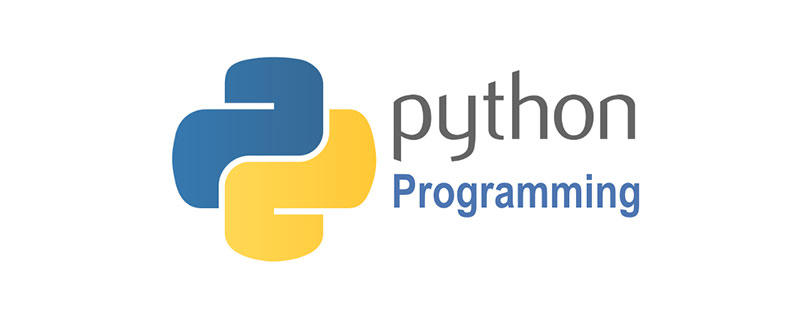
질문: 파이게임은 더 이상 사용되지 않나요?
오래된 것인지 아닌지 모르겠습니다. 어쨌든, 이 내용은 거의 4년 동안 공식적으로 업데이트되지 않았습니다. (다른 유사한 프로젝트에 비해) 사용하시는 분들이 꽤 많지만, 다들 재미삼아 소소한 글을 쓰는데 사용하고, 상업적인 프로젝트에 사용하시는 분들은 없습니다. Pygame은 실제로 SDL의 Python 바인딩이고 SDL은 OpenGL을 기반으로 하기 때문에 일부 사람들은 pygame+pyOpenGL을 사용하여 3D 데모 등을 수행합니다. 정말로 게임을 작성하고 싶다면 파이게임의 캡슐화는 상대적으로 낮은 수준이고 별로 유용하지 않습니다. 많은 것을 직접 구현해야 합니다(물론 자유도도 높습니다). 문서도 썩 좋지는 않지만 다행히 선배님들이 많은 글을 남겨주셨습니다. 연습용으로 좋은 선택입니다. 2D 게임에서 흔히 사용되는 많은 아이디어와 알고리즘을 연습하는 데 사용할 수 있습니다. 2D 게임을 작성하는 데 직접 사용하려면 cocos2D를 선택할 수도 있습니다(iOS API가 아니라 Python API라는 점에 유의하세요). 이 API는 매우 잘 설계되었으며 사용하기 쉽습니다. 장면 관리, 내장 콘솔 등도 있습니다. 1년동안 업데이트가 안되어서 아쉽네요... 작성자님이 업데이트 된다고 하긴 했지만, 아무래도 Objective-C 버전의 cocos에 중점을 두신거 같네요.. .프레임 애니메이션 등의 기능이 없다는 점이 아쉽습니다(Objective-C 버전에는 있습니다 T_T). 엔진을 작성하고 싶다면 pyglet을 사용해 볼 수 있습니다. 3D를 작성하고 싶다면 panda3D나 python-orge를 사용해 보세요. 저는 둘 다 사용해 본 적이 없지만 다들 그렇게 말하니 틀린 말은 아닙니다. 일반적으로 Python을 사용하여 게임을 작성하는 사람은 거의 없습니다. 작성을 마친 후에도 다른 사람들이 플레이하고 패키징하고 다양한 버그가 있을 수 있도록 환경을 설치해야 합니다. Python을 사용하여 게임에서 특정 알고리즘을 테스트하는 것은 괜찮습니다. 게임을 하고 프로토타입을 만듭니다. 실제로 쓰는 것을 잊어버리는 것이 좋습니다. 물론, 주요 질문은 저는 게임을 작성하는 데 파이게임을 전혀 사용할 계획이 없다는 것입니다. 그냥 아무 말도 하지 않은 척 하세요...
관련 학습 권장 사항: python 비디오 튜토리얼
(The 위 답변은 Zhihu 님의 답변입니다. 감사합니다!)
다음은 작화판 스크린샷입니다
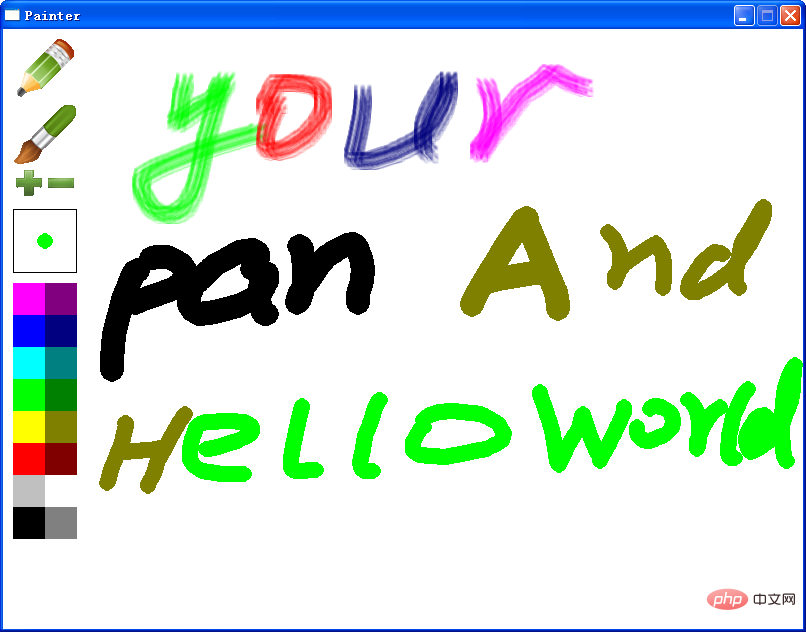
# -*- coding: utf-8 -*-
import pygame
from pygame.locals import *
import math
class Brush:
def __init__(self, screen):
self.screen = screen
self.color = (0, 0, 0)
self.size = 1
self.drawing = False
self.last_pos = None
self.style = True
self.brush = pygame.image.load("images/brush.png").convert_alpha()
self.brush_now = self.brush.subsurface((0, 0), (1, 1))
def start_draw(self, pos):
self.drawing = True
self.last_pos = pos
def end_draw(self):
self.drawing = False
def set_brush_style(self, style):
print("* set brush style to", style)
self.style = style
def get_brush_style(self):
return self.style
def get_current_brush(self):
return self.brush_now
def set_size(self, size):
if size < 1:
size = 1
elif size > 32:
size = 32
print("* set brush size to", size)
self.size = size
self.brush_now = self.brush.subsurface((0, 0), (size*2, size*2))
def get_size(self):
return self.size
def set_color(self, color):
self.color = color
for i in xrange(self.brush.get_width()):
for j in xrange(self.brush.get_height()):
self.brush.set_at((i, j),
color + (self.brush.get_at((i, j)).a,))
def get_color(self):
return self.color
def draw(self, pos):
if self.drawing:
for p in self._get_points(pos):
if self.style:
self.screen.blit(self.brush_now, p)
else:
pygame.draw.circle(self.screen, self.color, p, self.size)
self.last_pos = pos
def _get_points(self, pos):
points = [(self.last_pos[0], self.last_pos[1])]
len_x = pos[0] - self.last_pos[0]
len_y = pos[1] - self.last_pos[1]
length = math.sqrt(len_x**2 + len_y**2)
step_x = len_x / length
step_y = len_y / length
for i in xrange(int(length)):
points.append((points[-1][0] + step_x, points[-1][1] + step_y))
points = map(lambda x: (int(0.5 + x[0]), int(0.5 + x[1])), points)
return list(set(points))
class Menu:
def __init__(self, screen):
self.screen = screen
self.brush = None
self.colors = [
(0xff, 0x00, 0xff), (0x80, 0x00, 0x80),
(0x00, 0x00, 0xff), (0x00, 0x00, 0x80),
(0x00, 0xff, 0xff), (0x00, 0x80, 0x80),
(0x00, 0xff, 0x00), (0x00, 0x80, 0x00),
(0xff, 0xff, 0x00), (0x80, 0x80, 0x00),
(0xff, 0x00, 0x00), (0x80, 0x00, 0x00),
(0xc0, 0xc0, 0xc0), (0xff, 0xff, 0xff),
(0x00, 0x00, 0x00), (0x80, 0x80, 0x80),
]
self.colors_rect = []
for (i, rgb) in enumerate(self.colors):
rect = pygame.Rect(10 + i % 2 * 32, 254 + i / 2 * 32, 32, 32)
self.colors_rect.append(rect)
self.pens = [
pygame.image.load("images/pen1.png").convert_alpha(),
pygame.image.load("images/pen2.png").convert_alpha(),
]
self.pens_rect = []
for (i, img) in enumerate(self.pens):
rect = pygame.Rect(10, 10 + i * 64, 64, 64)
self.pens_rect.append(rect)
self.sizes = [
pygame.image.load("images/big.png").convert_alpha(),
pygame.image.load("images/small.png").convert_alpha()
]
self.sizes_rect = []
for (i, img) in enumerate(self.sizes):
rect = pygame.Rect(10 + i * 32, 138, 32, 32)
self.sizes_rect.append(rect)
def set_brush(self, brush):
self.brush = brush
def draw(self):
for (i, img) in enumerate(self.pens):
self.screen.blit(img, self.pens_rect[i].topleft)
for (i, img) in enumerate(self.sizes):
self.screen.blit(img, self.sizes_rect[i].topleft)
self.screen.fill((255, 255, 255), (10, 180, 64, 64))
pygame.draw.rect(self.screen, (0, 0, 0), (10, 180, 64, 64), 1)
size = self.brush.get_size()
x = 10 + 32
y = 180 + 32
if self.brush.get_brush_style():
x = x - size
y = y - size
self.screen.blit(self.brush.get_current_brush(), (x, y))
else:
pygame.draw.circle(self.screen,
self.brush.get_color(), (x, y), size)
for (i, rgb) in enumerate(self.colors):
pygame.draw.rect(self.screen, rgb, self.colors_rect[i])
def click_button(self, pos):
for (i, rect) in enumerate(self.pens_rect):
if rect.collidepoint(pos):
self.brush.set_brush_style(bool(i))
return True
for (i, rect) in enumerate(self.sizes_rect):
if rect.collidepoint(pos):
if i:
self.brush.set_size(self.brush.get_size() - 1)
else:
self.brush.set_size(self.brush.get_size() + 1)
return True
for (i, rect) in enumerate(self.colors_rect):
if rect.collidepoint(pos):
self.brush.set_color(self.colors[i])
return True
return False
class Painter:
def __init__(self):
self.screen = pygame.display.set_mode((800, 600))
pygame.display.set_caption("Painter")
self.clock = pygame.time.Clock()
self.brush = Brush(self.screen)
self.menu = Menu(self.screen)
self.menu.set_brush(self.brush)
def run(self):
self.screen.fill((255, 255, 255))
while True:
self.clock.tick(30)
for event in pygame.event.get():
if event.type == QUIT:
return
elif event.type == KEYDOWN:
if event.key == K_ESCAPE:
self.screen.fill((255, 255, 255))
elif event.type == MOUSEBUTTONDOWN:
if event.pos[0] <= 74 and self.menu.click_button(event.pos):
pass
else:
self.brush.start_draw(event.pos)
elif event.type == MOUSEMOTION:
self.brush.draw(event.pos)
elif event.type == MOUSEBUTTONUP:
self.brush.end_draw()
self.menu.draw()
pygame.display.update()
def main():
app = Painter()
app.run()
if __name__ == '__main__':
main()위 내용은 python+pygame 간단한 스케치패드 구현 코드 예제를 살펴보겠습니다.의 상세 내용입니다. 자세한 내용은 PHP 중국어 웹사이트의 기타 관련 기사를 참조하세요!