이 글은 주로 React Native 모방 주소 선택기 기능을 자세히 소개합니다. 관심 있는 친구들이 참고하면 도움이 될 것입니다.
제품 관리자: "이해하시죠. 여기를 스와이프하면 메뉴가 표시되고 깜박이는 애니메이션이 필요합니다. 또한 이 탭을 아래로 내릴 수도 있다고 생각합니다. 이해하셨나요?
디자이너: "쓸데없는 소리는 그만하세요. 복사하고 싶은 제품을 보여주세요. ”
…
다음으로 다른 사람의 주소 선택기를 모방해 보겠습니다
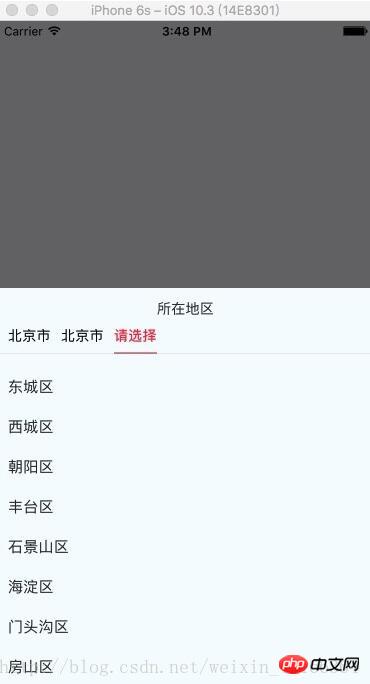
import React, { Component, PropTypes } from 'react';
import {
ViewPropTypes,
StyleSheet,
View,
TouchableOpacity,
TouchableNativeFeedback,
Platform,
Animated,
Text
} from 'react-native';
export default class SelectCityTabBar extends Component {
//属性声名
static propTypes = {
goToPage: PropTypes.func,
activeTab: PropTypes.number,
tabs: PropTypes.array,
backgroundColor: PropTypes.string,
activeTextColor: PropTypes.string,
inactiveTextColor: PropTypes.string,
textStyle: Text.propTypes.style,
tabStyle: ViewPropTypes.style,
renderTab: PropTypes.func,
underlineStyle: ViewPropTypes.style,
};
//默认属性
static defaultProps = {
activeTextColor: '#FA3D4F',
inactiveTextColor: 'black',
backgroundColor: null,
}
renderTab(name, page, isTabActive, onPressHandler) {
const { activeTextColor, inactiveTextColor, textStyle, } = this.props;
const textColor = isTabActive ? activeTextColor : inactiveTextColor;
const fontWeight = isTabActive ? 'bold' : 'normal';
const viewStyle = isTabActive ? [styles.tab, { borderBottomWidth: Constant.sizepiderLarge, borderColor: Constant.colorPrimary }] : styles.tab;
if (Platform.OS !== 'ios') {
return <TouchableNativeFeedback
delayPressIn={0}
background={TouchableNativeFeedback.SelectableBackground()}
key={name + page}
accessible={true}
accessibilityLabel={name}
accessibilityTraits='button'
onPress={() => onPressHandler(page)}
>
<View style={viewStyle}>
<Text style={[{ color: textColor, fontWeight, }, textStyle,]}>
{name}
</Text>
</View>
</TouchableNativeFeedback>
}
return <TouchableOpacity
key={name + page}
accessible={true}
accessibilityLabel={name}
accessibilityTraits='button'
onPress={() => onPressHandler(page)}
>
<View style={viewStyle}>
<Text style={[{ color: textColor, fontWeight, }, textStyle,]}>
{name}
</Text>
</View>
</TouchableOpacity>;
}
render() {
return (
<View style={{ flexDirection: 'row', borderBottomWidth: Constant.sizepiderNormal, borderColor: Constant.colorpider }}>
{this.props.tabs.map((name, page) => {
const isTabActive = this.props.activeTab === page;
const renderTab = this.props.renderTab || this.renderTab;
return this.renderTab(name, page, isTabActive, this.props.goToPage);
})}
</View>
);
}
}
const styles = StyleSheet.create({
tab: {
alignItems: 'center',
justifyContent: 'center',
paddingBottom: 10,
marginLeft: 10,
},
tabs: {
height: 50,
flexDirection: 'row',
justifyContent: 'space-around',
borderWidth: 1,
borderTopWidth: 0,
borderLeftWidth: 0,
borderRightWidth: 0,
borderColor: '#ccc',
},
});npm 반응 네이티브 스크롤 가능 탭 보기 구성 요소
import React, { Component } from 'react';
import {
StyleSheet,
View,
ScrollView,
Dimensions,
TouchableOpacity,
InteractionManager,
Platform,
UIManager,
Text
} from 'react-native';
import ScrollableTabView from 'react-native-scrollable-tab-view';
import SelectCityTabBar from './SelectCityTabBar'
import AREA_JSON from '../../util/area.json';
const { height, width } = Dimensions.get('window');
export default class AddressSelect extends Component {
static defaultProps = {
commitFun: function (value) {
console.log(value);
},
dissmissFun: function () {
},
lastAddress: null,
};
constructor(props) {
super(props);
if (Platform.OS === 'android') {
UIManager.setLayoutAnimationEnabledExperimental(true)
}
const { lastAddress } = props;
let selectAddress = this.initAddress(lastAddress);
this.state = {
selectAddress
}
}
initAddress(lastAddress) {
let selectAddress = [
{
value: null,
label: null,
children: AREA_JSON,
}, {
value: null,
label: null,
children: null,
}, {
value: null,
label: null,
children: null,
}];
let array = null;
function fun(array, value) {
for (let item of array) {
if (item.value + '' === value + '') {
return item;
}
}
}
try {
selectAddress = selectAddress.map((item, index) => {
let result = fun(array ? array : AREA_JSON, lastAddress[index].value);
if (result.children) {
array = result.children;
}
return result;
});
} catch (e) {
console.log('-----e-', e);
}
return selectAddress
}
/**
* 列表行
* @param item
* @param i
* @returns {XML}
*/
renderListItem(item, i) {
let itemStyle = styles.itemStyle;
let textStyle = styles.itemText;
let { selectAddress } = this.state;
if (item.label === selectAddress[i].label) {
itemStyle = [itemStyle];
textStyle = [textStyle, { color: 'red' }]
}
return (
<TouchableOpacity
style={itemStyle}
key={i + item.label}
onPress={() => {
this.pressItem(item, i)
}}
>
<Text style={textStyle}>{item.label}</Text>
</TouchableOpacity>
)
}
/**
* 点击列表事件
* @param item 选中数据
* @param i 选中行数
*/
pressItem(item, i) {
let { selectAddress } = this.state;
const initObj = {
value: null,
label: null,
children: null,
}
let tempIndex = 0;
if (i === 0) {
selectAddress[0] = item;
selectAddress[1] = initObj;
selectAddress[2] = initObj;
tempIndex = 1
} else if (i === 1) {
selectAddress[1] = item;
selectAddress[2] = initObj;
tempIndex = 2
} else {
selectAddress[2].value = item.value;
selectAddress[2].label = item.label;
tempIndex = 2
let address = [
{
label: selectAddress[0].label,
value: selectAddress[0].value
},
{
label: selectAddress[1].label,
value: selectAddress[1].value
},
{
label: selectAddress[2].label,
value: selectAddress[2].value
}
]
this.props.commitFun && this.props.commitFun(address);
this.props.dissmissFun && this.props.dissmissFun();
return null;
}
this.setState({ selectAddress });
InteractionManager.runAfterInteractions(() => {
this.tabView.goToPage(tempIndex)
})
}
render() {
const { selectAddress } = this.state;
return (
<View style={styles.container}>
<View style={{ width: width, height: 40, flexDirection: 'row', justifyContent: 'center', alignItems: 'center', }}>
<Text>所在地区</Text>
</View>
<ScrollableTabView
ref={(tabView) => {
this.tabView = tabView;
}}
renderTabBar={() => <SelectCityTabBar />}
>
{selectAddress.map((obj, i) => {
let array = (i === 0) ? AREA_JSON : selectAddress[i - 1].children;
if (array) {
return (
<ScrollView
key={i}
tabLabel={obj.label || '请选择'}
style={styles.scrollStyleList}
>
{array && array.map((obj2, j) => {
return this.renderListItem(obj2, i)
})}
</ScrollView>
)
}
})}
</ScrollableTabView>
</View>
);
}
}
const styles = StyleSheet.create({
container: {
height: height * 0.6,
backgroundColor: '#F5FCFF',
},
scrollStyleList: {
width: width,
marginBottom: Constant.sizeMarginDefault,
marginTop: Constant.sizeMarginDefault,
},
itemStyle: {
marginTop: 5,
width: width,
height: 35,
marginLeft: Constant.sizeMarginDefault,
justifyContent: 'center'
},
itemText: {
fontSize: 15,
color: '#333333'
},사용법:
import React, {Component} from 'react';
import {
StyleSheet,
View,
TouchableOpacity,
Alert,
ScrollView,
ART,
TouchableHighlight,
ListView,
Dimensions,
Text
} from 'react-native';
import {ReactNavComponent, Widget} from 'rn-yunxi';
import AddressSelect from '../../app-widget/address-select/index'
export default class extends React.Component {
render() {
return (
<TouchableOpacity style={{flex:1, justifyContent:'center', alignItems:'center'}} onPress={() => this.openAddressSelect()}>
<Text >地址选择</Text>
</TouchableOpacity>
);
}
openAddressSelect() {
Widget.Popup.show( // 这边使用自己封装的modal嵌套地址选择器
<AddressSelect
commitFun={(area) => this.onSelectArea(area)}
dissmissFun={() => Widget.Popup.hide()}
/>,
{
animationType: 'slide-up', backgroundColor: '#00000000', onMaskClose: () => {
Widget.Popup.hide()
}
})
}
onSelectArea = (area) => {
Log(area)
}
};데이터 유형 형식
[
{
"value": "110000000000",
"children": [
{
"value": "110100000000",
"children": [
{
"value": "110101000000",
"label": "东城区"
},
{
"value": "110102000000",
"label": "西城区"
},
{
"value": "110105000000",
"label": "朝阳区"
},
{
"value": "110106000000",
"label": "丰台区"
},
{
"value": "110107000000",
"label": "石景山区"
},
{
"value": "110108000000",
"label": "海淀区"
},
{
"value": "110109000000",
"label": "门头沟区"
},
{
"value": "110111000000",
"label": "房山区"
},
{
"value": "110112000000",
"label": "通州区"
},
{
"value": "110113000000",
"label": "顺义区"
},
{
"value": "110114000000",
"label": "昌平区"
},
{
"value": "110115000000",
"label": "大兴区"
},
{
"value": "110116000000",
"label": "怀柔区"
},
{
"value": "110117000000",
"label": "平谷区"
},
{
"value": "110118000000",
"label": "密云区"
},
{
"value": "110119000000",
"label": "延庆区"
}
],
"label": "北京市"
}
],
"label": "北京市"
}
]관련 권장 사항:
React Native 크로스 도메인 리소스 로딩 오류를 해결하는 방법
React Native는 Fetch 메서드를 사용하여 POST 요청을 보냅니다
자세한 예 React Native Time 변환 형식 도구
위 내용은 React Native 주소 선택기 기능을 구현하는 방법의 상세 내용입니다. 자세한 내용은 PHP 중국어 웹사이트의 기타 관련 기사를 참조하세요!