
This article mainly introduces the teaching content of using Vue.js recursive components to build a collapsible tree menu. Friends who are interested can follow along.
In Vue.js a recursive component calls itself, such as:
Vue.component('recursive-component', {
template: `<!--Invoking myself!-->
<recursive-component></recursive-component>
});Recursive components are often used to display comments, nested menus on blogs, or basically parent and child Same type, although the specifics are different. For example:
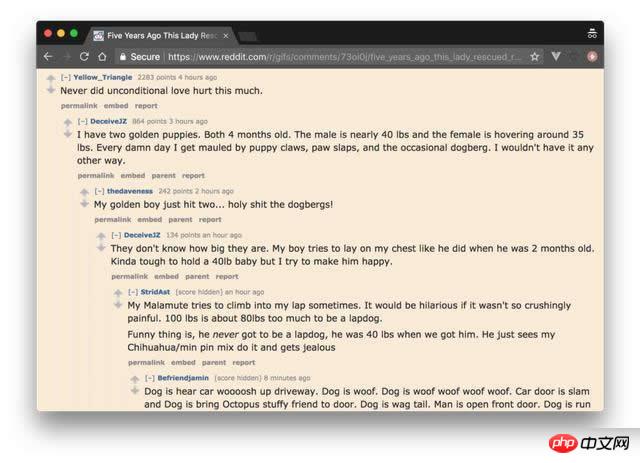
Now I will show you how to use recursive components effectively. I will proceed step by step by building an expandable/collapse tree menu.
Data Structure
A recursive component of a tree UI will be a visual representation of some recursive data structure. In this tutorial, we will use a tree structure, where each node is an object:
a label property.
If it has child nodes, a nodes attribute, then it is an array attribute of one or more nodes.
Like all tree structures, it must have a root node, but can be infinitely deep.
let tree = {
label: 'root',
nodes: [
{
label: 'item1',
nodes: [
{
label: 'item1.1'
},
{
label: 'item1.2',
nodes: [
{
label: 'item1.2.1'
}
]
}
]
},
{
label: 'item2'
}
]
}Recursive Component
Let’s make a recursive component to display our data structure called TreeMenu. It only displays the current node's label, and calls itself to display any child nodes. File name: TreeMenu.vue, the content is as follows:
<template>
<p class="tree-menu">
<p>{{ label }}</p>
<tree-menu
v-for="node in nodes"
:nodes="node.nodes"
:label="node.label"
>
</tree-menu>
</p>
</template>
<script>
export default {
props: [ 'label', 'nodes' ],
name: 'tree-menu'
}
</script>If you use a component recursively, you must first make a global definition for Vue.component, or give it a name attribute. Otherwise, any child component will not be able to call it further and you will get an undefined "undefined component error" error message.
Basic Event
As with any recursive function, you need a basic event to end the recursion, otherwise rendering will continue indefinitely, eventually causing a stack overflow.
In the tree menu, we want to stop the recursion when we reach a node that has no children. You can do this via v-if , but our choice to use v-for will implicitly implement it for us; if the nodes array doesn't have any further definitions the tree-menu component will be called. The template.vue file is as follows:
<template> <p class="tree-menu"> ... <!--If `nodes` is undefined this will not render--> <tree-menu v-for="node in nodes"></tree-menu> </template>
Usage
How do we use this component now? First, we declare a Vue instance with a data structure including the data attribute and the defined treemenu component. The app.js file is as follows:
import TreeMenu from './TreeMenu.vue'
let tree = {
...
}
new Vue({
el: '#app',
data: {
tree
},
components: {
TreeMenu
}
})Remember, our data structure has a root node. We start recursively calling the TreeMenu component in the main template, using the root nodes attribute to props:
<p id="app"> <tree-menu :label="tree.label" :nodes="tree.nodes"></tree-menu> </p>
Here is what it currently looks like:
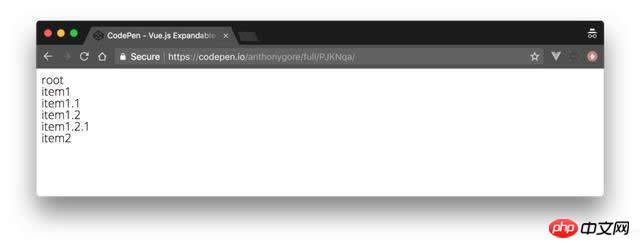
Correct posture
It's good to visually identify the "depth" of subcomponents so users can get a feel for the data structure from the UI. Let's achieve this by indenting the child nodes at each level.
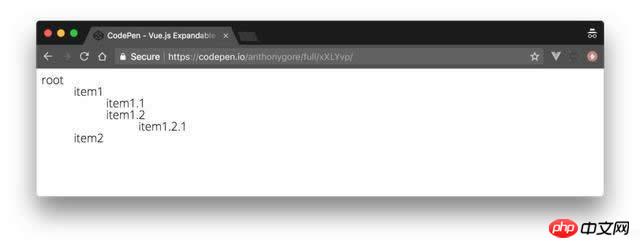
This is achieved by adding a depth prop definition through TreeMenu. We will use this value to dynamically bind inline styles with transforms: we will use the transform: translate CSS rule for each node's label, thus creating an indent. template.vue is modified as follows**:**
<template>
<p class="tree-menu">
<p :style="indent">{{ label }}</p>
<tree-menu
v-for="node in nodes"
:nodes="node.nodes"
:label="node.label"
:depth="depth + 1"
>
</tree-menu>
</p>
</template>
<script>
export default {
props: [ 'label', 'nodes', 'depth' ],
name: 'tree-menu',
computed: {
indent() {
return { transform: `translate(${this.depth * 50}px)` }
}
}
}
</script>depth attribute starts from zero in the main template. In the component template above, you can see that this value is incremented every time it is passed to any child node.
<p id="app"> <tree-menu :label="tree.label" :nodes="tree.nodes" :depth="0" ></tree-menu> </p>
Note: Remember to v-bind the depth value to make sure it is a JavaScript number type and not a string.
Expand/Collapse
Since recursive data structures can be large, a good UI trick for displaying them is to hide all nodes except the root node so that the user can Nodes need to be expanded or collapsed.
To do this, we will add a local attribute showChildren. If its value is False, the child node will not be rendered. This value should be toggled by clicking on the node, so we need to use a click event listener method toggleChildren to manage it. The template.vue file is modified as follows**: **
<template>
<p class="tree-menu">
<p :style="indent" @click="toggleChildren">{{ label }}</p>
<tree-menu
v-if="showChildren"
v-for="node in nodes"
:nodes="node.nodes"
:label="node.label"
:depth="depth + 1"
>
</tree-menu>
</p>
</template>
<script>
export default {
props: [ 'label', 'nodes', 'depth' ],
data() {
return { showChildren: false }
},
name: 'tree-menu',
computed: {
indent() {
return { transform: `translate(${this.depth * 50}px)` }
}
},
methods: {
toggleChildren() {
this.showChildren = !this.showChildren;
}
}
}
</script>Summary
In this way, we have a working tree menu. As a finishing touch, you can add a plus/minus icon to make the UI more visible. I also added great font and computing capabilities to the original showChildren.
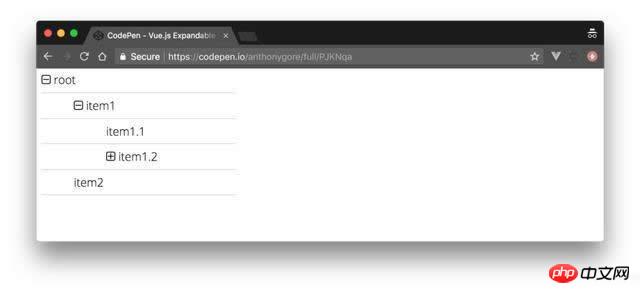
The above is what I compiled for everyone. I hope it will be helpful to everyone in the future.
Related articles:
How to implement mouse-responsive Taobao animation effect in jQuery
JQuery-implemented mouse response buffer animation effect
How to implement vue2.0 responsiveness (detailed tutorial)
How to achieve text intermittent cycle scrolling effect through JS
Explain in detail refs in React (detailed tutorial)
The above is the detailed content of How to build a tree menu through recursive components in Vue.js. For more information, please follow other related articles on the PHP Chinese website!




