
This article mainly introduces you to the relevant content about nginx configuring React static pages. The article gives you a detailed introduction to the installation of nginx and some basic operations, and then shares with you the simple version of the sample code for nginx configuration of React static pages. Not much to say below, let’s take a look at the detailed introduction.
Regarding the installation and startup of nginx and the solution to the occupation of port 80, you can also refer to this article: http://www.jb51.net/article/110291.htm
Step one: Install
1, http://nginx.org/en/download.html download
2, tar -xf nginx-1.2.0.tar.gz
.3. Enter the decompression directory chmod a+rwx *
4. ./configure --without-http_rewrite_module
5. make && make install
6, sudo /usr/local/nginx/sbin/nginx
7, browser access localhost
8 , I was surprised to find the welcome page
Step 2: Basic operation
Start
cd /usr/local/nginx/sbin ./nginx
Soft link
Start So troublesome, I want to start nginx directly!
ln -s /usr/local/nginx/sbin/nginx /usr/local/bin/nginx
View the startup configuration file
sudo nginx -t
Restart
sudo nginx -s reload
Close
ps -ef | grep nginx kill -QUIT xxxx
Step 3 Simple version of React static page nginx configuration
worker_processes 1;
events {
worker_connections 1024;
}
http {
include mime.types;
default_type application/octet-stream;
sendfile on;
keepalive_timeout 65;
server {
listen 8080;
server_name localhost;
root /Users/jasonff/project/erp-web;
location / {
try_files $uri @fallback;
}
location @fallback {
rewrite .* /index.html break;
}
error_page 500 502 503 504 /50x.html;
location = /50x.html {
root html;
}
}
include servers/*;
}Some explanations:
Where is my configuration file?
If you want to know where your configuration file is, check View startup configuration file in the second step, and then write the required configuration in this file.
Step 4: Multiple site deployment
In the directory where the nginx.conf file is located, create a new folder vhost and create several new files, such as example1.conf , example2.conf...
server {
listen 8030;
server_name localhost;
root /Users/jasonff/project/souban-website;
location / {
try_files $uri @fallback;
}
location @fallback {
rewrite .* /index.html break;
}
error_page 500 502 503 504 /50x.html;
location = /50x.html {
root html;
}
}Then reconfigure nginx.conf
worker_processes 1;
events {
worker_connections 1024;
}
http {
include mime.types;
default_type application/octet-stream;
sendfile on;
keepalive_timeout 65;
include vhosts/*;
//加入include vhosts/*
}Appendix: Configuration introduction (dictionary query)
#运行用户
user nobody;
#启动进程,通常设置成和cpu的数量相等
worker_processes 1;
#全局错误日志及PID文件
#error_log logs/error.log;
#error_log logs/error.log notice;
#error_log logs/error.log info;
#pid logs/nginx.pid;
#工作模式及连接数上限
events {
#epoll是多路复用IO(I/O Multiplexing)中的一种方式,
#仅用于linux2.6以上内核,可以大大提高nginx的性能
use epoll;
#单个后台worker process进程的最大并发链接数
worker_connections 1024;
# 并发总数是 worker_processes 和 worker_connections 的乘积
# 即 max_clients = worker_processes * worker_connections
# 在设置了反向代理的情况下,max_clients = worker_processes * worker_connections / 4 为什么
# 为什么上面反向代理要除以4,应该说是一个经验值
# 根据以上条件,正常情况下的Nginx Server可以应付的最大连接数为:4 * 8000 = 32000
# worker_connections 值的设置跟物理内存大小有关
# 因为并发受IO约束,max_clients的值须小于系统可以打开的最大文件数
# 而系统可以打开的最大文件数和内存大小成正比,一般1GB内存的机器上可以打开的文件数大约是10万左右
# 我们来看看360M内存的VPS可以打开的文件句柄数是多少:
# $ cat /proc/sys/fs/file-max
# 输出 34336
# 32000 < 34336,即并发连接总数小于系统可以打开的文件句柄总数,这样就在操作系统可以承受的范围之内
# 所以,worker_connections 的值需根据 worker_processes 进程数目和系统可以打开的最大文件总数进行适当地进行设置
# 使得并发总数小于操作系统可以打开的最大文件数目
# 其实质也就是根据主机的物理CPU和内存进行配置
# 当然,理论上的并发总数可能会和实际有所偏差,因为主机还有其他的工作进程需要消耗系统资源。
# ulimit -SHn 65535
}
http {
#设定mime类型,类型由mime.type文件定义
include mime.types;
default_type application/octet-stream;
#设定日志格式
log_format main '$remote_addr - $remote_user [$time_local] "$request" '
'$status $body_bytes_sent "$http_referer" '
'"$http_user_agent" "$http_x_forwarded_for"';
access_log logs/access.log main;
#sendfile 指令指定 nginx 是否调用 sendfile 函数(zero copy 方式)来输出文件,
#对于普通应用,必须设为 on,
#如果用来进行下载等应用磁盘IO重负载应用,可设置为 off,
#以平衡磁盘与网络I/O处理速度,降低系统的uptime.
sendfile on;
#tcp_nopush on;
#连接超时时间
#keepalive_timeout 0;
keepalive_timeout 65;
tcp_nodelay on;
#开启gzip压缩
gzip on;
gzip_disable "MSIE [1-6].";
#设定请求缓冲
client_header_buffer_size 128k;
large_client_header_buffers 4 128k;
#设定虚拟主机配置
server {
#侦听80端口
listen 80;
#定义使用 www.nginx.cn访问
server_name www.nginx.cn;
#定义服务器的默认网站根目录位置
root html;
#设定本虚拟主机的访问日志
access_log logs/nginx.access.log main;
#默认请求
location / {
#定义首页索引文件的名称
index index.php index.html index.htm;
}
# 定义错误提示页面
error_page 500 502 503 504 /50x.html;
location = /50x.html {
}
#静态文件,nginx自己处理
location ~ ^/(images|javascript|js|css|flash|media|static)/ {
#过期30天,静态文件不怎么更新,过期可以设大一点,
#如果频繁更新,则可以设置得小一点。
expires 30d;
}
#PHP 脚本请求全部转发到 FastCGI处理. 使用FastCGI默认配置.
location ~ .php$ {
fastcgi_pass 127.0.0.1:9000;
fastcgi_index index.php;
fastcgi_param SCRIPT_FILENAME $document_root$fastcgi_script_name;
include fastcgi_params;
}
#禁止访问 .htxxx 文件
location ~ /.ht {
deny all;
}
}
}Attach my picture
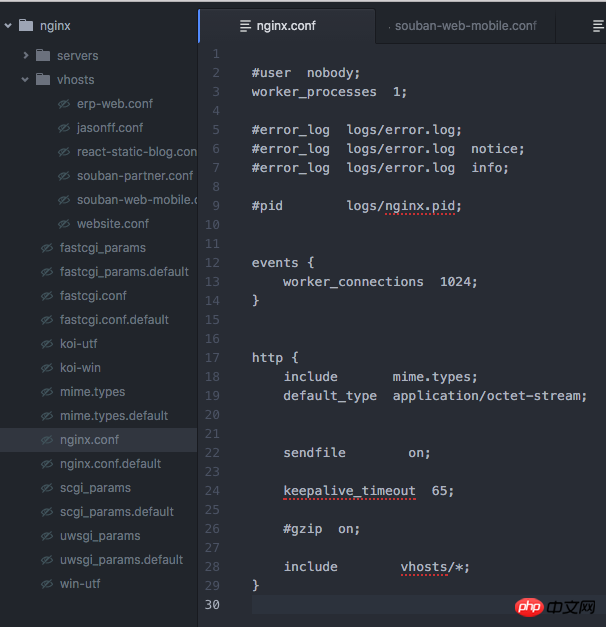
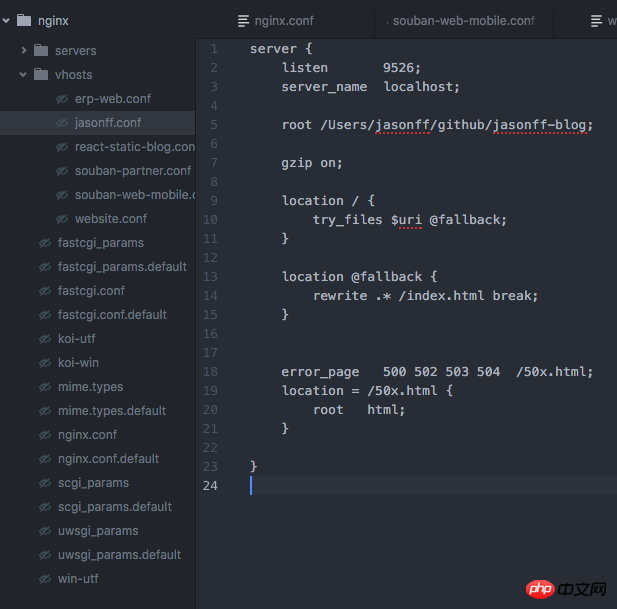
Related recommendations:
Detailed example of VSCode configuration React Native development environment
JS to implement static page search and highlighting
The above is the detailed content of nginx configuration React static page tutorial. For more information, please follow other related articles on the PHP Chinese website!
 nginx restart
nginx restart
 Detailed explanation of nginx configuration
Detailed explanation of nginx configuration
 Detailed explanation of nginx configuration
Detailed explanation of nginx configuration
 What to do if an error occurs in the script of the current page
What to do if an error occurs in the script of the current page
 What are the differences between tomcat and nginx
What are the differences between tomcat and nginx
 Tutorial on turning off Windows 11 Security Center
Tutorial on turning off Windows 11 Security Center
 Is c language the same as c++?
Is c language the same as c++?
 minidump blue screen
minidump blue screen




