Win10でマウスの左ボタンと右ボタンを入れ替える方法
マウスは決まったデザインで左ボタンが決まっていると思っている人が多いと思いますが、実はマウスの左右のボタンは入れ替えることができます。では、Win10システムのマウスの左右のボタンはどうやって入れ替えるのでしょうか?このサイトでは、Win10 システムでマウスの左ボタンと右ボタンを交換して、OK ボタンを右ボタンにして、この斬新な設定を体験する方法を紹介します。

Win10 システムマウスの左ボタンと右ボタンの入れ替え方法
1. まず、ハードウェアとサウンドを開きます。コントロールパネルのオプション。
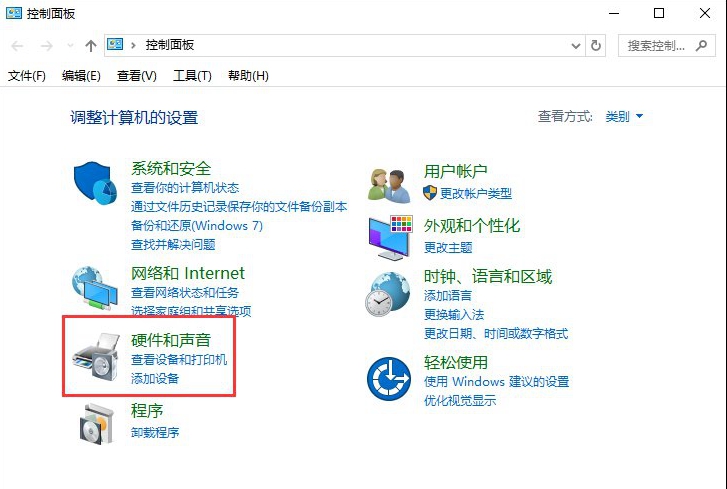
2. デバイスとプリンターのオプションの下にある [マウス] をクリックします。
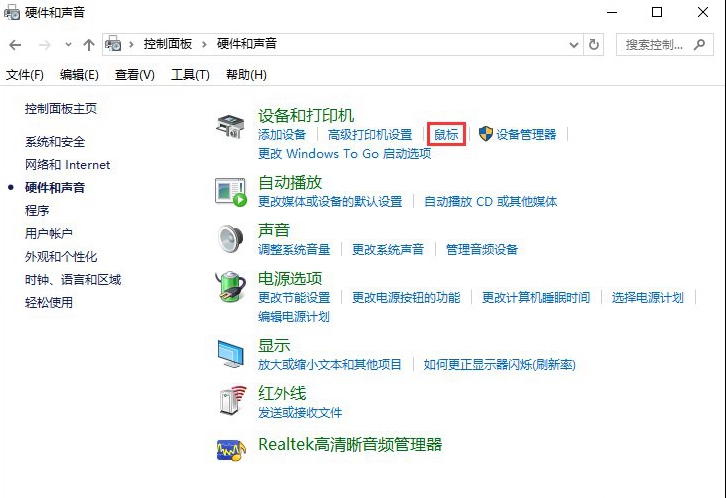
3. マウスのプロパティ設定のボタン設定で「主ボタンと副ボタンを切り替える」にチェックを入れ、「OK」を選択します。 。
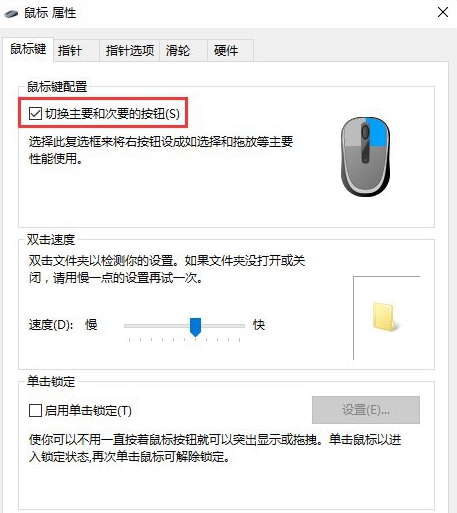
以上がWin10でマウスの左ボタンと右ボタンを入れ替える方法の詳細内容です。詳細については、PHP 中国語 Web サイトの他の関連記事を参照してください。

ホットAIツール

Undress AI Tool
脱衣画像を無料で

Undresser.AI Undress
リアルなヌード写真を作成する AI 搭載アプリ

AI Clothes Remover
写真から衣服を削除するオンライン AI ツール。

Stock Market GPT
AIを活用した投資調査により賢明な意思決定を実現

人気の記事

ホットツール

メモ帳++7.3.1
使いやすく無料のコードエディター

SublimeText3 中国語版
中国語版、とても使いやすい

ゼンドスタジオ 13.0.1
強力な PHP 統合開発環境

ドリームウィーバー CS6
ビジュアル Web 開発ツール

SublimeText3 Mac版
神レベルのコード編集ソフト(SublimeText3)
![WindowsでHEIC/HEIFファイルを開く方法[4つの簡単な方法]](https://img.php.cn/upload/article/001/431/639/175806882174072.jpg?x-oss-process=image/resize,m_fill,h_207,w_330) WindowsでHEIC/HEIFファイルを開く方法[4つの簡単な方法]
Sep 17, 2025 am 08:27 AM
WindowsでHEIC/HEIFファイルを開く方法[4つの簡単な方法]
Sep 17, 2025 am 08:27 AM
ifheicphotosfromaniphonewon notopenonwindows、trytheseSolutions:1。installheifimageextensions frommicrosoft.2.useathird-partyviewerlikexnviewmp.3.convertheictojpegusingoningoningonsktoptools.4.enableheifsupportvidows。
 Windowsで「アカウントにサインできない」を解決する方法は?
Sep 20, 2025 am 06:23 AM
Windowsで「アカウントにサインできない」を解決する方法は?
Sep 20, 2025 am 06:23 AM
ifyoucan'tsignintoyourmicrosoftaccountonwindows、trythesteps:1。checkinternetconnectionandnetworksettings.2.verifycorrectlogincredentials.3.restartyourdevice.4.signinwithalocalaccounttemporly.5.clearcredentionalmanagmarcachache.6.rungachache.6.rungachache.
![iPhoneで動作しないFaceID [7トラブルシューティング手順]](https://img.php.cn/upload/article/001/431/639/175815048169066.jpg?x-oss-process=image/resize,m_fill,h_207,w_330) iPhoneで動作しないFaceID [7トラブルシューティング手順]
Sep 18, 2025 am 07:08 AM
iPhoneで動作しないFaceID [7トラブルシューティング手順]
Sep 18, 2025 am 07:08 AM
iffaceIdis notWorking、trythesesteps:1。cleanthreudepthcamera.2.restartyouriphone.3.ensureproperfacesingingandlighting.4.re-enrollyourface.5.updateios.6.resetallsettings.7.contactApplesususuespersist。
 Windowsアップデートがインストールに失敗した場合はどうすればよいですか?
Sep 22, 2025 am 07:04 AM
Windowsアップデートがインストールに失敗した場合はどうすればよいですか?
Sep 22, 2025 am 07:04 AM
ifawindowsupdatefails、triethesteps:1。runthewindowsupdatetroubleshooter.2.restartwindowsupdateandbitsservices.3.cleartheSoftWaredistributionFolder.4.Rundismandssfcscanstofixsystemcorrution.5.
 「ウェルカム」画面にWindowsが詰まっている場合はどうすればよいですか?
Sep 19, 2025 am 06:55 AM
「ウェルカム」画面にWindowsが詰まっている場合はどうすればよいですか?
Sep 19, 2025 am 06:55 AM
ifwindowsisstuckonthe "welcome" screen、trythesesteps:1。forcerestArtandBootIntoSafeMode.2.usetaskManagertorestArtExplorer.3.cleartempfilesviacommandplompt.4.disablestArtupServicesUsingMsconfig.5.runsfctorepair -figle。
 Windows 11のアップグレードは99%に詰まっていますが、どうすればよいですか?
Sep 21, 2025 am 05:02 AM
Windows 11のアップグレードは99%に詰まっていますが、どうすればよいですか?
Sep 21, 2025 am 05:02 AM
ifyourwindows11upgradeisstuckat99%、wait2hoursifdiskactivitycontinues.iffrozen、forcerestart、runwindowsupdateTroubleShooter、clearthESOFTWAREDERTION-DRIBUTIONFOLDER、ORUSETHEMEDIACREATIONTOOLFORANIN-PLECOUPGRADE。
 「このプログラムはグループポリシーによってブロックされている」修正方法
Sep 20, 2025 am 02:14 AM
「このプログラムはグループポリシーによってブロックされている」修正方法
Sep 20, 2025 am 02:14 AM
ifaprogramisblockedbygroupolicy、trythesesteps:1。adjustsetingsinlocalgroupolicyeditor.2.modifyregistrykeysunderpolicies \ explorer.3.useanadministratorAccount.4.ceccantivirusorendpointprotectionsoftectionsoftectionsoftectionsoftectionsoftections
![Macで検出されていない外部モニター[9ソリューション]](https://img.php.cn/upload/article/001/431/639/175797384132459.jpg?x-oss-process=image/resize,m_fill,h_207,w_330) Macで検出されていない外部モニター[9ソリューション]
Sep 16, 2025 am 06:04 AM
Macで検出されていない外部モニター[9ソリューション]
Sep 16, 2025 am 06:04 AM
ifyourmacdoes notdetectanexternalmonitor、trythesesteps:1。checkcablesandconnections.2.restartmacandmonitor.3.usetectdisplaysinsystemsettings.4.resetnvram/pram.5.tryadifferentportoradapter.6.updatemacosandfirmware.






