
React でイメージ検証を実装する方法: 1. 対応する React ファイルを開きます; 2. "randomNum = (min, max) => {...}" メソッドを通じて乱数を生成します; 3. 「drawLine(ctx) {...}」メソッドで干渉線を描画します; 4. 「randomCode() {...}」メソッドを使用して検証コードをランダムに生成します。

#このチュートリアルの動作環境: Windows 10 システム、react18 バージョン、Dell G3 コンピューター。
React で画像検証を実装するにはどうすればよいですか?
#react は画像検証コードを実装します
効果は図に示すとおりです: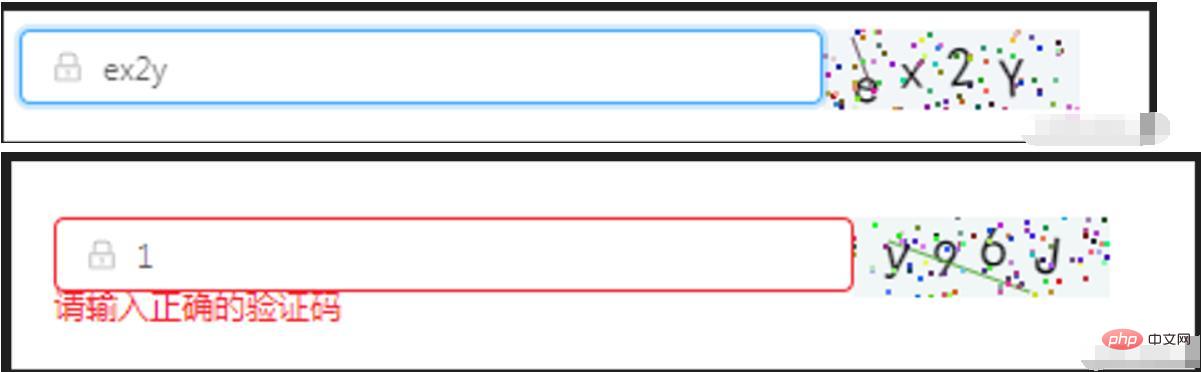
import React, { Component } from 'react' import { Icon, Input, Form } from 'antd'; class OperationalDataManagement extends Component { state = { code: '', codeLength: 4, fontSizeMin: 20, fontSizeMax: 22, backgroundColorMin: 240, backgroundColorMax: 250, colorMin: 10, colorMax: 20, lineColorMin: 40, lineColorMax: 180, contentWidth: 96, contentHeight: 38, showError: false, // 默认不显示验证码的错误信息 } componentWillMount() { this.canvas = React.createRef() } componentDidMount() { this.drawPic() } // 生成一个随机数 // eslint-disable-next-line arrow-body-style randomNum = (min, max) => { return Math.floor(Math.random() * (max - min) + min) } drawPic = () => { this.randomCode() } // 生成一个随机的颜色 // eslint-disable-next-line react/sort-comp randomColor(min, max) { const r = this.randomNum(min, max) const g = this.randomNum(min, max) const b = this.randomNum(min, max) return `rgb(${r}, ${g}, ${b})` } drawText(ctx, txt, i) { ctx.fillStyle = this.randomColor(this.state.colorMin, this.state.colorMax) const fontSize = this.randomNum(this.state.fontSizeMin, this.state.fontSizeMax) ctx.font = fontSize + 'px SimHei' const padding = 10; const offset = (this.state.contentWidth - 40) / (this.state.code.length - 1) let x = padding; if (i > 0) { x = padding + (i * offset) } let y = this.randomNum(this.state.fontSizeMax, this.state.contentHeight - 5) if (fontSize > 40) { y = 40 } const deg = this.randomNum(-10, 10) // 修改坐标原点和旋转角度 ctx.translate(x, y) ctx.rotate(deg * Math.PI / 180) ctx.fillText(txt, 0, 0) // 恢复坐标原点和旋转角度 ctx.rotate(-deg * Math.PI / 180) ctx.translate(-x, -y) } drawLine(ctx) { // 绘制干扰线 for (let i = 0; i < 1; i++) { ctx.strokeStyle = this.randomColor(this.state.lineColorMin, this.state.lineColorMax) ctx.beginPath() ctx.moveTo(this.randomNum(0, this.state.contentWidth), this.randomNum(0, this.state.contentHeight)) ctx.lineTo(this.randomNum(0, this.state.contentWidth), this.randomNum(0, this.state.contentHeight)) ctx.stroke() } } drawDot(ctx) { // 绘制干扰点 for (let i = 0; i < 100; i++) { ctx.fillStyle = this.randomColor(0, 255) ctx.beginPath() ctx.arc(this.randomNum(0, this.state.contentWidth), this.randomNum(0, this.state.contentHeight), 1, 0, 2 * Math.PI) ctx.fill() } } reloadPic = () => { this.drawPic() this.props.form.setFieldsValue({ sendcode: '', }); } // 输入验证码 changeCode = e => { if (e.target.value.toLowerCase() !== '' && e.target.value.toLowerCase() !== this.state.code.toLowerCase()) { this.setState({ showError: true }) } else if (e.target.value.toLowerCase() === '') { this.setState({ showError: false }) } else if (e.target.value.toLowerCase() === this.state.code.toLowerCase()) { this.setState({ showError: false }) } } // 随机生成验证码 randomCode() { let random = '' // 去掉了I l i o O,可自行添加 const str = 'QWERTYUPLKJHGFDSAZXCVBNMqwertyupkjhgfdsazxcvbnm1234567890' for (let i = 0; i < this.state.codeLength; i++) { const index = Math.floor(Math.random() * 57); random += str[index]; } this.setState({ code: random }, () => { const canvas = this.canvas.current; const ctx = canvas.getContext('2d') ctx.textBaseline = 'bottom' // 绘制背景 ctx.fillStyle = this.randomColor(this.state.backgroundColorMin, this.state.backgroundColorMax) ctx.fillRect(0, 0, this.state.contentWidth, this.state.contentHeight) // 绘制文字 for (let i = 0; i < this.state.code.length; i++) { this.drawText(ctx, this.state.code[i], i) } this.drawLine(ctx) this.drawDot(ctx) }) } render() { const { getFieldDecorator } = this.props.form; return ( {getFieldDecorator('sendcode', { rules: [ { required: true, message: '请输入校验码!' }, { validator: (rule, value, callback) => { if (value) { if(value.toLowerCase()===this.state.code.toLowerCase()){ callback() this.setState({ sendcode: value, showError: false }) } else { callback('请输入正确的验证码') this.setState({ showError: true }) } } else { callback() } } } ], })( } onChange={this.changeCode} placeholder="请输入校验码" /> )} ) } } const WrappedRegistrationForm = Form.create()(OperationalDataManagement); export default WrappedRegistrationForm;
react ビデオ チュートリアル》
以上がReactで画像検証を実装する方法の詳細内容です。詳細については、PHP 中国語 Web サイトの他の関連記事を参照してください。