sublime搭建php的方法:1、打开sublime,点击“Ctrl+Shift+P”,再输入install;2、配置SublimeLinter;3、修改路径;4、配置php编译系统;5、添加“{ "cmd":["php","$file"],"file_regex": "php$","selector":"source.php"}”即可。

本教程操作环境:windows7系统、PHP8.1版、Dell G3电脑。
sublime 怎么搭建php?
sublime3配置php环境
最后的演示效果:
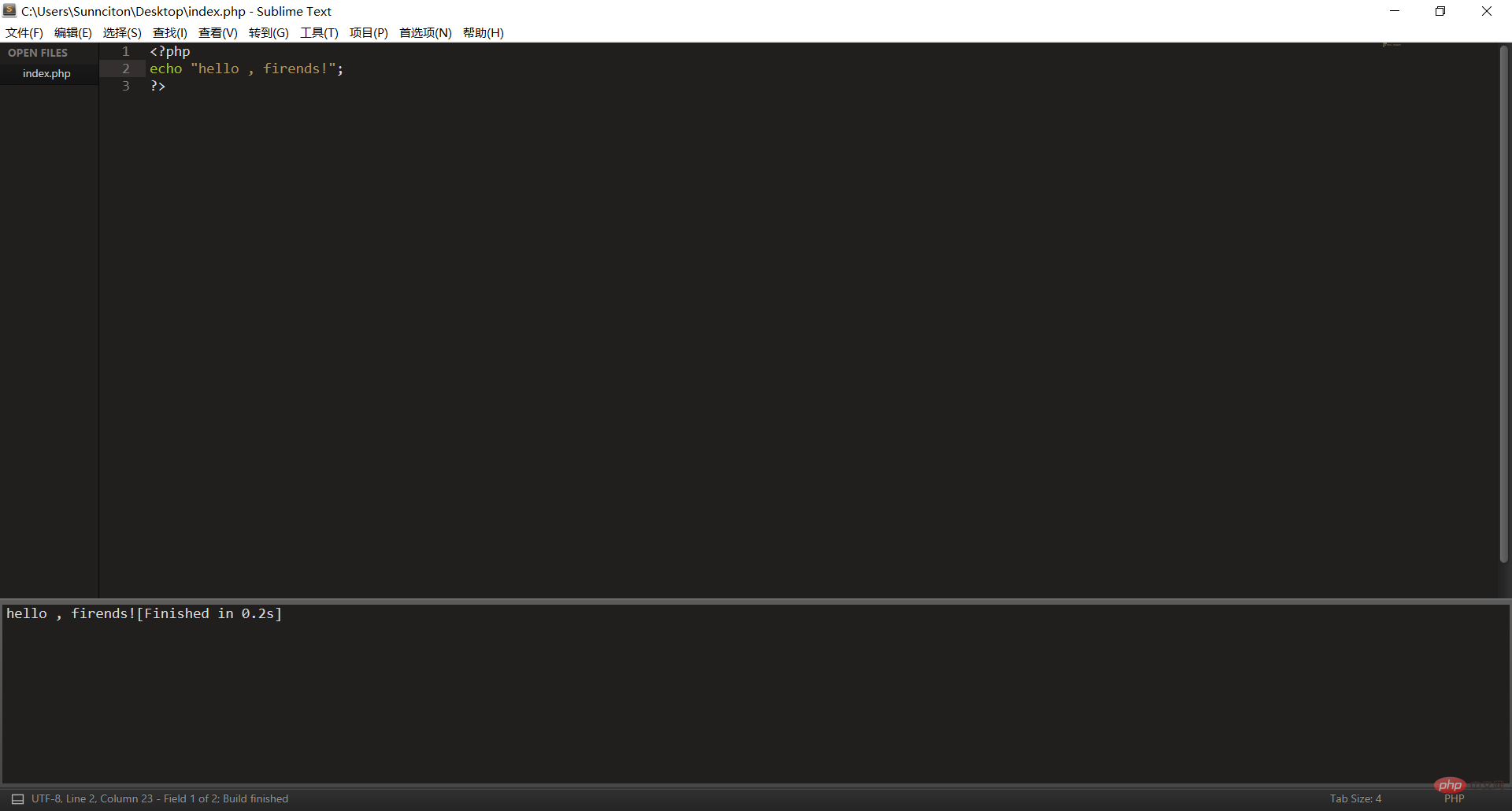
1. 按照sublime3开始前的准备工作
Ctrl+Shift+P,再输入install,最后再输入想要安装的软件 (输入install会有几十秒的延迟,请不要重复操作)
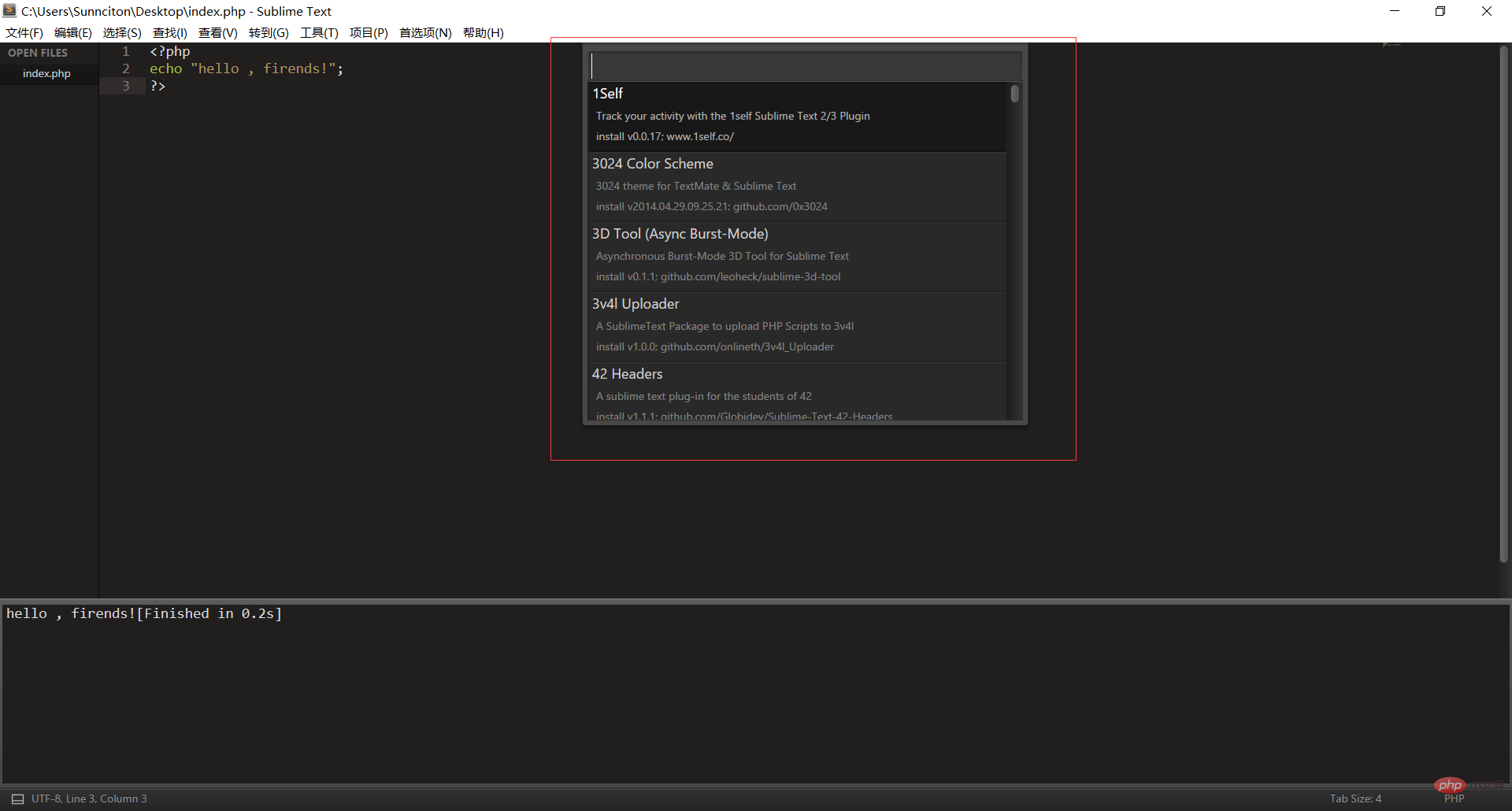
配置php环境,目前只需要配置两个,首先配置SublimeLinter
先安装好SublimeLinter,再进入下面的步骤(如果不懂英语翻译中文那么就去翻译)
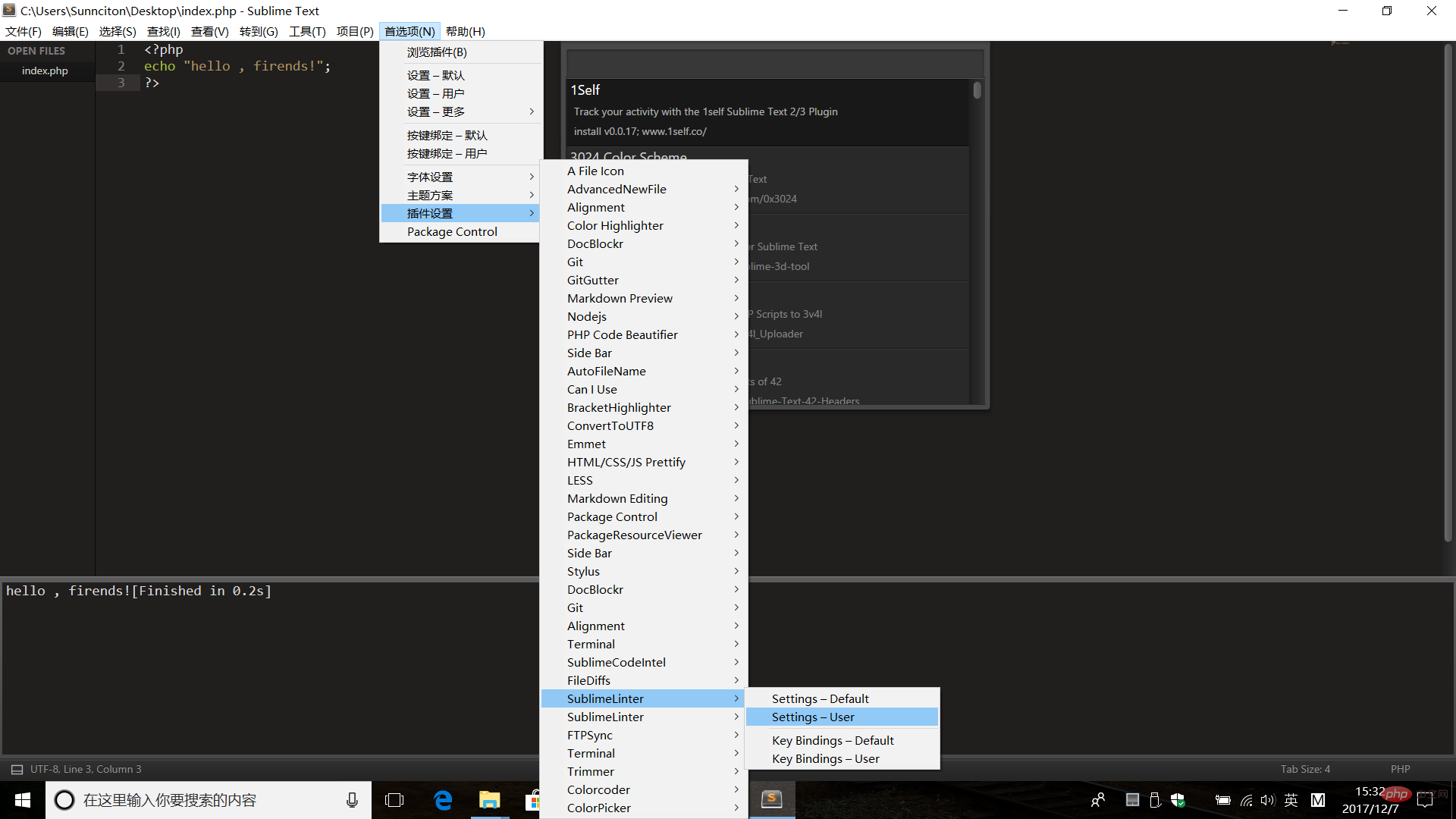
Settings-User
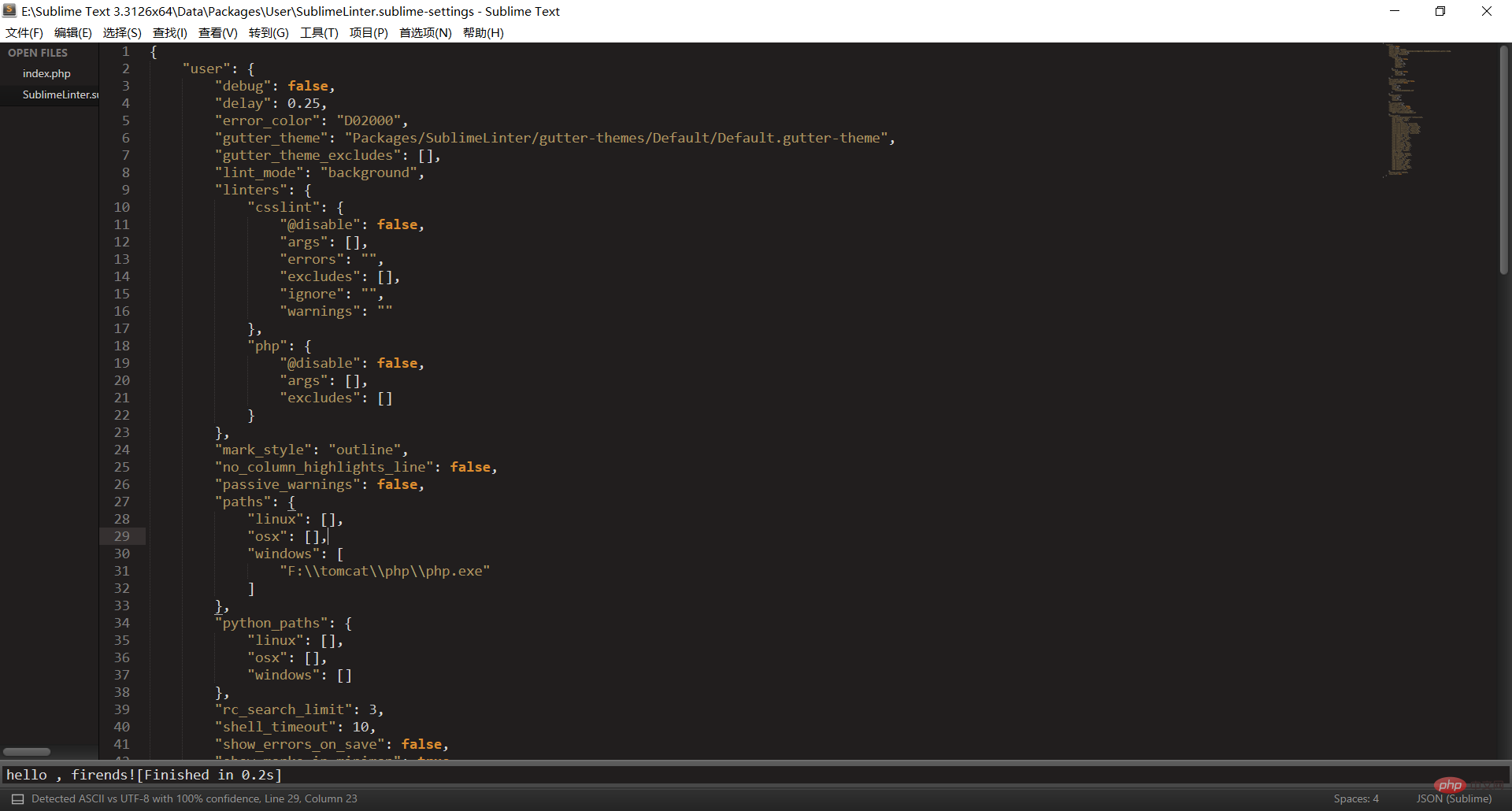
直接拷贝下面的代码上去即可,修改一下31和45行的路径即可(记得全部拷贝!)
{ "user": { "debug": false, "delay": 0.25, "error_color": "D02000", "gutter_theme": "Packages/SublimeLinter/gutter-themes/Default/Default.gutter-theme", "gutter_theme_excludes": [], "lint_mode": "background", "linters": { "csslint": { "@disable": false, "args": [], "errors": "", "excludes": [], "ignore": "", "warnings": "" }, "php": { "@disable": false, "args": [], "excludes": [] } }, "mark_style": "outline", "no_column_highlights_line": false, "passive_warnings": false, "paths": { "linux": [], "osx": [], "windows": [ "F:\\tomcat\\php\\php.exe" ] }, "python_paths": { "linux": [], "osx": [], "windows": [] }, "rc_search_limit": 3, "shell_timeout": 10, "show_errors_on_save": false, "show_marks_in_minimap": true, "sublimelinter": "save-only", "sublimelinter_executable_map": { "php": "F:\\tomcat\\php\\php.exe" }, "syntax_map": { "coffeescript (gulpfile)": "coffeescript", "html (django)": "html", "html (rails)": "html", "html 5": "html", "javascript (babel)": "javascript", "javascript (eslint)": "javascript", "javascript (gruntfile)": "javascript", "javascript (gulpfile)": "javascript", "javascript (postcss)": "javascript", "javascript (stylelint)": "javascript", "javascript (webpack)": "javascript", "json (babel)": "json", "json (bower)": "json", "json (composer)": "json", "json (eslint)": "json", "json (npm)": "json", "json (postcss)": "json", "json (settings)": "json", "json (stylelint)": "json", "json (sublime)": "json", "json (tern js)": "json", "magicpython": "python", "php": "html", "python django": "python", "pythonimproved": "python", "xml (config)": "xml", "xml (svg)": "xml", "yaml (circleci)": "yaml", "yaml (docker)": "yaml", "yaml (eslint)": "yaml", "yaml (lock)": "yaml", "yaml (procfile)": "yaml", "yaml (stylelint)": "yaml", "yaml (yarn)": "yaml" }, "warning_color": "DDB700", "wrap_find": true } }
好了,再说配置php 编译系统的事情
一张图阐释配置系统环境
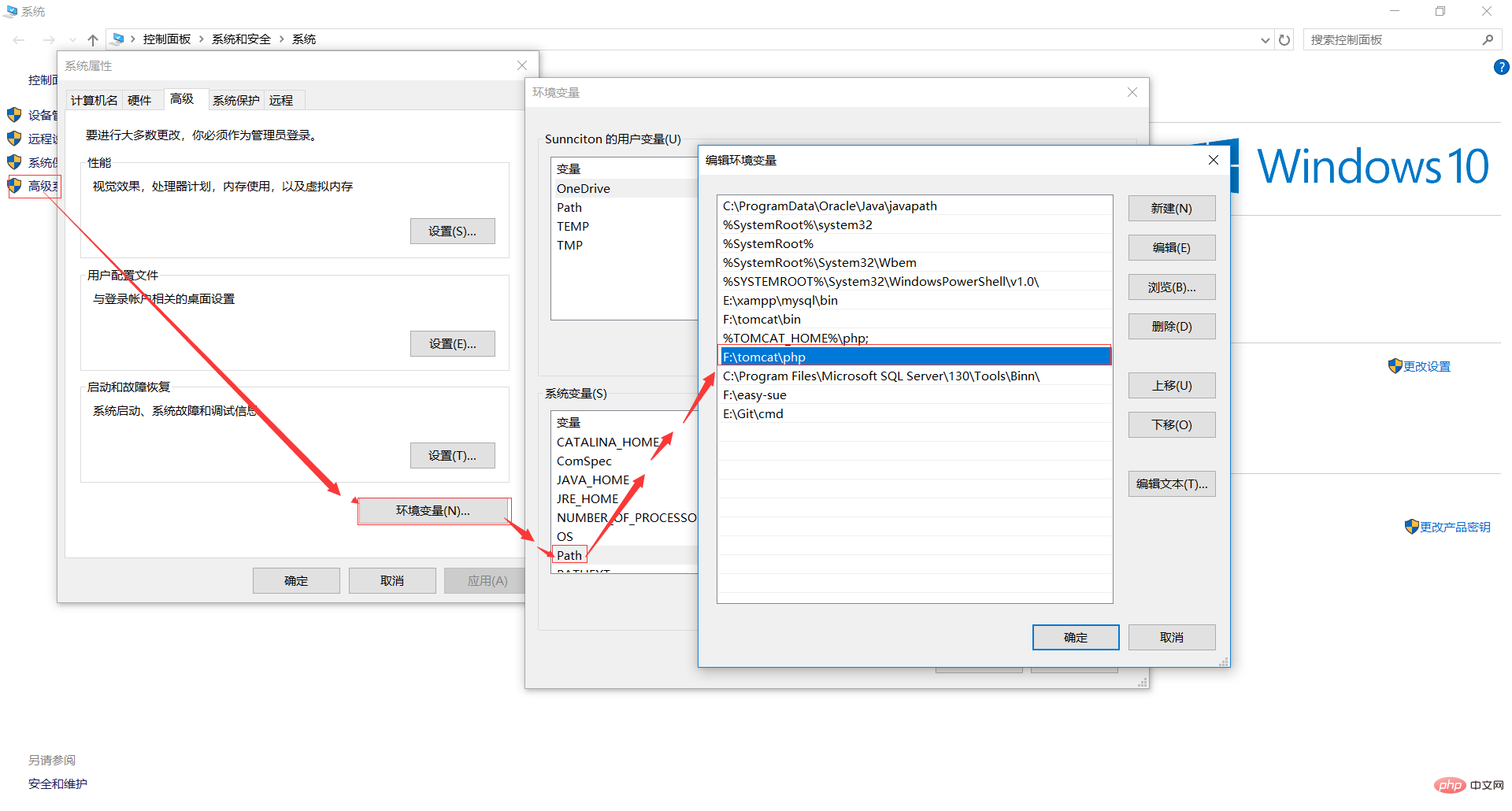
默认是有php的,不管你信不信,反正我是信了,来,说说配置php的编译系统吧!!!
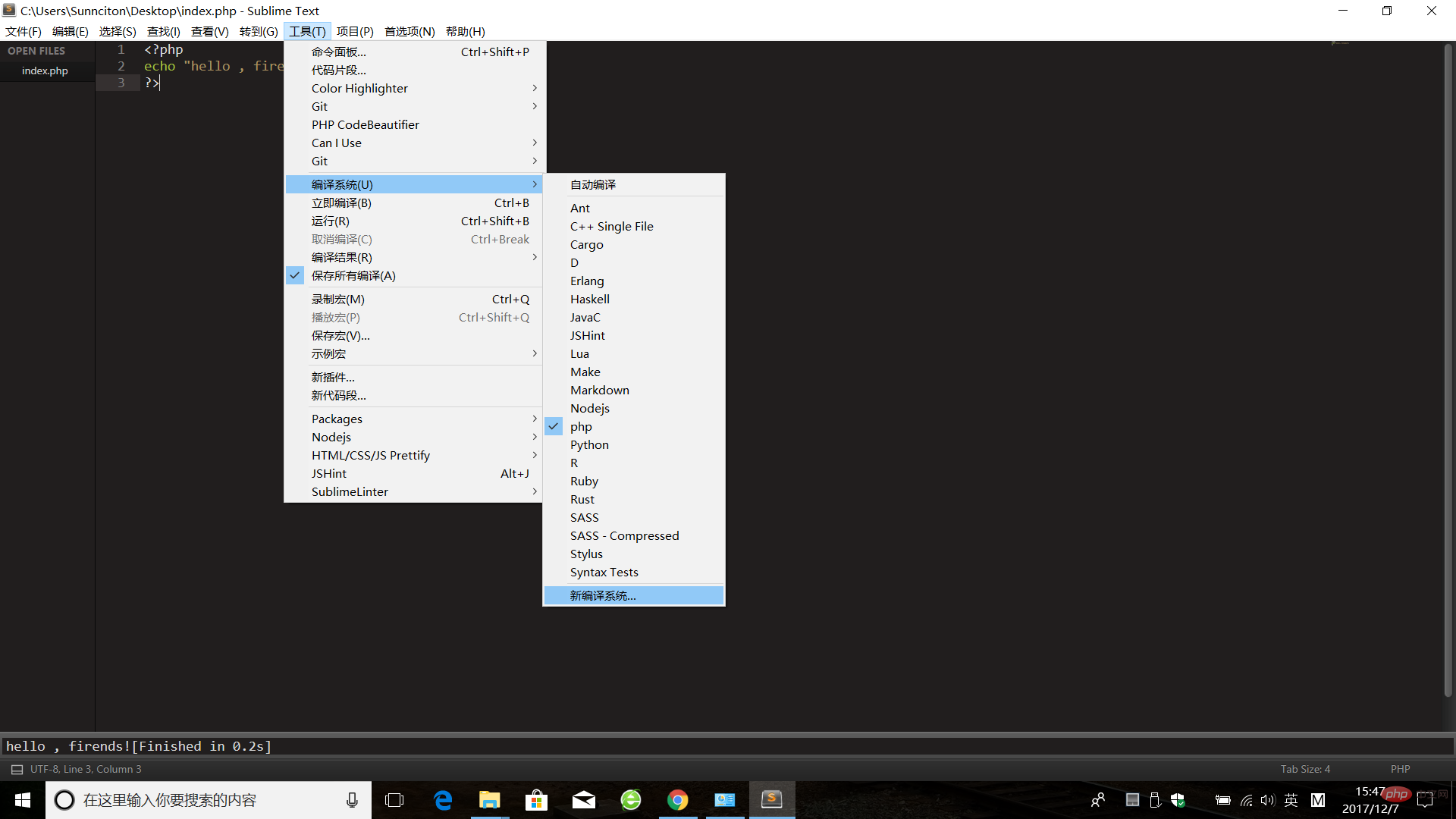
先把里面的内容删除!
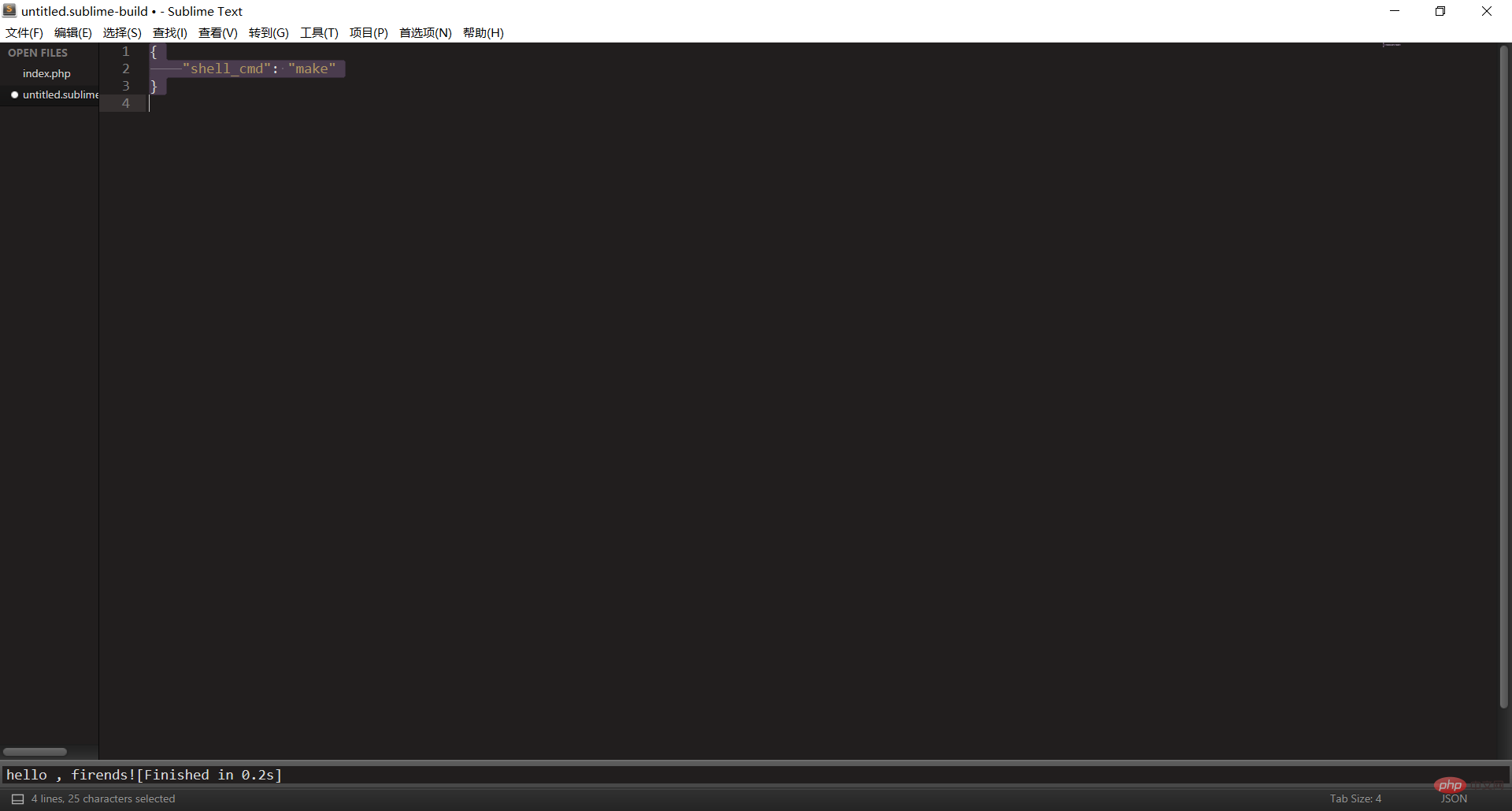
再加入以下代码:
{ "cmd":["php","$file"],"file_regex": "php$","selector":"source.php" }
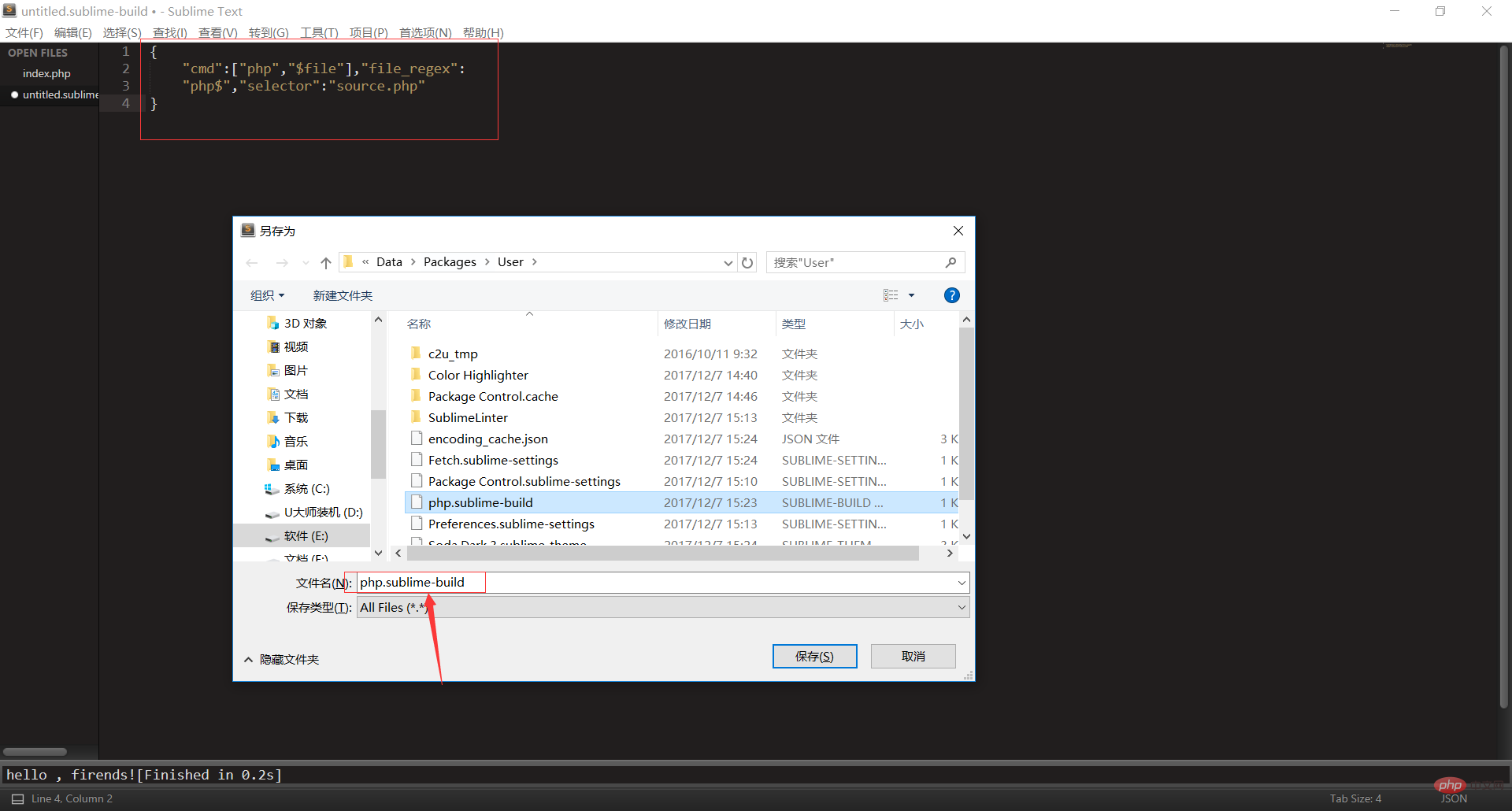
重命名为:php.sublime-build,最后保存即可,这是我们就可以在编译系统看见php了,这时我们再勾选上即可。
推荐学习:《PHP视频教程》
以上がSublimeでPHPを構築する方法の詳細内容です。詳細については、PHP 中国語 Web サイトの他の関連記事を参照してください。