ダウンロード アドレス: https://downloads.mysql.com/archives/community/
Baidu ネットワーク ディスクのダウンロード: リンク: https://pan .baidu.com/s/1nceFzJKK7_dJh2gUAtVgWw パスワード: qm5z
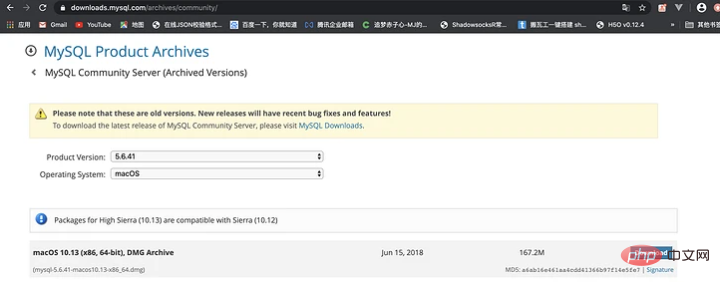
インストール
ダウンロードした dmg ファイルをダブルクリックすると、 pkg ポップアップ ボックスが表示され、pkg アイコンをダブルクリックしてインストール インターフェイスに入り、インストール インターフェイスを最後まで続行すると、インストールは成功します。
環境変数
最初のステップは、ターミナルのルート ディレクトリに切り替えて、./.bash_profile ファイルを編集することです
➜ ~ cd ~ ➜ ~ vim ./.bash_profile
2 番目のステップステップは、vim を入力して環境を編集し、i を押して挿入モードに入り、
export PATH=$PATH:/usr/local/mysql/bin export PATH=$PATH:/usr/local/mysql/support-files
と入力します。 ステップ 3、esc を押して挿入モードを終了し、wq と入力して構成ファイルを保存します。
:wq
ステップ4、ターミナルインターフェイスに入力します。 次のコマンドは、設定ファイルの変更を有効にし、環境変数が正常に設定されているかどうかを確認します
➜ ~ echo $PATH /usr/local/bin:/usr/bin:/bin:/usr/sbin:/sbin ➜ ~ source ~/.bash_profile ➜ ~ echo $PATH /usr/local/bin:/usr/bin:/bin:/usr/sbin:/sbin:/usr/local/mysql/bin:/usr/local/mysql/support-files ➜ ~
MYSQL サービスの開始、停止、ステータスの確認
MYSQL のサービス状態を確認します
➜ ~ sudo mysql.server status Password: ERROR! MySQL is not running
MYSQL サービスを開始します
➜ ~ sudo mysql.server start Starting MySQL .Logging to '/usr/local/mysql/data/mj.local.err'. SUCCESS!
MYSQL サービスを停止します
➜ ~ sudo mysql.server stop Shutting down MySQL . SUCCESS!
MYSQL サービスを再起動します
➜ ~ sudo mysql.server restart ERROR! MySQL server PID file could not be found! Starting MySQL . SUCCESS!
Start
最初のステップは、ターミナル インターフェイスで
➜ ~ sudo mysql.server start Starting MySQL .Logging to '/usr/local/mysql/data/mj.local.err'. SUCCESS!
と入力することです。2 番目のステップは、MYSQL サービスを開始することです。起動が成功したら、次の手順に進みます。
➜ ~ mysql -u root -p
と入力します。3 番目のステップは、Enter キーを直接押してデータベースにアクセスすることです。次のようなウェルカム インターフェイス
Enter password: Welcome to the MySQL monitor. Commands end with ; or \g. Your MySQL connection id is 1 Server version: 5.6.41 MySQL Community Server (GPL) Copyright (c) 2000, 2018, Oracle and/or its affiliates. All rights reserved. Oracle is a registered trademark of Oracle Corporation and/or its affiliates. Other names may be trademarks of their respective owners. Type 'help;' or '\h' for help. Type '\c' to clear the current input statement. mysql>
が表示されます。 注: デフォルトでは、インストールが成功した後の初期パスワードはありません。したがって、パスワードを入力する必要はなく、Enter キーを押すだけです。
初期化設定
初期パスワードを設定し、mysql データベースに入った後に次のステートメントを実行し、現在の root ユーザーのパスワードを root
➜ ~ mysql -u root -p
Enter password:
Welcome to the MySQL monitor. Commands end with ; or \g.
Your MySQL connection id is 2
Server version: 5.6.41 MySQL Community Server (GPL)
Copyright (c) 2000, 2018, Oracle and/or its affiliates. All rights reserved.
Oracle is a registered trademark of Oracle Corporation and/or its
affiliates. Other names may be trademarks of their respective
owners.
Type 'help;' or '\h' for help. Type '\c' to clear the current input statement.
mysql> set password = password('root');
Query OK, 0 rows affected (0.01 sec)
mysql>MYSQL を終了します。インターフェイス
mysql> exit Bye ➜ ~
Configuration
/usr/local/mysql/support-files ディレクトリに入ると、 cnf
➜ ~ cd /usr/local/mysql/support-files ➜ support-files ll total 64 -rwxr-xr-x 1 root wheel 1.1K 6 15 2018 binary-configure -rw-r--r-- 1 root wheel 773B 6 15 2018 magic -rw-r--r-- 1 root wheel 1.1K 6 15 2018 my-default.cnf -rwxr-xr-x 1 root wheel 894B 6 15 2018 mysql-log-rotate -rwxr-xr-x 1 root wheel 10K 6 15 2018 mysql.server -rwxr-xr-x 1 root wheel 1.0K 6 15 2018 mysqld_multi.server ➜ support-files
ディレクトリ内の my-default.cnf ファイルをデスクトップにコピーし、名前を my.cnf に変更し、
➜ support-files ll total 64 -rwxr-xr-x 1 root wheel 1.1K 6 15 2018 binary-configure -rw-r--r-- 1 root wheel 773B 6 15 2018 magic -rw-r--r-- 1 root wheel 1.1K 6 15 2018 my-default.cnf -rwxr-xr-x 1 root wheel 894B 6 15 2018 mysql-log-rotate -rwxr-xr-x 1 root wheel 10K 6 15 2018 mysql.server -rwxr-xr-x 1 root wheel 1.0K 6 15 2018 mysqld_multi.server ➜ support-files cp my-default.cnf /Users/a1/Desktop/my.cnf
内容を次の内容に置き換えます
[mysqld] default-storage-engine=INNODB character-set-server=utf8 port = 3306 [client] default-character-set=utf8
変更した my.cnf ファイルを /etc ディレクトリにコピーし、MYSQL
➜ /etc cp /Users/a1/Desktop/my.cnf ./ cp: ./my.cnf: Permission denied ➜ /etc sudo cp /Users/a1/Desktop/my.cnf ./ Password: ➜ /etc ll total 1064 ...... -rw------- 1 root wheel 7.3K 2 29 14:10 master.passwd -rw-r--r-- 1 root wheel 1.2K 5 17 17:24 my.cnf -rw-r--r-- 1 root wheel 11B 2 29 14:43 nanorc -rw-r--r-- 1 root wheel 53B 2 29 14:09 networks ...... ➜ /etc
注: ファイルを etc ディレクトリにコピーするにはシステム権限が必要です。コマンドの前に sudo## を追加する必要があります。
#変更結果の検出
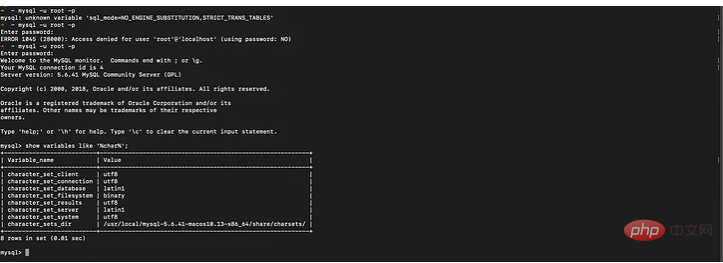
➜ ~ mysql -u root -p Enter password: Welcome to the MySQL monitor. Commands end with ; or \g. Your MySQL connection id is 4 Server version: 5.6.41 MySQL Community Server (GPL) Copyright (c) 2000, 2018, Oracle and/or its affiliates. All rights reserved. Oracle is a registered trademark of Oracle Corporation and/or its affiliates. Other names may be trademarks of their respective owners. Type 'help;' or '\h' for help. Type '\c' to clear the current input statement. mysql> show variables like '%char%'; +--------------------------+-----------------------------------------------------------+ | Variable_name | Value | +--------------------------+-----------------------------------------------------------+ | character_set_client | utf8 | | character_set_connection | utf8 | | character_set_database | latin1 | | character_set_filesystem | binary | | character_set_results | utf8 | | character_set_server | latin1 | | character_set_system | utf8 | | character_sets_dir | /usr/local/mysql-5.6.41-macos10.13-x86_64/share/charsets/ | +--------------------------+-----------------------------------------------------------+ 8 rows in set (0.01 sec) mysql>
この時点で、データベースを問題なく使用できるようになります。 ! !




















![[Web フロントエンド] Node.js クイック スタート](https://img.php.cn/upload/course/000/000/067/662b5d34ba7c0227.png)



