
この記事では、angular でのコンテンツ投影を理解し、単一スロット コンテンツ投影、マルチスロット コンテンツ投影、および条件付きコンテンツ投影について紹介します。皆様のお役に立てれば幸いです。
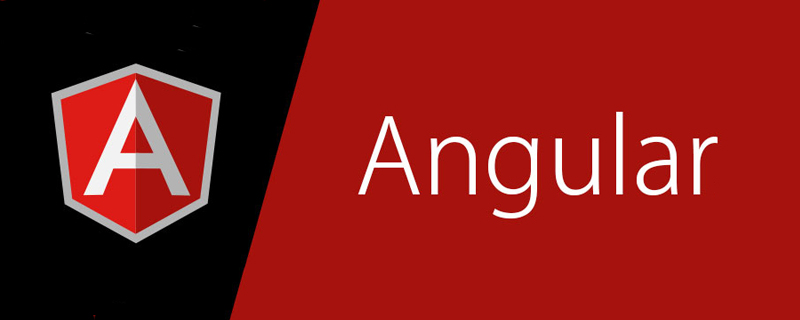
angular チュートリアル」]
単一スロット コンテンツの投影とは、コンポーネントを投影できるコンポーネントを作成することを指します。zippy-basic.component.ts
import { Component } from '@angular/core';
@Component({
selector: 'app-zippy-basic',
template: `
<h2>单插槽内容投影</h2>
<ng-content></ng-content>
`
})
export class ZippyBasicComponent {}ng-content 要素を使用すると、このコンポーネントのユーザーはコンポーネントの中央に独自のメッセージを投影できるようになります。 。例:
<!-- 将 app-zippy-basic 元素包裹的全部内容投影到 zippy-basic 组件中去 --> <app-zippy-basic> <p>单插槽内容投影:投影数据</p> </app-zippy-basic>
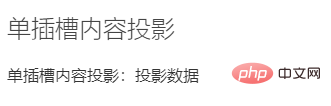
ng-content 要素はプレースホルダーです。実際の DOM 要素は作成されません。ng-content
のカスタム属性は無視されます。
zippy-multislot.component.tsコンポーネント テンプレートには、複数の
- ng-content
対応するタグが含まれています。- ng-content
タグに投影できる投影されたコンテンツを区別するには、ng のselect属性を使用する必要があります。 -contentタグを識別として使用します。- select
属性は、タグ名、属性、CSS クラス、および疑似クラスの任意の組み合わせをサポートします。- select
属性を追加しないng-contentタグは、デフォルトのスロットとして使用されます。一致する投影されたコンテンツはすべて、ng-content の位置に投影されます。
import { Component } from '@angular/core';
@Component({
selector: 'app-zippy-multislot',
template: `
<h2>多插槽内容投影</h2>
<ng-content></ng-content>
<ng-content select="[question]"></ng-content>
`
})
export class ZippyMultislotComponent {}<!-- 使用 question 属性的内容将投影到带有 `select=[question]` 属性的 ng-content 元素。 -->
<app-zippy-multislot>
<p question style="color: hotpink;">
带question属性的p元素
</p>
<p style="color: lightgreen">不带question属性的p元素-->匹配到不带select属性的ng-content</p>
<p>不带question属性的p元素-->匹配到不带select属性的ng-content</p>
</app-zippy-multislot>
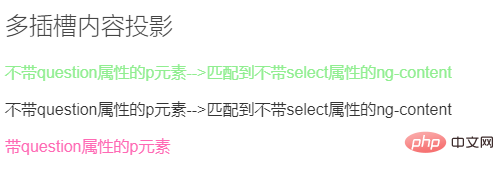
前の例では、2 番目の ng-content 要素のみに select 属性が定義されています。その結果、最初の ng-content 要素は、コンポーネントに投影された他のコンテンツを受け取ります。
ng-container
タグは使用しないことをお勧めします。必須 実際の DOM 要素をレンダリングします。<ng-container *ngTemplateOutlet="templateRefExp; context: contextExp"></ng-container> <!-- 等同 --> <ng-container [ngTemplateOutlet]="templateRefExp" [ngTemplateOutletContext]="contextExp"></ng-container>ログイン後にコピー
| タイプ | 説明 | |
|---|---|---|
| TemplateRef | null | テンプレート参照とテンプレートのコンテキスト オブジェクトを定義するために使用される文字列 | |
| Object | null | は、ローカル テンプレートの let ステートメントを使用してキー名をバインドできるオブジェクトです。コンテキスト オブジェクトのキー名として $implicit を使用する場合、それがデフォルト値として使用されます。 |
ng-template タグの #ID は、templateRefExp および と一致します。 ng- template タグの内容は、指定された ngTemplateOutlet に埋め込まれます。 #例 1:
<header>头部</header> <main> <h3>内容:</h3> <ng-container [ngTemplateOutlet]="greet"></ng-container> </main> <footer>底部</footer> <ng-template #greet> <div> <h4>hi!</h4> <h4>hello my dear friend!</h4> </div> </ng-template>
効果:
##ViewChild と ContentChild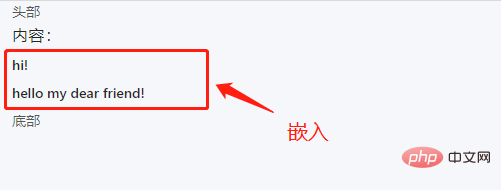
/**** part-b.component.ts ****/
import { Component, OnInit,Output} from '@angular/core';
@Component({
selector: 'app-content-part-b',
templateUrl: './part-b.component.html',
styleUrls: ['./part-b.component.scss']
})
export class PartBComponent implements OnInit {
constructor() { }
ngOnInit() { }
public func():void{
console.log("PartB");
}
}/**** part-a.component.ts ****/
import { Component, OnInit, ContentChild } from '@angular/core';
// 1、引入 part-b 组件
import { PartBComponent } from '../part-b/part-b.component';
@Component({
selector: 'app-content-part-a',
templateUrl: './part-a.component.html',
styleUrls: ['./part-a.component.scss']
})
export class PartAComponent implements OnInit {
// 2、获取投影
@ContentChild(PartBComponent) PartB:PartBComponent
constructor() { }
ngOnInit() {}
ngAfterContentInit(): void {
// 3、调用 part-b 组件的 func() 方法
this.PartB.func();
}
public func() {
console.log('PartA')
}
}コンポーネントのコンテンツを次のように投影します。
part-aコンポーネント内
<!-- content.component.html --> <div> <div>Content</div> <div> <app-content-part-a> <!-- 投影在part-a组件中的内容 --> <h1>PartA--start</h1> <app-content-part-b></app-content-part-b> <span>PartA--end</span> </app-content-part-a> </div> </div>
コンポーネントのライフサイクルにはフックがありますngAfterContentInit()これは、投影されたコンテンツなので、投影されたコンテンツに関心があります。この操作は、初期化が完了した後に実行する必要があります。前の部分の 操作は、受信コンテンツが投影されるときに実行され、
は独自のビュー contentで動作します。
content.component.htmlの前の部分を変更します。次のように:<!-- content.component.html --> <div> <div>Content</div> <div> <!-- 在此处引用模板变量 #partA --> <app-content-part-a #partA> <h1>PartA--start</h1> <app-content-part-b></app-content-part-b> <span>PartA--end</span> </app-content-part-a> </div> </div>ログイン後にコピー/**** content.component.ts ****/ import { Component, OnInit, ViewChild } from '@angular/core'; @Component({ selector: 'app-content', templateUrl: './content.component.html', styleUrls: ['./content.component.scss'] }) export class ContentComponent implements OnInit { // 2、获取视图 partA @ViewChild('partA') partA: any; constructor() { } ngOnInit() {} ngAfterViewInit(): void { // 3、调用 part-a 组件的 func() 方法 this.partA.func(); } }ログイン後にコピー
に対応します(ビュー ノードの初期化は、投影されたコンテンツの初期化の後に行われます) ContentChild
と ViewChild
とViewChildren
という複数の形式もあります。これらはノードのコレクションを取得します。は次のように書かれています:プログラミング関連の知識の詳細については、プログラミング入門import { Component, OnInit, ContentChild,ContentChildren ,QueryList } from '@angular/core'; import { PartBComponent } from '../part-b/part-b.component'; @Component({ selector: 'app-content-part-a', templateUrl: './part-a.component.html', styleUrls: ['./part-a.component.scss'] }) export class PartAComponent implements OnInit { @ContentChildren(PartBComponent) PartBs: QueryList<PartBComponent>; constructor() { } ngOnInit() {} }ログイン後にコピーを参照してください。 !
以上がAngular の 3 種類のコンテンツ プロジェクション (シングル スロット、マルチスロット、条件付き) を理解するための 1 つの記事の詳細内容です。詳細については、PHP 中国語 Web サイトの他の関連記事を参照してください。