
今回は、Vue で ueditor カスタム アップロード ボタンを使用する方法を説明します。Vue で ueditor カスタム アップロード ボタンを使用する際の 注意事項 について、実際のケースを見てみましょう。
アップロードアドレスの問題により、アップロードボタンをカスタマイズする必要があります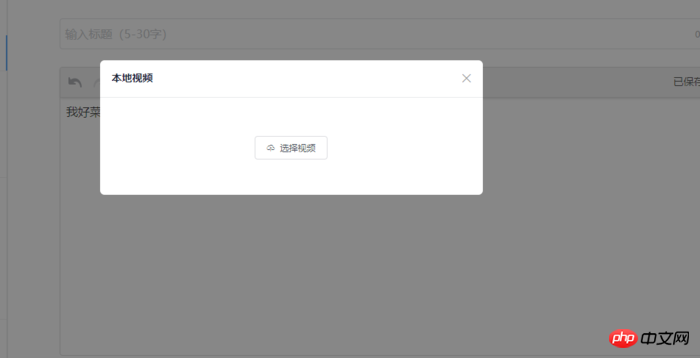

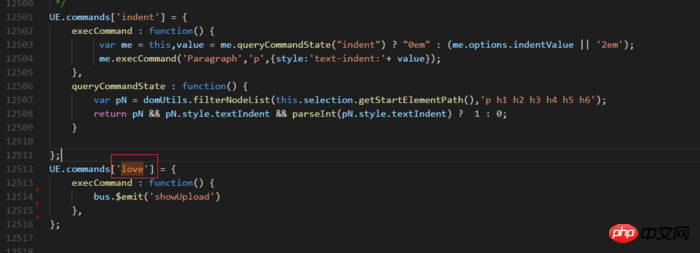
.edui-default .edui-toolbar .edui-for-love .edui-icon {
background: url(../images/video.png) no-repeat 50% 50%;
}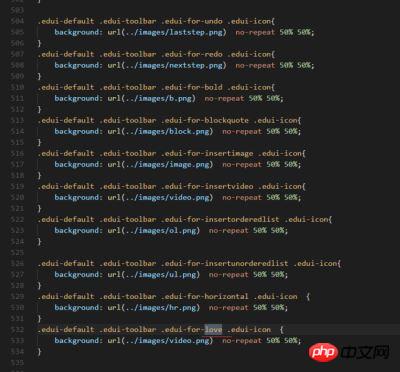

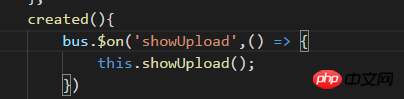
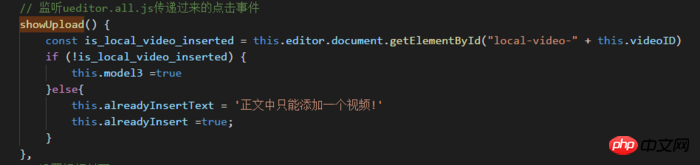
以下では、vue プロジェクトで ueditor を使用する例を紹介します
vue-cli によって生成されたプロジェクトを例として取り上げます1. まず、ueditor ファイルを .static フォルダーに置きます 2.index.html を次のように追加します。 次の設定をコード<script type="text/javascript" charset="utf-8" src="static/ueditor/ueditor.config.js"></script> <script type="text/javascript" charset="utf-8" src="static/ueditor/ueditor.all.min.js"></script>
externals: {
'UE': 'UE',
},<script type="text/javascript"> window.UEDITOR_HOME_URL = "/static/ueditor/";//配置路径设定为UEditor所放的位置 </script>
<template>
<p>
<mt-button @click="geteditor()" type="danger">获取</mt-button>
<script id="editor" type="text/plain" style="width:1024px;height:500px;"></script>
</p>
</template>
<script>
const UE = require('UE');// eslint-disable-line
export default {
name: 'editorView',
data: () => (
{
editor: null,
}
),
methods: {
geteditor() {
console.log(this.editor.getContent());
},
},
mounted() {
this.editor = UE.getEditor('editor');
},
destroyed() {
this.editor.destroy();
},
};
</script>
<style>
</style>PopupWindow コンポーネントの使用手順分析の Vue 実装
vue+jquery+lodash スライド時の上部フローティング固定関数の詳細な説明
以上がvueでueditorカスタムアップロードボタンを使用する方法の詳細内容です。詳細については、PHP 中国語 Web サイトの他の関連記事を参照してください。