
トーストは、ユーザーにヘルプ/ヒントを表示するために使用されます。以下では、トーストの威力を説明し、独自のトーストを定義するために 5 つのエフェクトを作成しました。
注:
LENGTH_LONG — ビューまたはテキスト プロンプトを長時間表示します
LENGTH_SHORT — ビューまたはテキスト プロンプトを短時間表示します
setGravity(int Gravity,int xOffset,int yOffset) — 位置を設定しますプロンプトを画面に表示する必要があります
setDuration(int duartion) - プロンプトの表示時間を設定します
1. デフォルトの効果
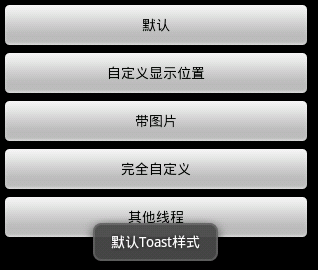
Toast.makeText(getApplicationContext(), "默认Toast样式", Toast.LENGTH_SHORT).show();
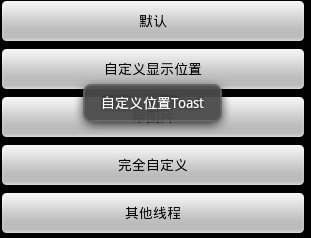
toast = Toast.makeText(getApplicationContext(), "自定义位置Toast", Toast.LENGTH_LONG); toast.setGravity(Gravity.CENTER, 0, 0); toast.show();
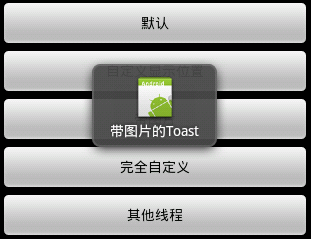 コード
コード
toast = Toast.makeText(getApplicationContext(),
"带图片的Toast", Toast.LENGTH_LONG);
toast.setGravity(Gravity.CENTER, 0, 0);
LinearLayout toastView = (LinearLayout) toast.getView();
ImageView imageCodeProject = new ImageView(getApplicationContext());
imageCodeProject.setImageResource(R.drawable.icon);
toastView.addView(imageCodeProject, 0);
toast.show();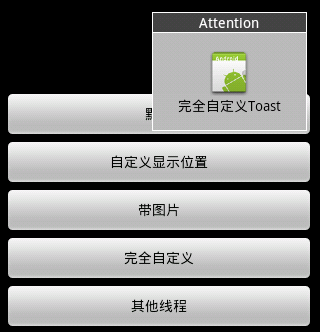 コード
コード
LayoutInflater inflater = getLayoutInflater();
View layout = inflater.inflate(R.layout.custom,
(ViewGroup) findViewById(R.id.llToast));
ImageView image = (ImageView) layout
.findViewById(R.id.tvImageToast);
image.setImageResource(R.drawable.icon);
TextView title = (TextView) layout.findViewById(R.id.tvTitleToast);
title.setText("Attention");
TextView text = (TextView) layout.findViewById(R.id.tvTextToast);
text.setText("完全自定义Toast");
toast = new Toast(getApplicationContext());
toast.setGravity(Gravity.RIGHT | Gravity.TOP, 12, 40);
toast.setDuration(Toast.LENGTH_LONG);
toast.setView(layout);
toast.show();5.
完全なコード1 . Main,javanew Thread(new Runnable() {
public void run() {
showToast();
}
}).start();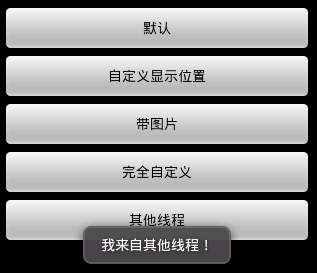 2.main,xml
2.main,xmlpackage com.wjq.toast;<br>import android.app.Activity;<br>import android.os.Bundle;
<br>import android.os.Handler;<br>import android.view.Gravity;<br>import android.view.LayoutInflater;
<br>import android.view.View;<br>import android.view.ViewGroup;<br>import android.view.View.OnClickListener;
<br>import android.widget.ImageView;<br>import android.widget.LinearLayout;<br>import android.widget.TextView;
<br>import android.widget.Toast;<br>public class Main extends Activity implements OnClickListener
{<br>Handler handler = new Handler();<br>@Override<br>public void onCreate(Bundle savedInstanceState)
{<br> super.onCreate(savedInstanceState);<br> setContentView(R.layout.main);<br>
findViewById(R.id.btnSimpleToast).setOnClickListener(this);<br>
findViewById(R.id.btnSimpleToastWithCustomPosition).setOnClickListener(<br> this);<br>
findViewById(R.id.btnSimpleToastWithImage).setOnClickListener(this);<br> findViewById(R.id.btnCustomToast).setOnClickListener(this);<br>
findViewById(R.id.btnRunToastFromOtherThread).setOnClickListener(this);<br>}<br>public void showToast() {<br> handler.post(new Runnable() {<br> @Override<br>
public void run() {<br> Toast.makeText(getApplicationContext(), "我来自其他线程!",<br> Toast.LENGTH_SHORT).show();<br> }<br> });<br>}<br>@Override
<br>public void onClick(View v) {<br> Toast toast = null;<br> switch (v.getId()) {<br> case R.id.btnSimpleToast:<br>
Toast.makeText(getApplicationContext(), "默认Toast样式",<br> Toast.LENGTH_SHORT).show();<br> break;<br> case R.id.btnSimpleToastWithCustomPosition:<br>
toast = Toast.makeText(getApplicationContext(),<br> "自定义位置Toast", Toast.LENGTH_LONG);<br> toast.setGravity(Gravity.CENTER, 0, 0);<br>
toast.show();<br> break;<br> case R.id.btnSimpleToastWithImage:<br> toast = Toast.makeText(getApplicationContext(),
"带图片的Toast", Toast.LENGTH_LONG);
toast.setGravity(Gravity.CENTER, 0, 0);
LinearLayout toastView = (LinearLayout) toast.getView();
ImageView imageCodeProject = new ImageView(getApplicationContext());
imageCodeProject.setImageResource(R.drawable.icon);
toastView.addView(imageCodeProject, 0);
toast.show();<br> break;<br> case R.id.btnCustomToast:<br> LayoutInflater inflater = getLayoutInflater();
View layout = inflater.inflate(R.layout.custom,
(ViewGroup) findViewById(R.id.llToast));
ImageView image = (ImageView) layout
.findViewById(R.id.tvImageToast);
image.setImageResource(R.drawable.icon);
TextView title = (TextView) layout.findViewById(R.id.tvTitleToast);
title.setText("Attention");
TextView text = (TextView) layout.findViewById(R.id.tvTextToast);
text.setText("完全自定义Toast");
toast = new Toast(getApplicationContext());
toast.setGravity(Gravity.RIGHT | Gravity.TOP, 12, 40);
toast.setDuration(Toast.LENGTH_LONG);
toast.setView(layout);
toast.show();<br> break;<br> case R.id.btnRunToastFromOtherThread:<br> new Thread(new Runnable() {
public void run() {
showToast();
}
}).start();<br> break;<br> }<br>}<br>}<?xml version="1.0" encoding="utf-8"?> <LinearLayout xmlns:android="http://schemas.android.com/apk/res/android" android:orientation="vertical" android:layout_width="fill_parent" android:layout_height="fill_parent" android:padding="5dip" android:gravity="center"> <Button android:layout_height="wrap_content" android:layout_width="fill_parent" android:id="@+id/btnSimpleToast" android:text="默认"></Button> <Button android:layout_height="wrap_content" android:layout_width="fill_parent" android:text="自定义显示位置" android:id="@+id/btnSimpleToastWithCustomPosition"></Button> <Button android:layout_height="wrap_content" android:layout_width="fill_parent" android:id="@+id/btnSimpleToastWithImage" android:text="带图片"></Button> <Button android:layout_height="wrap_content" android:layout_width="fill_parent" android:text="完全自定义" android:id="@+id/btnCustomToast"></Button> <Button android:layout_height="wrap_content" android:layout_width="fill_parent" android:text="其他线程" android:id="@+id/btnRunToastFromOtherThread"></Button> </LinearLayout>