
この記事はもともと造船所ブログに公開されたものです。
Django および PostgreSQL アプリを構築しているとき、おそらく、チェックしてもらいたいいくつかのボックスについて考えているでしょう。
Docker と Docker Compose を使用すると、ローカルから運用まで、開発ライフ サイクルのあらゆる段階でアプリを準備することができます。この投稿では、Postgres データベースを使用して Django アプリの Dockerfile と Compose ファイルをカスタマイズするための基本のいくつかを説明します。
TLDR: Shipyard は、Docker および Docker Compose で構築および実行するように設定された Django / Postgres スターター アプリケーションを保守しています。ここでフォークします。プロジェクト テンプレートとして、または既存のアプリの参照として使用できます。
Django は、オープンソースの Python ベースの Web フレームワークです。主に Web アプリのバックエンドとして使用されます。 Django は「バッテリー付属」の理念に従っており、ルーティング サポート、ログイン フレームワーク、Web サーバー、データベース ツールなどが完備されています。 Django は Flask と比較されることが多く、ほぼすべての面でより有利な点を示しています。
あなたは毎日 Django アプリを使用しています。 Spotify、Doordash、Instagram、Eventbrite、Pinterest のスタックには Django が含まれています。これは、Django がいかに拡張可能でスケーラブルであるかを雄弁に物語っています。
Docker コンテナーを使用して Django アプリを実行すると、いくつかの新しいユースケースが可能になります。これは、ローカル開発ワークフローの改善であり、セットアップをよりクリーンかつ簡単にします。
プロジェクトをクラウドホストしたい場合は、通常、プロジェクトをコンテナ化する必要があります。 Docker コンテナの優れた点は、ローカルから本番まで、開発のあらゆる段階で使用できることです。また、Docker イメージを配布して、インストールやビルドを行わずに他の人が即座に実行できるようにすることもできます。
少なくとも、プロジェクトに Dockerfile を含める場合、毎回、すべてのシステムで同じようにビルドして実行することができます。
私たちの Python アプリには、依存関係を追跡、バージョン管理、インストールするためのパッケージ マネージャーが必要です。これは、依存関係の初期化/更新を個別に実行するのではなく管理し、マシン間でパッケージのバージョンを保持するのに役立ちます。
Pip と Poetry はどちらも Python の人気のある依存関係マネージャーですが、他にもかなりの数の依存関係マネージャー (uv、Conda、Rye など) が出回っています。
Pip は信じられないほど単純です。ユーザーは、requirements.txt ファイル内のパッケージをそれぞれのバージョンとともにリストし、pip install を実行してセットアップできます。ユーザーは pip フリーズ > を実行することで、既存の依存関係とそのバージョンをキャプチャできます。プロジェクトのルートにあるrequirements.txt。
Poetry は、あらゆる規模のアプリに対応する高機能なパッケージ マネージャーですが、Pip よりも設定が若干簡単ではありません (テーブル、メタデータ、スクリプトを含む TOML ファイルを使用します)。 Poetry はまた、ロックファイル (poetry.lock) を使用して、現在のバージョンでの依存関係 (およびバージョンごとの 依存関係) を「ロック」します。こうすることで、プロジェクトが特定の時点で特定のマシン上で動作する場合、その状態が保存されます。詩の初期化を実行すると、pyproject.toml ファイルを生成するための一連のオプションがユーザーに求められます。
Django アプリを Dockerize するには、従来の Dockerfile 構造 (ベース イメージの設定、作業ディレクトリの設定など) に従い、その後、README に記載されているプロジェクト固有のインストール手順に従ってそれを変更します。
この Dockerfile のベースとして機能する軽量の Python イメージを選択できます。タグごとにバージョンを参照するには、Docker Hub の Python ページをチェックしてください。ここでは画像を小さく保つために Alpine を選択しました:
FROM python:3.8.8-alpine3.13
ここでは、Docker コンテナ内の作業ディレクトリを定義します。後で説明するすべてのパスはこれに対する相対パスになります。
WORKDIR /srv
Poetry を構成する前に追加する必要があるライブラリがいくつかあります:
RUN apk add --update --no-cache \ gcc \ libc-dev \ libffi-dev \ openssl-dev \ bash \ git \ libtool \ m4 \ g++ \ autoconf \ automake \ build-base \ postgresql-dev
次に、最新バージョンの Pip を使用していることを確認し、それを使用してコンテナ内に Poetry をインストールします。
RUN pip install --upgrade pip RUN pip install poetry
This app’s dependencies are defined in our pyproject.toml and poetry.lock files. Let’s bring them over to the container’s working directory, and then install from their declarations:
ADD pyproject.toml poetry.lock ./ RUN poetry install
Now, we’ll copy over the rest of the project, and install the Django project itself within the container:
ADD src ./src RUN poetry install
Finally, we’ll run our project’s start command. In this particular app, it’ll be the command that uses Poetry to start the Django development server:
CMD ["poetry", "run", "python", "src/manage.py", "runserver", "0:8080"]
When we combine the snippets from above, we’ll get this Dockerfile:
FROM python:3.8.8-alpine3.13 WORKDIR /srv RUN apk add --update --no-cache \ gcc \ libc-dev \ libffi-dev \ openssl-dev \ bash \ git \ libtool \ m4 \ g++ \ autoconf \ automake \ build-base \ postgresql-dev RUN pip install --upgrade pip RUN pip install poetry ADD pyproject.toml poetry.lock ./ RUN poetry install ADD src ./src RUN poetry install CMD ["poetry", "run", "python", "src/manage.py", "runserver", "0:8080"]
We’re going to split this app into two services: django and postgres. Our django service will be built from our Dockerfile, containing all of our app’s local files.
For this app, we want to build the django service from our single Dockerfile and use the entire root directory as our build context path. We can set our build label accordingly:
django: build: .
We can map port 8080 on our host machine to 8080 within the container. This will also be the port we use to access our Django app — which will soon be live at http://localhost:8080.
ports: - '8080:8080'
Since our Django app is connecting to a database, we want to instruct Compose to spin up our database container (postgres) first. We’ll use the depends_on label to make sure that service is ready and running before our django service starts:
depends_on: - postgres
Since we’ll be sharing files between our host and this container, we can define a bind mount by using the volumes label. To set the volume, we’ll provide a local path, followed by a colon, followed by a path within the container. The ro flag gives the container read-only permissions for these files:
volumes: - './src:/srv/src:ro'
Combining all the options/configurations from above, our django service should look like this:
django:
build: .
ports:
- '8080:8080'
depends_on:
- postgres
volumes:
- './src:/srv/src:ro'
Our Django app is configured to connect to a PostgreSQL database. This is defined in our settings.py:
DATABASES = {
'default': {
'ENGINE': 'django.db.backends.postgresql',
'NAME': 'app',
'USER': 'obscure-user',
'PASSWORD': 'obscure-password',
'HOST': 'postgres',
'PORT': 5432,
}
}
We can migrate our existing database to its own Docker container to isolate it from the base Django app. First, let’s define a postgres service in our Compose file and pull the latest lightweight Postgres image from Docker Hub:
postgres: image: 'postgres:14.13-alpine3.20'
To configure our PostgreSQL database, we can pass in a few environment variables to set credentials and paths. You may want to consider using a Secrets Manager for this.
environment: - POSTGRES_DB=app - POSTGRES_USER=obscure-user - POSTGRES_PASSWORD=obscure-password - PGDATA=/var/lib/postgresql/data/pgdata
We can expose our container port by setting it to the default Postgres port: 5432. For this service, we’re only specifying a single port, which means that the host port will be randomized. This avoids collisions if you’re running multiple Postgres instances.
ports: - '5432'
In our postgres definition, we can add a named volume. This is different from the bind mount that we created for the django service. This will persist our data after the Postgres container spins down.
volumes: - 'postgres:/var/lib/postgresql/data'
Outside of the service definitions and at the bottom of the Compose file, we’ll declare the named postgres volume again. By doing so, we can reference it from our other services if needed.
volumes: postgres:
And here’s the resulting PostgreSQL definition in our Compose file:
postgres:
image: 'postgres:14.13-alpine3.20'
environment:
- POSTGRES_DB=app
- POSTGRES_USER=obscure-user
- POSTGRES_PASSWORD=obscure-password
- PGDATA=/var/lib/postgresql/data/pgdata
ports:
- '5432'
volumes:
- 'postgres:/var/lib/postgresql/data'
volumes:
postgres:
We can get our app production-ready by deploying it in a Shipyard application — this means we’ll get an ephemeral environment for our base branch, as well as environments for every PR we open.
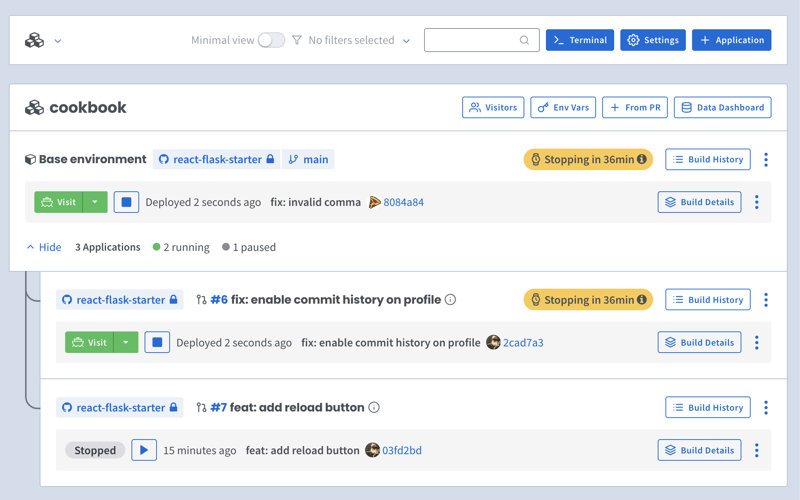
Shipyard transpiles Compose files to Kubernetes manifests, so we’ll add some labels to make it Kubernetes-compatible.
Under our django service, we can add two custom Shipyard labels:
labels: shipyard.init: 'poetry run python src/manage.py migrate' shipyard.route: '/'
Next, you can go to your Shipyard dashboard. If you haven’t already, sign up for a 30-day free trial.
Click the + Application button, then select your repo, services, and import your env vars.
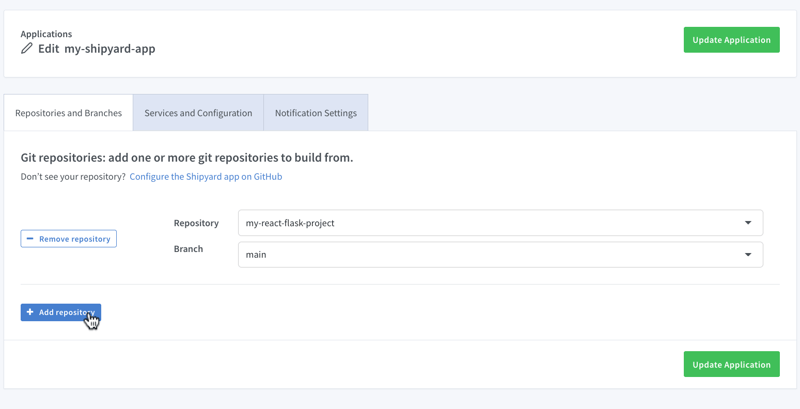
Once it finishes building, you can click the green Visit button to access your short-lived ephemeral environment. What comes next?
Now you have a fully containerized Django app with a database! You can run it locally with Docker Compose, preview and test it in an ephemeral environment, and iterate until it’s production-ready.
Want to Dockerize a Yarn app next? Check out our guide!
以上が方法: Docker を使用して Django および Postgres アプリをコンテナー化するの詳細内容です。詳細については、PHP 中国語 Web サイトの他の関連記事を参照してください。