C#のリストボックス
C# の ListBox は、要素のリストを ListBox に追加して、単一または複数の要素を操作するものとして定義されます。ドロップダウン ボックスとリスト ボックスの違いは、ドロップダウン ボックスでは一度に 1 つの要素しか選択できませんが、リスト ボックスの場合は一度に 1 つまたは複数の要素を選択できることです。 ListBox は、さまざまなタイプのメソッド、プロパティ、イベントを提供します。この ListBox は System で指定されます。 Windows.Forms パッケージ (名前空間)。
ListBox クラスにも、C# の 3 つの異なるタイプのコレクションが含まれています。彼らは
です- ListBox.ObjectCollection: このコレクション クラスは、ListBox コントロールのすべての要素を保持します。
- ListBox.SelectedObjectCollection: このコレクション クラスは、ListBox コントロールで選択された項目のコレクションを保持します。
- ListBox.SelectedIndexCollection: このコレクション クラスは、選択されたインデックスのコレクションを保持します。これらの要素は ListBox.ObjectCollection のインデックスのサブセットであり、ListBox コントロール内で特に選択されたインデックスです。
C# のリスト ボックスの種類?
- 単一の選択された ListBox: ListBox はリストから 1 つの要素のみを選択できます。
- 複数選択された ListBox: ListBox はリストから複数の要素を選択できます。
C# の ListBox の前提条件:
- .Net ライブラリを PC にインストールする必要があります
- Visual Studio のセットアップ
C# で ListBox を作成する方法?
ListBox は 2 つの方法で作成できます:
- 設計時
- ランタイム
1.設計時
最初にコードを必要とせずに作成するのは非常に簡単です。プロジェクトを作成する手順
ステップ 1: Visual Studio を開く
「ファイル」=>「新規」=>「プロジェクト」をクリックします
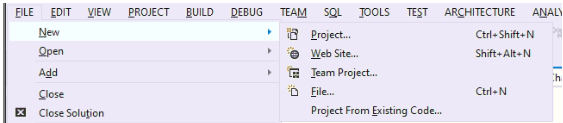
=>Windows フォーム アプリケーションを選択し、
プロジェクトの構造をよりよく理解するには、以下の画像を参照してください:
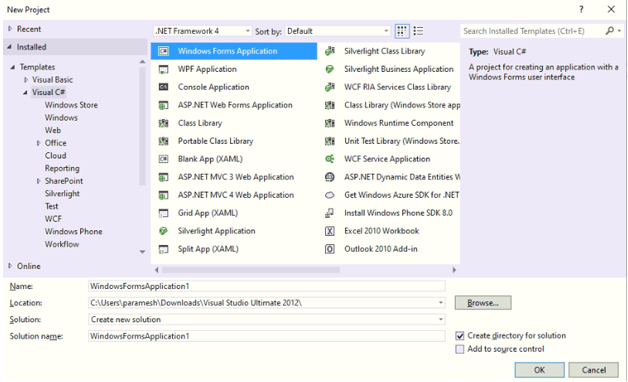
プロジェクトに名前を付けて「OK」をクリックすると、以下のような Form1.cs(Design) タブが表示されます
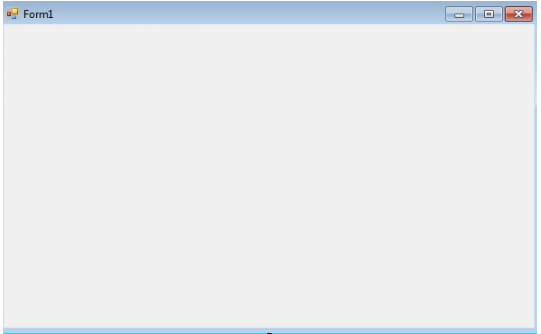
ステップ 2: ビジュアル スタジオの左側またはビューから、[ツールボックス] を選択します。次に、上の画像に示すように、必要な要素を Form1.cs(デザイン) にドラッグ アンド ドロップします。
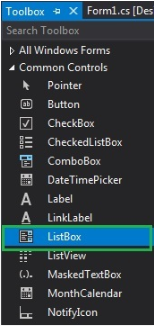
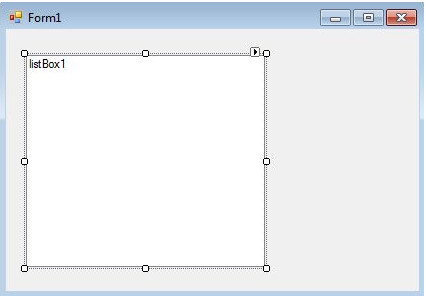
ステップ 3: ドラッグ アンド ドロップ後、Visual Studio の右側からプロパティを選択し、Text プロパティに名前を付けます。これは、2nd メソッド Run-Time.
でコードを記述するために使用されます。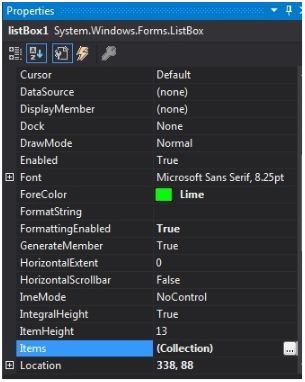
出力:
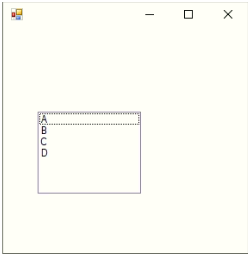
2.ランタイム
これは上記の方法に従って直接実行しているわけではありません。 ListBox を作成するプログラムをいくつか書きました。これは非常に簡単です。まず、ListBox、Label、TextField、Button などの必要な要素をすべてドラッグ アンド ドロップします。ドロップされた要素のいずれかをダブルクリックすると、アクション メソッドを要素とする C# コードが取得されます。ロジックを記述する必要があります。それらの要素を使用したいと考えています。 ListBox
を作成するためのランタイム プロジェクト コードを作成する手順ステップ 1: ListBox() コンストラクターを使用して ListBox コントロールを作成します。
構文:
ListBox listBox = new ListBox();
ステップ 2: ListBox プロパティを作成した後、Font、Font.Size、Color などの ListBox のプロパティを要素に設定する場合
構文:
listBox.Location = new Point(200, 100); listBox.Size = new Size(100, 90); listBox.ForeColor = Color.Red;
ステップ 3: ListBox に要素を追加します。
構文:
listBox.Items.Add("A");
listBox.Items.Add("B");
listBox.Items.Add("C");
listBox.Items.Add("D");
ステップ 4: この ListBox をフォームに追加します。
構文:
this.Controls.Add(listBox);
C# のリストボックスの例
以下に挙げる例を次に示します
例 #1 – ListBox の作成と要素の追加
コード:
//importing C# required libraries
using System;
using System.Collections.Generic;
using System.ComponentModel;
using System.Data;
using System.Drawing;
using System.Linq;
using System.Text;
using System.Windows.Forms;
//namespace is project name
namespace WindowsFormsApplication26
{
//creating class extends from Form class
public partial class Form1 : Form
{
//constrcutor
public Form1()
{
//initializing components
InitializeComponent();
//Creating list box and add some properties and values to the List Box
listBox2.ForeColor = Color.Red;
listBox2.Items.Add("Java");
listBox2.Items.Add("Python");
listBox2.Items.Add("C++");
listBox2.Items.Add("C");
listBox2.Items.Add("C#");
listBox2.Items.Add("Spring");
listBox2.Items.Add("JavaFX");
listBox2.SelectionMode = SelectionMode.MultiSimple;
}
//method for selectedIndex change operation
private void listBox2_SelectedIndexChanged(object sender, EventArgs e)
{
}
}
}
出力:
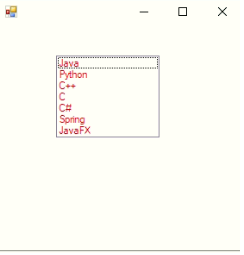
例 #2 – ユーザーが値を入力し、ボタンをクリックしてリスト ボックスに追加します
コード:
//importing C# required libraries
using System;
using System.Collections.Generic;
using System.ComponentModel;
using System.Data;
using System.Drawing;
using System.Linq;
using System.Text;
using System.Windows.Forms;
//namespace is project name
namespace WindowsFormsApp25
{
//creating class extends from Form class
public partial class Form1 : Form
{
//constrcutor
public Form1()
{
//initializing components
InitializeComponent();
}
//saving the enter values into List box
private void buttonSave_Click(object sender, EventArgs e)
{
//If user enter any values then if block executes
if (this.textBoxName.Text != "")
{
NameList.Items.Add(this.textBoxName.Text);
this.textBoxName.Focus();
this.textBoxName.Clear();
}
//If user did not enter any values then else block executes
else
{
MessageBox.Show("Please enter a name to add..","Error",MessageBoxButtons.OK,MessageBoxIcon.Information);
this.textBoxName.Focus();
}
}
}
}
出力:
値を入力する前に:
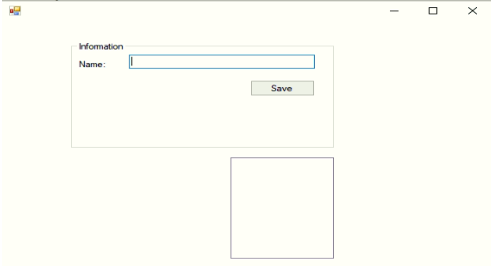
値を入力せずに、保存ボタンをクリックしてみてください:
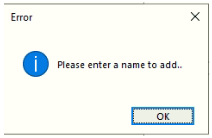
値を入力した後:
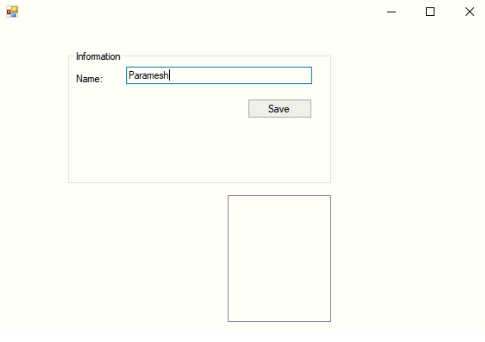
After entering a value and clicking the save button:
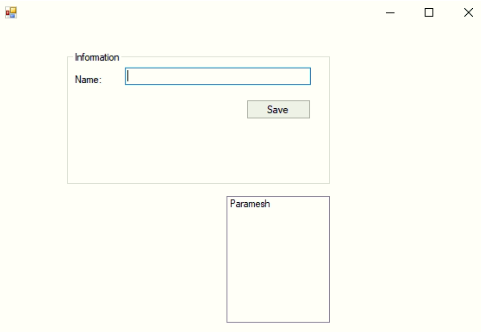
Example #3 – Delete, Change the font of List Box values
Code:
//importing C# required libraries
using System;
using System.Collections.Generic;
using System.ComponentModel;
using System.Data;
using System.Drawing;
using System.Linq;
using System.Text;
using System.Windows.Forms;
//namespace is project name
namespace WindowsFormsApp25
{
//creating class extends from Form class
public partial class Form1 : Form
{
//constrcutor
public Form1()
{
//initializing components
InitializeComponent();
}
//saving the enter values into List box
private void buttonSave_Click(object sender, EventArgs e)
{
//If user enter any values then if block executes
if (this.textBoxName.Text != "")
{
NameList.Items.Add(this.textBoxName.Text);
this.textBoxName.Focus();
this.textBoxName.Clear();
}
//If user did not enter any values then else block executes
else
{
MessageBox.Show("Please enter a name to add..","Error",MessageBoxButtons.OK,MessageBoxIcon.Information);
this.textBoxName.Focus();
}
}
//Removing the selected elements
private void button2_Click(object sender, EventArgs e)
{
if (this.NameList.SelectedIndex >= 0)
{
this.NameList.Items.RemoveAt(this.NameList.SelectedIndex);
}
}
//Setting List box selected values font
private void button3_Click(object sender, EventArgs e)
{
if (fontDialog1.ShowDialog() == DialogResult.OK)
{
NameList.Font = fontDialog1.Font;
}
}
}
}
Output:
After adding 3 names:
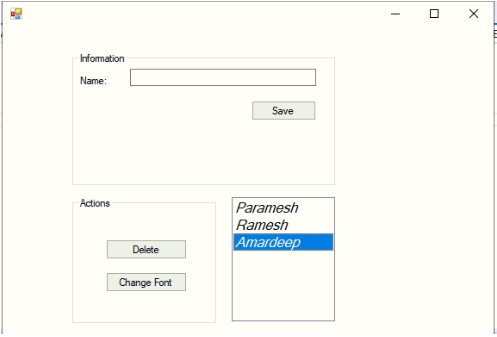
Deleting selected element:
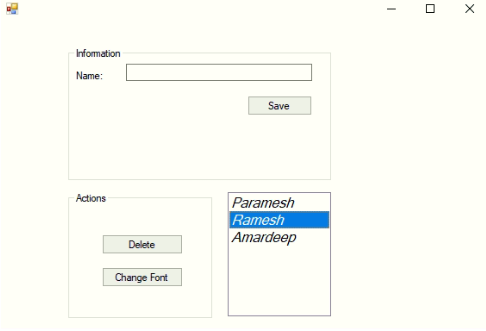
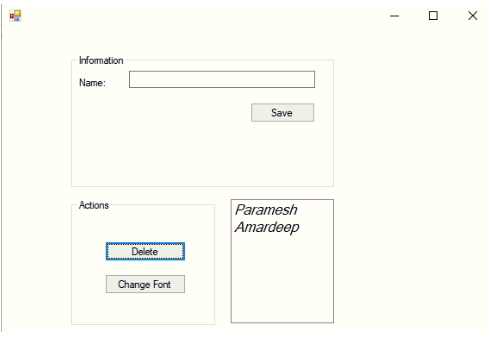
Change the font of the values:
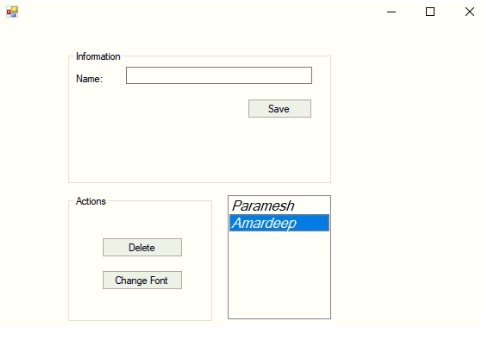
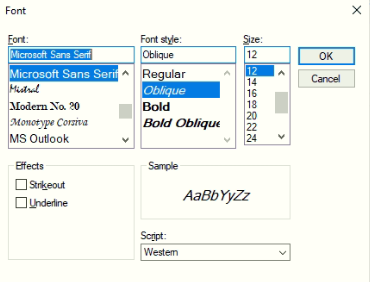
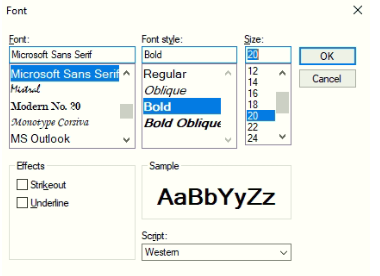
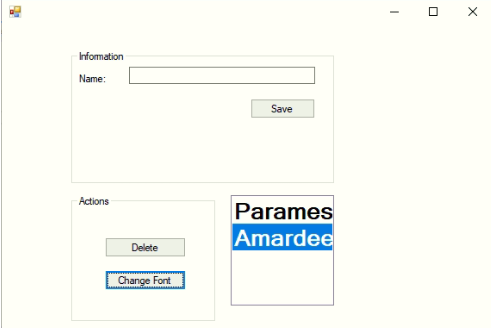
Conclusion
C# List box is used to add multiple elements to perform any specific operation. List Boxes are used to select a single value or multiple values at a time. In C# List Box can be created using Design-Time and Run-Time methods.
以上がC#のリストボックスの詳細内容です。詳細については、PHP 中国語 Web サイトの他の関連記事を参照してください。

ホットAIツール

Undress AI Tool
脱衣画像を無料で

Undresser.AI Undress
リアルなヌード写真を作成する AI 搭載アプリ

AI Clothes Remover
写真から衣服を削除するオンライン AI ツール。

Clothoff.io
AI衣類リムーバー

Video Face Swap
完全無料の AI 顔交換ツールを使用して、あらゆるビデオの顔を簡単に交換できます。

人気の記事

ホットツール

メモ帳++7.3.1
使いやすく無料のコードエディター

SublimeText3 中国語版
中国語版、とても使いやすい

ゼンドスタジオ 13.0.1
強力な PHP 統合開発環境

ドリームウィーバー CS6
ビジュアル Web 開発ツール

SublimeText3 Mac版
神レベルのコード編集ソフト(SublimeText3)
 マルチスレッドと非同期C#の違い
Apr 03, 2025 pm 02:57 PM
マルチスレッドと非同期C#の違い
Apr 03, 2025 pm 02:57 PM
マルチスレッドと非同期の違いは、マルチスレッドが複数のスレッドを同時に実行し、現在のスレッドをブロックせずに非同期に操作を実行することです。マルチスレッドは計算集約型タスクに使用されますが、非同期はユーザーインタラクションに使用されます。マルチスレッドの利点は、コンピューティングのパフォーマンスを改善することですが、非同期の利点はUIスレッドをブロックしないことです。マルチスレッドまたは非同期を選択することは、タスクの性質に依存します。計算集約型タスクマルチスレッド、外部リソースと相互作用し、UIの応答性を非同期に使用する必要があるタスクを使用します。
 C#対C:歴史、進化、将来の見通し
Apr 19, 2025 am 12:07 AM
C#対C:歴史、進化、将来の見通し
Apr 19, 2025 am 12:07 AM
C#とCの歴史と進化はユニークであり、将来の見通しも異なります。 1.Cは、1983年にBjarnestrostrupによって発明され、オブジェクト指向のプログラミングをC言語に導入しました。その進化プロセスには、C 11の自動キーワードとラムダ式の導入など、複数の標準化が含まれます。C20概念とコルーチンの導入、将来のパフォーマンスとシステムレベルのプログラミングに焦点を当てます。 2.C#は2000年にMicrosoftによってリリースされました。CとJavaの利点を組み合わせて、その進化はシンプルさと生産性に焦点を当てています。たとえば、C#2.0はジェネリックを導入し、C#5.0は非同期プログラミングを導入しました。これは、将来の開発者の生産性とクラウドコンピューティングに焦点を当てます。
 C#マルチスレッドプログラミングとは何ですか? C#マルチスレッドプログラミングでは、C#マルチスレッドプログラミングを使用します
Apr 03, 2025 pm 02:45 PM
C#マルチスレッドプログラミングとは何ですか? C#マルチスレッドプログラミングでは、C#マルチスレッドプログラミングを使用します
Apr 03, 2025 pm 02:45 PM
C#マルチスレッドプログラミングは、プログラムが複数のタスクを同時に実行できるようにするテクノロジーです。パフォーマンスを改善し、応答性を改善し、並列処理を実装することにより、プログラムの効率を改善できます。スレッドクラスはスレッドを直接作成する方法を提供しますが、タスクやAsync/待望などの高度なツールは、より安全な非同期操作とクリーンなコード構造を提供できます。マルチスレッドプログラミングの一般的な課題には、デッドロック、レース条件、リソースリークが含まれます。これらのリソースモデルの設計と、これらの問題を回避するために適切な同期メカニズムの使用が必要です。
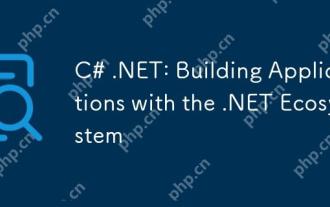 C#.NET:.NETエコシステムを使用したアプリケーションの構築
Apr 27, 2025 am 12:12 AM
C#.NET:.NETエコシステムを使用したアプリケーションの構築
Apr 27, 2025 am 12:12 AM
.NETを使用してアプリケーションを構築する方法は? .NETを使用してアプリケーションを構築することは、次の手順を通じて達成できます。1)C#言語やクロスプラットフォーム開発サポートを含む.NETの基本を理解します。 2)コンポーネントや.NETエコシステムの作業原則などのコア概念を学習します。 3)単純なコンソールアプリケーションから複雑なWebAPISおよびデータベース操作まで、基本的および高度な使用をマスターします。 4)構成やデータベース接続の問題など、一般的なエラーとデバッグ手法に精通している。 5)アプリケーションのパフォーマンスの最適化と非同期プログラミングやキャッシュなどのベストプラクティス。
 Webからデスクトップまで:C#.NETの汎用性
Apr 15, 2025 am 12:07 AM
Webからデスクトップまで:C#.NETの汎用性
Apr 15, 2025 am 12:07 AM
c#.netisversatileforbothwebanddesktopdevelopment.1)forweb、useasp.netfordynamicapplications.2)fordesktop、equindowsorwpfforrichinterfaces.3)usexamarinforcross-platformdeveliment、enabling deshacrosswindows、
 C#でマルチスレッドの利点は何ですか?
Apr 03, 2025 pm 02:51 PM
C#でマルチスレッドの利点は何ですか?
Apr 03, 2025 pm 02:51 PM
マルチスレッドの利点は、特に大量のデータを処理したり、時間のかかる操作を実行したりするために、パフォーマンスとリソースの使用率を改善できることです。複数のタスクを同時に実行できるようになり、効率が向上します。ただし、あまりにも多くのスレッドがパフォーマンスの劣化につながる可能性があるため、CPUコアの数とタスク特性に基づいてスレッドの数を慎重に選択する必要があります。さらに、マルチスレッドプログラミングには、同期メカニズムを使用して解決する必要があるデッドロックや人種条件などの課題が含まれ、同時プログラミングの確固たる知識が必要であり、長所と短所を比較検討し、それらを慎重に使用する必要があります。
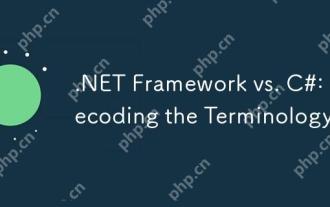 .NETフレームワーク対C#:用語のデコード
Apr 21, 2025 am 12:05 AM
.NETフレームワーク対C#:用語のデコード
Apr 21, 2025 am 12:05 AM
.NetFrameworkはソフトウェアフレームワークであり、C#はプログラミング言語です。 1..netframeworkは、デスクトップ、Web、モバイルアプリケーションの開発をサポートするライブラリとサービスを提供します。 2.C#は.NetFrameWork用に設計されており、最新のプログラミング機能をサポートしています。 3..NetFrameworkはCLRを介してコード実行を管理し、C#コードはILにコンパイルされ、CLRによって実行されます。 4. .NetFrameWorkを使用してアプリケーションをすばやく開発し、C#はLINQなどの高度な関数を提供します。 5.一般的なエラーには、タイプ変換と非同期プログラミングデッドロックが含まれます。 VisualStudioツールは、デバッグに必要です。
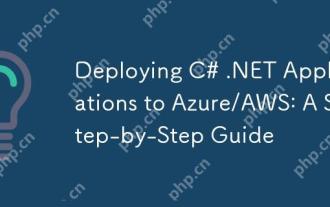 azure/awsへのc#.netアプリケーションの展開:ステップバイステップガイド
Apr 23, 2025 am 12:06 AM
azure/awsへのc#.netアプリケーションの展開:ステップバイステップガイド
Apr 23, 2025 am 12:06 AM
c#.netアプリをAzureまたはAWSに展開する方法は?答えは、AzureAppServiceとAwselasticBeanStalkを使用することです。 1。Azureでは、AzureAppServiceとAzurePipelinesを使用して展開を自動化します。 2。AWSでは、Amazon ElasticBeanstalkとAwslambdaを使用して、展開とサーバーレス計算を実装します。







