

如下图所示:
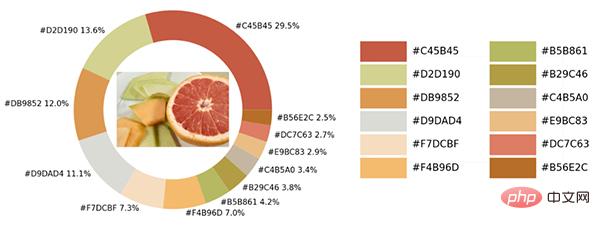
在示例照片当中有着各种各样的颜色,我们将通过Python中的可视化模块以及opencv模块来识别出图片当中所有的颜色要素,并且将其添加到可视化图表的配色当中。
那么按照惯例,第一步一般都是导入模块,可视化用到的模块是matplotlib模块,我们将图片中的颜色抽取出来之后会保存在颜色映射表中,所以要使用到colormap模块,同样也需要导入进来。
import numpy as np import pandas as pd import matplotlib.pyplot as plt import matplotlib.patches as patches import matplotlib.image as mpimg from PIL import Image from matplotlib.offsetbox import OffsetImage, AnnotationBbox import cv2 import extcolors from colormap import rgb2hex
然后我们先来加载一下图片,代码如下:
input_name = 'test_1.png'
img = plt.imread(input_name)
plt.imshow(img)
plt.axis('off')
plt.show()
output
我们调用的是extcolors模块来从图片中提取颜色,输出的结果是RGB形式呈现出来的颜色,代码如下:
colors_x = extcolors.extract_from_path(img_url, tolerance=12, limit = 12) colors_x
output
([((3, 107, 144), 180316), ((17, 129, 140), 139930), ((89, 126, 118), 134080), ((125, 148, 154), 20636), ((63, 112, 126), 18728), ((207, 220, 226), 11037), ((255, 255, 255), 7496), ((28, 80, 117), 4972), ((166, 191, 198), 4327), ((60, 150, 140), 4197), ((90, 94, 59), 3313), ((56, 66, 39), 1669)], 538200)
我们将上述的结果整合成一个DataFrame数据集,代码如下:
def color_to_df(input_color):
colors_pre_list = str(input_color).replace('([(', '').split(', (')[0:-1]
df_rgb = [i.split('), ')[0] + ')' for i in colors_pre_list]
df_percent = [i.split('), ')[1].replace(')', '') for i in colors_pre_list]
# 将RGB转换成十六进制的颜色
df_color_up = [rgb2hex(int(i.split(", ")[0].replace("(", "")),
int(i.split(", ")[1]),
int(i.split(", ")[2].replace(")", ""))) for i in df_rgb]
df = pd.DataFrame(zip(df_color_up, df_percent), columns=['c_code', 'occurence'])
return df我们尝试调用上面我们自定义的函数,输出的结果至DataFrame数据集当中。
df_color = color_to_df(colors_x) df_color
output
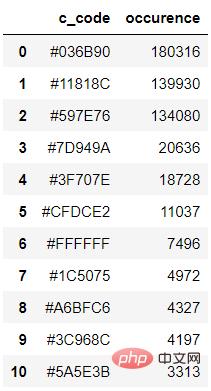
接下来便是绘制图表的阶段了,用到的是matplotlib模块,代码如下:
fig, ax = plt.subplots(figsize=(90,90),dpi=10)
wedges, text = ax.pie(list_precent,
labels= text_c,
labeldistance= 1.05,
colors = list_color,
textprops={'fontsize': 120, 'color':'black'}
)
plt.setp(wedges, width=0.3)
ax.set_aspect("equal")
fig.set_facecolor('white')
plt.show()output
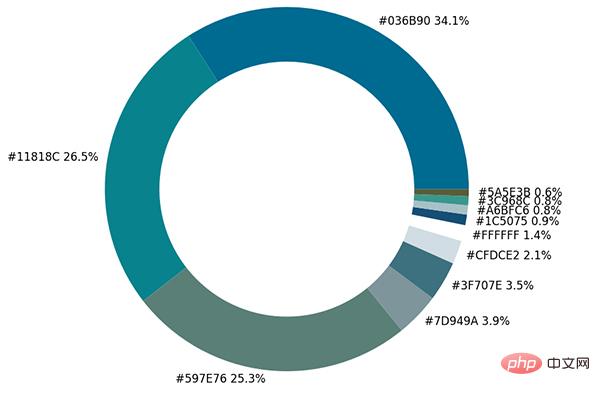
从出来的饼图中显示了每种不同颜色的占比,我们更进一步将原图放置在圆环当中。
imagebox = OffsetImage(img, zoom=2.3) ab = AnnotationBbox(imagebox, (0, 0)) ax1.add_artist(ab)
output
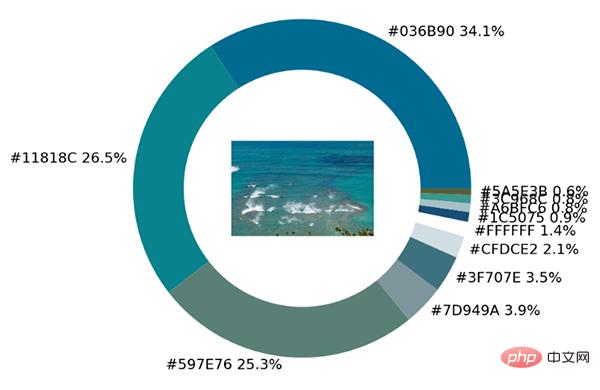
最后制作一张调色盘,将原图中的各种不同颜色都罗列开来,代码如下:
## 调色盘
x_posi, y_posi, y_posi2 = 160, -170, -170
for c in list_color:
if list_color.index(c) <= 5:
y_posi += 180
rect = patches.Rectangle((x_posi, y_posi), 360, 160, facecolor = c)
ax2.add_patch(rect)
ax2.text(x = x_posi+400, y = y_posi+100, s = c, fontdict={'fontsize': 190})
else:
y_posi2 += 180
rect = patches.Rectangle((x_posi + 1000, y_posi2), 360, 160, facecolor = c)
ax2.add_artist(rect)
ax2.text(x = x_posi+1400, y = y_posi2+100, s = c, fontdict={'fontsize': 190})
ax2.axis('off')
fig.set_facecolor('white')
plt.imshow(bg)
plt.tight_layout()output
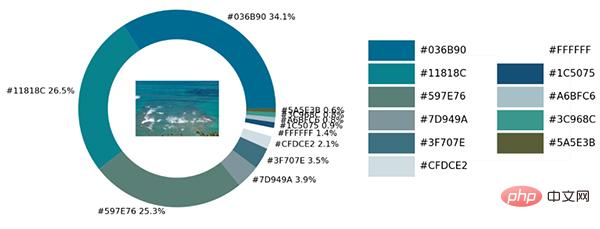
这一块儿是实战环节,我们将上述所有的代码封装成一个完整的函数。
def exact_color(input_image, resize, tolerance, zoom):
output_width = resize
img = Image.open(input_image)
if img.size[0] >= resize:
wpercent = (output_width/float(img.size[0]))
hsize = int((float(img.size[1])*float(wpercent)))
img = img.resize((output_width,hsize), Image.ANTIALIAS)
resize_name = 'resize_'+ input_image
img.save(resize_name)
else:
resize_name = input_image
fig.set_facecolor('white')
ax2.axis('off')
bg = plt.imread('bg.png')
plt.imshow(bg)
plt.tight_layout()
return plt.show()
exact_color('test_2.png', 900, 12, 2.5)output
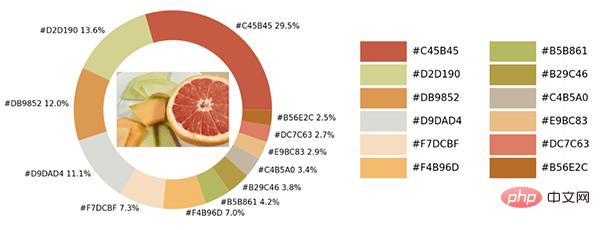
Ce qui précède est le contenu détaillé de. pour plus d'informations, suivez d'autres articles connexes sur le site Web de PHP en chinois!