
Changer le contenu de la page à onglet en fonction de la chronologie ? L'article suivant vous présentera comment implémenter l'effet de changement d'onglet jquerytimeline combiné avec le swiper pour obtenir un effet d'affichage coulissant. J'espère que cela vous sera utile !

Exigences : Changer le contenu de la page à onglet en fonction de la chronologie (la chronologie doit être glissée pour afficher et sélectionner)
Idée d'implémentation :
Combiné avec le plug-in swiper pour obtenir l'affichage coulissant effet
À gauche selon la transformation : TranslateX Implémentez l'effet de commutation latérale (l'implémentation spécifique de CSS est la suivante), réalisez l'effet de commutation par clic sans défilement et modifiez-le en combinaison avec swiper. [Recommandations de didacticiel associées : Tutoriel jQuery]
Effet d'implémentation :
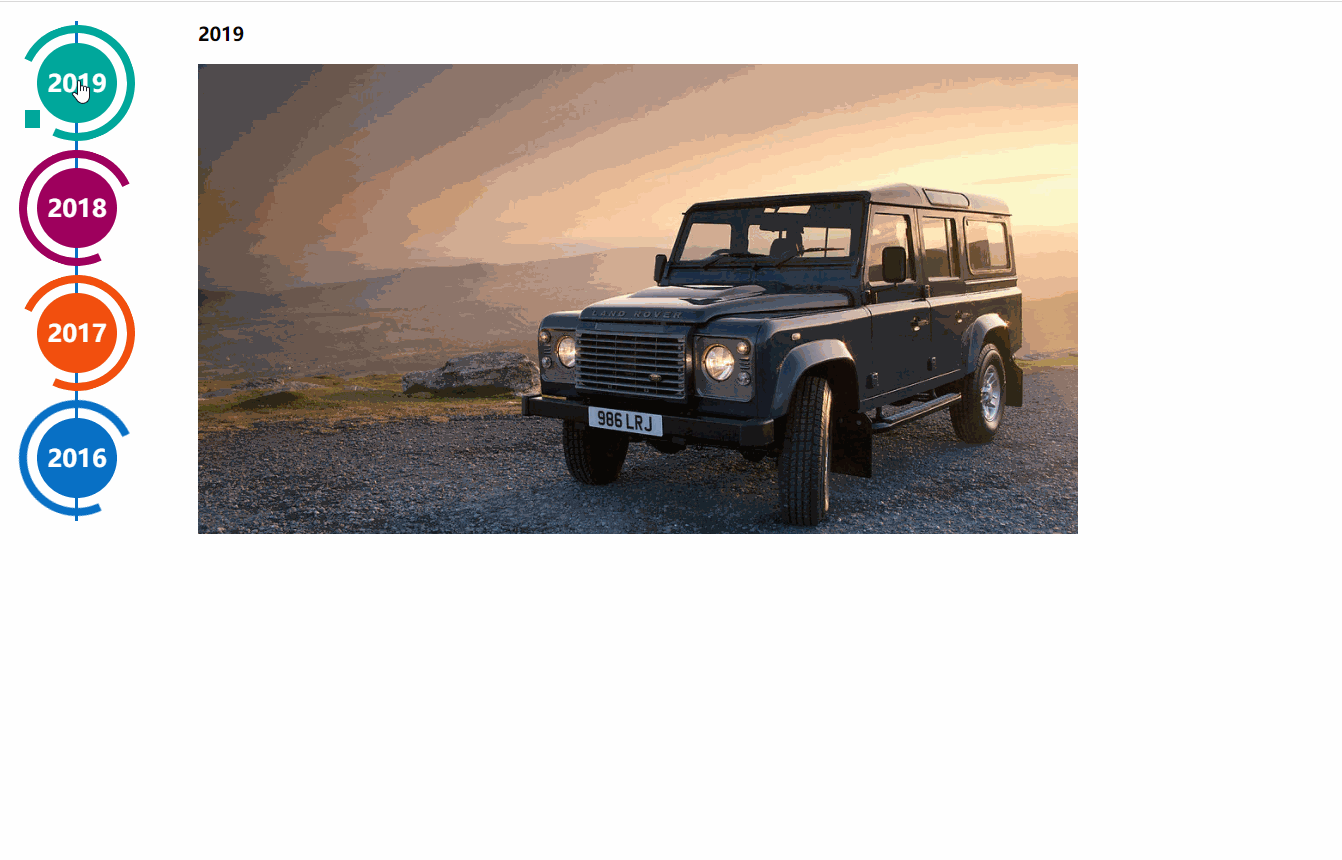
Code d'implémentation : Doit être utilisé avec le composant swiper ; code css3 L'effet provient de http://www.htmleaf.com/css3/ui-design/201911275850.html
Adresse de démonstration de base de Swiper : https://www.swiper.com.cn/demo/index.html
<div> <div> <div> <a> <div> <span>2019</span> </div> </a> <div></div> </div> <div> <a> <div> <span>2018</span> </div> </a> <div></div> </div> <div> <a> <div> <span>2017</span> </div> </a> <div></div> </div> <div> <a> <div> <span>2016</span> </div> </a> <div></div> </div> <div> <a> <div> <span>2015</span> </div> </a> <div></div> </div> <div> <a> <div> <span>2014</span> </div> </a> <div></div> </div> </div> </div>
所需外部链接文件:
<script></script> <script></script> <link>
.page {
width: 100%;
}
.main-timeline {
font-family: 'Roboto', sans-serif;
width: 200px;
position: relative;
float: left;
}
.main-timeline:after {
content: '';
display: block;
clear: both;
}
.main-timeline:before {
/* content: '';
height: calc(100% + 80px);
width: 0px;
border: 2px solid #0870C5;
transform: translateX(-50%);
position: absolute;
left: 114px;
top: 0px; */
}
.main-timeline .timeline {
width: 4%;
/* padding: 140px 70px 0 25px; */
margin: 0 50px 0 0;
float: left;
position: relative;
}
.main-timeline .timeline-content {
/* padding: 15px 15px 15px 40px;
border: 2px solid #00A79B; */
border-radius: 15px 0 15px 15px;
display: block;
position: relative;
}
.main-timeline .timeline-content:hover {
text-decoration: none;
}
.fd-active-line .timeline-content:after {
content: '';
background-color: #00A79B;
height: 18px;
width: 15px;
position: absolute;
right: -43px;
top: 27px;
/* clip-path: polygon(100% 0, 0 0, 0 100%); */
}
.main-timeline .timeline-year {
color: #fff;
background-color: #00A79B;
font-size: 24px;
font-weight: 900;
text-align: center;
line-height: 80px;
height: 80px;
width: 80px;
border-radius: 50%;
position: absolute;
right: -120px;
top: -40px;
}
.main-timeline .timeline-year:after {
content: '';
height: 100px;
width: 100px;
border: 8px solid #00A79B;
border-left-color: transparent;
border-radius: 50%;
transform: translateX(-50%) translateY(-50%) rotate(-20deg);
position: absolute;
left: 50%;
top: 50%;
}
.main-timeline .timeline-icon {
color: #fff;
background-color: #00A79B;
font-size: 35px;
text-align: center;
line-height: 50px;
height: 50px;
width: 50px;
border-radius: 50%;
transform: translateY(-50%);
position: absolute;
top: 50%;
left: -25px;
transition: all 0.3s;
}
.main-timeline .title {
color: #222;
font-size: 20px;
font-weight: 900;
text-transform: uppercase;
letter-spacing: 1px;
margin: 0 0 7px 0;
}
.main-timeline .description {
color: #222;
font-size: 15px;
letter-spacing: 1px;
text-align: justify;
margin: 0 0 5px;
}
.main-timeline .timeline:nth-child(even) .timeline-content {}
.main-timeline .timeline:nth-child(even) .timeline-content:after {
transform: rotateY(180deg);
right: auto;
left: 123px;
}
.main-timeline .timeline:nth-child(even) .timeline-year:after {
transform: translateX(-50%) translateY(-50%) rotate(200deg);
}
.main-timeline .timeline:nth-child(even) .timeline-icon {
left: auto;
right: -25px;
}
.timeline:nth-child(4n+2) .timeline-content,
.timeline:nth-child(4n+2) .timeline-year:after {
border-color: #9E005D;
}
.timeline:nth-child(4n+2) .timeline-year:after {
border-left-color: transparent;
}
.timeline:nth-child(4n+2) .timeline-content:after,
.timeline:nth-child(4n+2) .timeline-icon,
.timeline:nth-child(4n+2) .timeline-year {
background-color: #9E005D;
}
.timeline:nth-child(4n+3) .timeline-content,
.timeline:nth-child(4n+3) .timeline-year:after {
border-color: #f24f0e;
}
.timeline:nth-child(4n+3) .timeline-year:after {
border-left-color: transparent;
}
.timeline:nth-child(4n+3) .timeline-content:after,
.timeline:nth-child(4n+3) .timeline-icon,
.timeline:nth-child(4n+3) .timeline-year {
background-color: #f24f0e;
}
.timeline:nth-child(4n+4) .timeline-content,
.timeline:nth-child(4n+4) .timeline-year:after {
border-color: #0870C5;
}
.timeline:nth-child(4n+4) .timeline-year:after {
border-left-color: transparent;
}
.timeline:nth-child(4n+4) .timeline-content:after,
.timeline:nth-child(4n+4) .timeline-icon,
.timeline:nth-child(4n+4) .timeline-year {
background-color: #0870C5;
}
@media screen and (max-width:767px) {
.main-timeline:before {
display: none;
}
.main-timeline .timeline {
width: 100%;
padding-top: 80px;
padding-right: 12px;
margin-bottom: 20px;
}
.main-timeline .timeline:nth-child(even) {
padding-left: 10px;
padding-top: 80px;
margin-bottom: 20px;
}
.main-timeline .timeline-content,
.main-timeline .main-timeline .timeline:nth-child(even) .timeline-content {
background-color: #fff;
padding-top: 25px;
}
.main-timeline .timeline-content:after {
display: none;
}
.main-timeline .timeline-year {
font-size: 24px;
line-height: 70px;
height: 70px;
width: 70px;
right: 0;
top: -65px;
}
.main-timeline .timeline-year:after {
display: none;
}
.main-timeline .timeline:nth-child(even) .timeline-year {
left: 3px;
}
}
@media screen and (max-width:567px) {
.main-timeline .title {
font-size: 18px;
}
}
.swiper-container {
width: 205px;
height: 500px;
float: left;
}
.swiper-slide {
text-align: center;
font-size: 18px;
background: #fff;
/* Center slide text vertically */
display: -webkit-box;
display: -ms-flexbox;
display: -webkit-flex;
display: flex;
-webkit-box-pack: center;
-ms-flex-pack: center;
-webkit-justify-content: center;
justify-content: center;
-webkit-box-align: center;
-ms-flex-align: center;
-webkit-align-items: center;
align-items: center;
}
@media (max-width: 760px) {
.swiper-button-next {
right: 20px;
transform: rotate(90deg);
}
.swiper-button-prev {
left: 20px;
transform: rotate(90deg);
}
}
.event_list img {
width: 880px;
height: 470px;
object-fit: cover;
}
.xians {
width: 3px;
height: 100%;
background: #0870C5;
position: absolute;
left: 82px;
z-index: -1;
} <script>
$(function () {
$(".main-timeline .timeline").click(function () {
var TAG = $(this).siblings().length;
if (TAG >= 1) {
var index = $(this).index()
$(this).addClass('fd-active-line').siblings().removeClass('fd-active-line')
$(this).parent().parent().siblings('.event_list').children().eq(index).show().siblings().hide()
}
})
var swiper = new Swiper('.swiper-container', {
slidesPerView: 4,
direction: 'vertical',
navigation: {
nextEl: '.swiper-button-next',
prevEl: '.swiper-button-prev',
},
on: {
resize: function () {
swiper.changeDirection(getDirection());
}
}
});
});
</script>1 Chargez d'abord le plug-in. Les fichiers nécessaires sont swiper-. bundle.min. js et le fichier swiper-bundle .min.css, les noms de fichiers utilisés par les différentes versions de Swiper sont légèrement différents. Vous pouvez télécharger des fichiers Swiper ou utiliser un CDN.
<link> <script></script>
2.Contenu HTML.
<div> <div> <div>Slide 1</div> <div>Slide 2</div> <div>Slide 3</div> </div> <!-- 如果需要分页器 --> <div></div> <!-- 如果需要导航按钮 --> <div></div> <div></div> <!-- 如果需要滚动条 --> <div></div> </div> 导航等组件可以放在container之外
3. Vous souhaiterez peut-être définir une taille pour Swiper, mais bien sûr non.
.swiper-container {
width: 600px;
height: 300px;
}4. Initialisez Swiper. Le conteneur par défaut avant Swiper6 est « .swiper-container », et après Swiper7, il est « .swiper ».
<script>
var mySwiper = new Swiper('.swiper-container', {
direction: 'vertical', // 垂直切换选项
loop: true, // 循环模式选项
// 如果需要分页器
pagination: {
el: '.swiper-pagination',
},
// 如果需要前进后退按钮
navigation: {
nextEl: '.swiper-button-next',
prevEl: '.swiper-button-prev',
},
// 如果需要滚动条
scrollbar: {
el: '.swiper-scrollbar',
},
})
</script>5. Félicitations, votre Swiper devrait désormais pouvoir basculer normalement.
Si introduit en tant que module CommonJs ou ES
//CommonJs
var Swiper = require('swiper');
var mySwiper = new Swiper('.swiper-container', { /* ... */ });
//ES
import Swiper from 'swiper';
var mySwiper = new Swiper('.swiper-container', { /* ... */ });[Apprentissage recommandé : Tutoriel vidéo jQuery, Vidéo web front-end]
Ce qui précède est le contenu détaillé de. pour plus d'informations, suivez d'autres articles connexes sur le site Web de PHP en chinois!
 Que sont les plug-ins jquery ?
Que sont les plug-ins jquery ?
 Comment faire fonctionner json avec jquery
Comment faire fonctionner json avec jquery
 Comment supprimer des éléments dans jquery
Comment supprimer des éléments dans jquery
 Utilisation de la méthode jQuery hover()
Utilisation de la méthode jQuery hover()
 jquery implémente la méthode de pagination
jquery implémente la méthode de pagination
 Qu'est-ce qu'un élément caché dans jquery
Qu'est-ce qu'un élément caché dans jquery
 Qu'est-ce qui est mis en évidence dans jquery
Qu'est-ce qui est mis en évidence dans jquery
 Solution au problème selon lequel l'entrée n'est pas prise en charge au démarrage de l'ordinateur
Solution au problème selon lequel l'entrée n'est pas prise en charge au démarrage de l'ordinateur