
Selenium est un outil de test d'applications Web. Les tests Selenium s'exécutent directement dans le navigateur, tout comme les vrais utilisateurs. Le dernier chapitre de "Web Automated Testing (2) " parlait principalement de l'ensemble des problèmes et des solutions utilisées par Selenium 3 dans les tests Web. Cet article parle principalement de exemples de code pour démarrer IE, Firefox et Chrome, à titre de référence uniquement.
Avant de démarrer IE, Firefox et Chrome, le serveur de pilotes du navigateur correspondant doit être défini sur le répertoire du chemin du système Windows.
Par exemple, mon pilote est placé dans ce répertoire C:Program Files (x86)seleniumdriver Ce qui suit est le réglage du chemin système Windows.
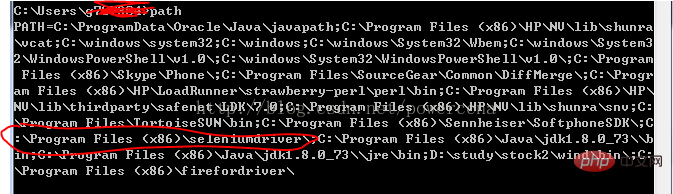
Démarrer le code IE :
#!/usr/bin/env python
#coding=utf-8
from selenium import webdriver
import os
from selenium.common.exceptions import TimeoutException
from selenium.webdriver.support.ui import WebDriverWait # available since 2.4.0
from selenium.webdriver.support import expected_conditions as EC # available since 2.26.0
from selenium.webdriver.firefox.firefox_binary import FirefoxBinary
driver = webdriver.Ie()
# go to the google home page
driver.get("https://www.baidu.com/")
# the page is ajaxy so the title is originally this:
print driver.title
# find the element that's name attribute is q (the google search box)
inputElement = driver.find_element_by_name("wd")
# type in the search
inputElement.send_keys("cheese!")
# submit the form (although google automatically searches now without submitting)
inputElement.submit()
try:
# we have to wait for the page to refresh, the last thing that seems to be updated is the title
WebDriverWait(driver, 10).until(EC.title_contains("cheese!"))
# You should see "cheese! - Google Search"
print driver.title
finally:
pass
#driver.quit()Démarrer le code FireFox :
#!/usr/bin/env python
#coding=utf-8
from selenium import webdriver
from selenium.common.exceptions import TimeoutException
from selenium.webdriver.support.ui import WebDriverWait # available since 2.4.0
from selenium.webdriver.support import expected_conditions as EC # available since 2.26.0
from selenium.webdriver.firefox.firefox_binary import FirefoxBinary
# Create a new instance of the Firefox driver
#binary = FirefoxBinary(r'C:\Program Files (x86)\Mozilla Firefox\firefox.exe')
#driver = webdriver.Firefox(firefox_binary=binary)
driver = webdriver.Firefox()
# go to the google home page
driver.get("https://www.baidu.com/")
# the page is ajaxy so the title is originally this:
print driver.title
# find the element that's name attribute is q (the google search box)
inputElement = driver.find_element_by_name("wd")
# type in the search
inputElement.send_keys("cheese!")
# submit the form (although google automatically searches now without submitting)
inputElement.submit()
try:
# we have to wait for the page to refresh, the last thing that seems to be updated is the title
WebDriverWait(driver, 10).until(EC.title_contains("cheese!"))
# You should see "cheese! - Google Search"
print driver.title
finally:
pass
#driver.quit()
Code de démarrage de Chrome :
#!/usr/bin/env python
#coding=utf-8
from selenium import webdriver
import os
from selenium.common.exceptions import TimeoutException
from selenium.webdriver.support.ui import WebDriverWait # available since 2.4.0
from selenium.webdriver.support import expected_conditions as EC # available since 2.26.0
from selenium.webdriver.firefox.firefox_binary import FirefoxBinary
driver = webdriver.Chrome()
# go to the google home page
driver.get("https://www.baidu.com/")
# the page is ajaxy so the title is originally this:
print driver.title
# find the element that's name attribute is q (the google search box)
inputElement = driver.find_element_by_name("wd")
# type in the search
inputElement.send_keys("cheese!!")
# submit the form (although google automatically searches now without submitting)
inputElement.submit()
try:
# we have to wait for the page to refresh, the last thing that seems to be updated is the title
WebDriverWait(driver, 10).until(EC.title_contains("cheese!"))
# You should see "cheese! - Google Search"
print driver.title
finally:
pass
#driver.quit()[Cours recommandé : Tutoriel vidéo Python]
Ce qui précède est le contenu détaillé de. pour plus d'informations, suivez d'autres articles connexes sur le site Web de PHP en chinois!