
配置全解析
project.config.json ( 项目配置文件 )
{
// 文件描述
"description": "项目配置文件",
// 项目代码配置
"setting": {
// 是否检查 url 域名安全性和 TLS 版本
"urlCheck": false,
// 是否将项目的 es5 代码转成 es6
"es6": true,
// 是否自动补全 css 兼容前缀
"postcss": true,
// 是否压缩代码
"minified": true,
// 是否启用新功能
"newFeature": true
},
// 编译方式
"compileType": "miniprogram",
// 版本号
"libVersion": "1.7.2",
// appid
"appid": "touristappid",
// 项目名
"projectname": "haiyangbg",
// 项目配置
"condition": {
// 搜索关键字
"search": {
"current": -1,
"list": []
},
// 客服
"conversation": {
"current": -1,
"list": []
},
// 编译方式
"miniprogram": {
"current": -1,
"list": []
}
}
}app.json ( 小程序配置 )
{
// 项目路由设置(第一项为首页)
"pages":[
"pages/index/index",
"pages/logs/logs"
],
// 窗口设置
"window":{
// 顶部导航栏背景色,必须是十六进制颜色值,如"#000000"
"navigationBarBackgroundColor": "#9ef468",
// 顶部导航栏显示文字
"navigationBarTitleText": "组件展示",
// 导航栏文字颜色,仅支持 black/white
"navigationBarTextStyle": "black",
// 下拉背景的文字样式,仅支持 dark/light
"backgroundTextStyle":"light",
// 下拉背景色,必须是十六进制颜色值,如"#000000"
"backgroundColor": "#333",
// 是否开启下拉刷新
"enablePullDownRefresh": true,
// 距离最底端触多少距离时触发触底事件,单位px
"onReachBottomDistance": 40
},
//网络请求过期时间,单位毫秒
"networkTimeout": {
// 普通ajax请求
"request": 20000,
// Socket请求
"connectSocket": 20000,
// 文件上传
"uploadFile": 20000,
// 文件下载
"downloadFile": 20000
},
// tab导航栏
"tabBar": {
// 文字的颜色
"color": "#999",
// 选中时文字的颜色
"selectedColor": "#000",
// 背景色
"backgroundColor": "#fff",
// 上边框的颜色,仅支持 black/white
"borderStyle": "black",
// tab导航栏显示在底部还是顶部(顶部不显示图片)
"position": "bottom",
// 导航栏列表项
"list": [{
// 导航到的页面路径
"pagePath": "pages/index/index",
// tab按钮上的文字
"text": "组件",
// 图片路径
"iconPath": "img/com-l.png",
// 选中后显示的图片
"selectedIconPath": "img/com-d.png"
},{
"pagePath": "pages/logs/logs",
"text": "API",
"iconPath": "img/api-l.png",
"selectedIconPath": "img/api-d.png"
}]
},
// 调试信息
"debug": true
}page.json ( 单页面配置 )
单页面的json就是app.json的window字段,当加载到这个页面时,此配置将覆盖app.json
小程序 App 生命周期
onLaunch ------ 小程序初始化完成时,触发(只会调用一次)
onShow ------ 1. 小程序启动 2. 从后台进入前台显示,触发
onHide ------ 当小程序从前台进入后台,触发
onError ------ 1. 发生脚本错误 2. api 调用失败,触发并带上错误信息
单页面 Page 生命周期
onLoad ------ 页面加载时,触发(只会调用一次)
onShow ------ 页面显示时,触发
onReady ------ 初次渲染完成时,触发(只会调用一次)
onHide ------ 页面隐藏时,触发
onUnload ------ 页面卸载时,触发
详细的生命周期分类:
1.小程序启动:
App.onLaunch - -> App.onShow - -> 注册app.json pages里的页面(按索引顺序) - -> 将app路由设置为首页路由 - -> 首页page参数深拷贝 - -> 初始化首页 data - -> Page.onLoad - -> Page.onShow - -> Page.onReady
2.切后台(app 和 page 生命周期重合):
小程序被切到后台 - -> page.onHide - -> App.onHide - -> 切回小程序 - -> App.onShow - -> page.onShow
3.跳转页面:
old 表示前一个页面, new 表示新页面
navigateTo跳转 - -> 将路由设置为目标页面路由 - -> old.onHide - -> 初始化页面 data - -> new.onLoad - -> new.onShow - -> new.onReady
redirectTo重定向 - -> 设置路由 - -> old.onUnload - -> init data - -> new.onLoad - -> new.onShow - -> new.onReady
navigateBack页面返回 - -> 设置路由 - -> old.onUnload - -> init data - -> new.onShow
reLaunch重启动 - -> 设置路由 - -> old.onUnload - -> init data - -> new.onLoad - -> new.onShow - -> new.onReady
switchTabTab 切换(图截自官方文档)
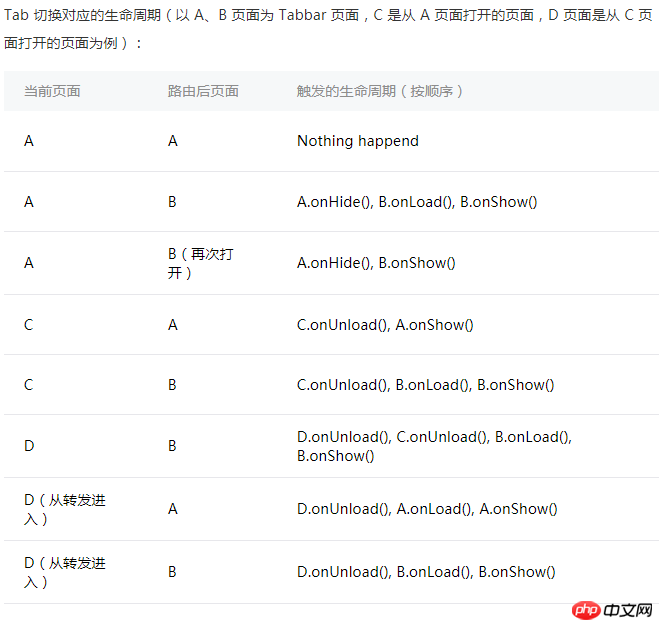
数据绑定: { { message } }
渲染
列表渲染:
- wx:for=" { { message } } "
- wx:for-index="idx" (设置索引的变量名,默认 index )
- wx:for-item="itemName"(设置每一项的变量名,默认item )渲染块:
条件渲染:
- wx:if="boolean" - wx:elif="boolean" -wx:else="boolean" == (if - else if - if) - hidden="boolean"
( 定义代码片段,可以在不同的地方调用,使用 name 属性,作为模板的名字,调用时使用 is 属性 )
// 源码(需要和调用的页面在同一个wxml里)
<template name="template">
<view>
I am {{ name }}
</view>
</template>
// 调用
<template is="template" data="{{...message}}"/>
// js 数据
Page({
data: {
message: {
name: '海洋饼干'
}
}
})当时很多的页面都需要同一个模板时,就需要模板导入了
先在pages文件夹中新建一个template文件夹,文件夹中新建一个template.wxml文件
// template.wxml
<template name="template">
<view>
I am {{ name }}
</view>
</template>// page.wxml 调用
<import src ="../template/template.wxml"/>
<template is="template" data="{{...message}}"/>
// js 数据
Page({
data: {
message: {
name: '海洋饼干'
}
}
})点击 事件
点击事件 tap
长按事件(超过0.35秒) longpress
触摸 事件
触摸开始 touchstart
触摸后开始移动 touchmove
触摸后被打断 touchcancel
触摸结束 touchend
动画 事件
过渡完成时触发 transitionend
动画开始时触发 animationstart
一次迭代结束时触发 animationiteration
动画完成时触发 animationend
绑定事件 + 冒泡:bind + 事件名 , 如 bindtap
绑定事件 + 阻止冒泡:catch + 事件名 , 如 catchtap
捕获 + 冒泡:capture-bind: + 事件名 , 如 capture-bind:tap
捕获 + 中断事件 + 取消冒泡:capture-catch: + 事件名 , 如 capture-catch:tap
BaseEvent( 基础事件,所有事件的父类 )
同 target
id ( String - 事件源的id )
tagName ( String - 当前组件的类型 )
dataset ( Object - 事件源组件上由data-开头的自定义属性集合 )
type ( String - 事件类型 )
timeStamp ( Integer - 事件生成时的时间戳 )
target ( Object - 触发事件的组件的属性 )
currentTarget ( Object - 当前组件的属性 )
TouchEvent ( 触摸事件 )
identifier ( Number - 触摸点的标识符 )
pageX ( Number - 距文档左上角 x 轴的距离 )
pageY ( Number 距文档左上角 y 轴的距离 )
clientX ( Number 距页面可显示区域 x 轴的距离 )
clientY ( Number 距页面可显示区域 y 轴的距离 )
touches ( Array 停留在屏幕中的触摸点的信息对象集合 )
changedTouches ( Array 变化的触摸点信息对象集合 )
CustomEvent ( 自定义事件 )
detail ( Object - 自定义事件额外的信息 )
wxs 文件就是 js 文件,引入 wxs 文件就是引入一个 js 模块( 不能用es6 ),现有两种引入方式
在 wxml 里引用,使用 <wxs> 标签
1.1. module 必填,为当前模块的模块名
1.2. src 选填,引用 .wxs 文件的相对路径(仅当标签为 单闭合标签 或 标签的内容为空 时有效)
1.3. 例
引入:<wxs src="./index.wxs" module="index" />
自己撸:
<wxs module="index">
var foo = '海洋饼干'
module.exports = {
foo
}
</wxs>在 wxs 里引用,使用 require 引用
2.1. 例 var tools = require("./tools.wxs")
微信版的 css ,几个不同的地方
添加 自适应尺寸单位 ( rpx )
添加 导入外联样式 ( @import )
精减 css选择器,只支持
类选择器 .class
id选择器 #id
标签选择器 element
兄弟选择器 element1,element2
伪元素选择器 只支持两种 ::after ::before
创建自定义组件( 类似于page,但需要在 json 文件中将 component 字段设为 true )
{
"component": true
}创建组件构造器 ( 构造函数不是page(),而是Component() )
Component({
// 组件的对外属性(父组件传的数据)
properties: {
msg: {
type: String,
value: 'msg',
// 父组件值改变时触发的回调
observer: () => {
console.log('i am change')
}
}
},
data: {
componentData: {}
},
})使用自定义组件( 先要在页面的 json 文件中进行引用声明 )
// 先引用声明
"usingComponents": {
// hybg 标签名
"hybg": "../component/component" // 相对路径
}
// 直接使用,需要的话要绑定数据
<hybg msg="{{ data }}"></hybg> 1. 单 solt
"
// component
<view>
<slot></slot>
</view>
// page ( hybg 是上面的组件标签名)
<hybg>
<view> page 的 slot </view>
</hybg>
// 效果
<view>
<view> page 的 slot </view>
</view>
"
2. 多slot
"
// 先在 Component 的 js 中添加
options: {
// 启用多slot
multipleSlots: true
},
// 多 slot 需要使用不同的 name 来区分
<view>
<slot name="first"></slot>
<slot name="last"></slot>
</view>
// page ( hybg 是上面的组件标签名)
<hybg>
<view slot="first"> first -- slot </view>
<view slot="last"> last-- slot </view>
</hybg>
// 效果
<view>
<view slot="first"> first -- slot </view>
<view slot="last"> last-- slot </view>
</view>
"// page
fatherEvent: function(e){
console.log(e.detail) // 组件传递的自定义信息
}
<hybg bindhybgEvent="fatherEvent"></hybg>
// component
tap: function(){
var myEventDetail = { a: 10} // detail对象,提供给事件监听函数
var myEventOption = {} // 触发事件的配置选项
// bubbles 事件是否冒泡
// capturePhase 事件是否拥有捕获阶段
// composed 是否可以穿越父组件边界
this.triggerEvent('hybgEvent', myEventDetail, myEventOption)
}
<view bindtap="tap">触发 hybgEvent 事件</view>相关推荐:
Ce qui précède est le contenu détaillé de. pour plus d'informations, suivez d'autres articles connexes sur le site Web de PHP en chinois!