
Cet article présente principalement la méthode de recadrage d'écran dans la zone sélectionnée de l'image de l'applet WeChat. L'éditeur pense qu'elle est plutôt bonne, je vais donc la partager avec vous maintenant et la donner comme référence. Suivons l'éditeur et jetons un œil. J'espère que cela pourra aider tout le monde.
Rendu
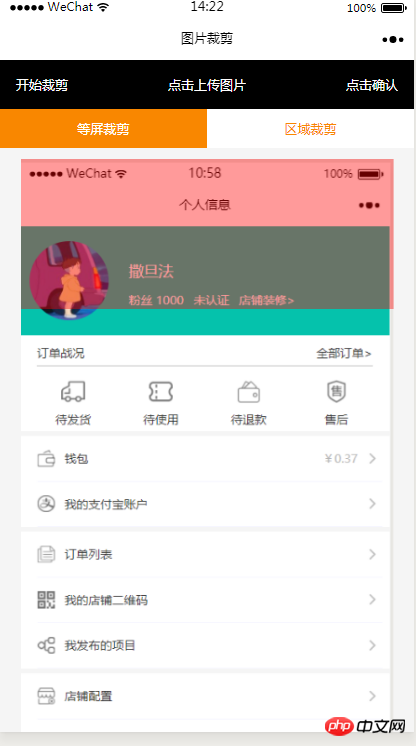
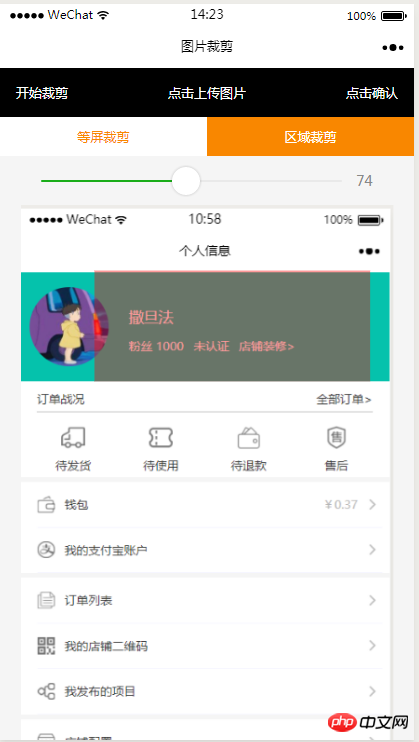
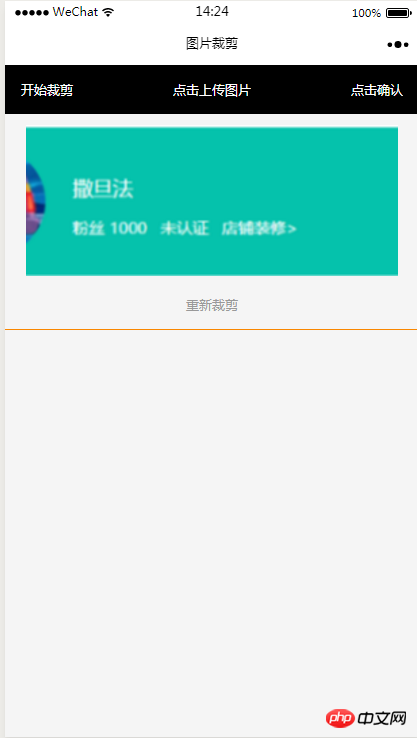
Code HTML
<view class="index_all_box">
<view class="imgCut_header">
<view class="imgCut_header_l" bindtap='okCutImg'>开始裁剪</view>
<view class="imgCut_header_m" bindtap='clickUpImg'>点击上传图片</view>
<view class="imgCut_header_r" bindtap='okBtn'>点击确认</view>
</view>
<!-- 选择裁剪模式 -->
<view class="selectCutMode" wx:if='{{alreay}}'>
<view class="selectCutMode_in {{cutType?'selectCutMode_in_act':''}}" bindtap='etcType'>
等屏裁剪
</view>
<view class="selectCutMode_in {{!cutType?'selectCutMode_in_act':''}}" bindtap='areaType'>
区域裁剪
</view>
</view>
<view class="areaSelct_box" wx:if='{{!cutType && alreay}}'>
<slider bindchange="areaChange" min="50" max="100" show-value value='{{propor}}'/>
</view>
<view class="cutImg_box" wx:if='{{!prienFlag}}'>
<view class="cutImg_box_t">
<image src="{{cutImgUrl}}" mode='widthFix'></image>
</view>
<view class="clickCutImg_txt" bindtap='againBtn'>重新裁剪</view>
</view>
<view class="allCavans" wx:if='{{prienFlag}}' style='width: {{canvasW}}px;height: {{canvasH}}px' >
<canvas class='canvasSty' style='width: {{canvasW}}px;height: {{canvasH}}px' canvas-id='cutImg' disable-scroll='true' bindtouchmove='canvasMove'></canvas>
<view class="allCavans_inbg" style='width: {{canvasW}}px;height:{{canvasH}}px; background: url({{img}});background-size: 100% 100%'></view>
</view>
</view>Code CSS
.imgCut_header{
padding: 30rpx;
display: flex;
justify-content: space-between;
align-items: center;
background: #000;
color: #fff;
font-size: 24rpx;
}
.allCavans{
margin: 20rpx auto;
position: relative;
}
.canvasSty{
position: absolute;
}
.cutImg_box{
width: 100%;
border-bottom: 2rpx #f98700 solid;
padding-bottom: 20rpx;
}
.cutImg_box .cutImg_box_t{
width: 90%;
margin: 20rpx auto;
}
.cutImg_box image{
width: 100%;
}
.cutImg_box .cutImg_box_b{
margin-top: 20rpx;
width: 80%;
height: 80rpx;
line-height: 80rpx;
background: #f98700;
color: #fff;
border-radius: 10rpx;
text-align: center;
margin:0rpx auto;
}
.selectCutMode{
background: #fff;
display: flex;
justify-content: space-between;
align-items: center;
}
.selectCutMode .selectCutMode_in{
width: 100%;
text-align: center;
background: #fff;
color: #f98700;
font-size: 24rpx;
padding: 20rpx;
}
.selectCutMode .selectCutMode_in_act{
background: #f98700;
color: #fff;
padding: 20rpx;
}
.areaSelct_box{
width: 100%;
display: flex;
align-items: center;
height: 50rpx;
justify-content: center;
margin-top: 20rpx;
}
.areaSelct_box slider{
width: 80%;
}
.cutImg_box .clickCutImg_txt{
width: 100%;
text-align: center;
height: 50rpx;
font-size: 24rpx;
line-height: 50rpx;
color: #999;
}Partie code JS
Le chargement initial apporte le chemin du paramètre apporté de la page précédente
onLoad: function (options) {
var that = this;
const ctx = wx.createCanvasContext('cutImg');
ctx.setGlobalAlpha(0.4)
var aa = 'https://pintuanqu.oss-cn-hangzhou.aliyuncs.com/Uploads/Picture/goodsShow/20171201/5a2125fc86566.png'<br /> //获取当前屏幕宽度
var phoneW = Number(util.nowPhoneWH()[0]*90)/100;
var cutH = 150;
wx.getImageInfo({
src: aa,
success: function (res) {
var w = phoneW;
var h = (phoneW/Number(res.width))*Number(res.height)
ctx.save()
ctx.drawImage(aa, 0, 0, w, h)
ctx.restore()
ctx.setFillStyle('red')
ctx.fillRect(0, 0, phoneW, cutH)
ctx.draw()
that.setData({
canvasW:w,
canvasH:h,
img:aa,
cutH:cutH
})
}
})
},Confirmez le zone sélectionnée et commencez à recadrer
// 点击确认裁剪图片
okCutImg:function(){
var that = this;
var canvasW = that.data.canvasW;
var canvasH = that.data.canvasH;
var nowCutW = that.data.cutType?canvasW:that.data.nowCutW;
var nowCutH = that.data.cutType?that.data.cutH:that.data.nowCutH;
var cutX = that.data.cutX;
var cutY = that.data.cutY;
const ctx = wx.createCanvasContext('cutImg');
ctx.setGlobalAlpha(1)
ctx.drawImage(that.data.img, 0, 0, canvasW, canvasH)
ctx.draw()
wx.canvasToTempFilePath({
x: cutX,
y: cutY,
width: nowCutW,
height: nowCutH,
destWidth: nowCutW,
destHeight: nowCutH,
canvasId: 'cutImg',
success: function(res) {
var aa = res.tempFilePath
that.setData({
cutImgUrl:aa,
prienFlag:false,
alreay:false
})
}
})
},Le cadre rouge se déplace selon la méthode de mouvement des doigts
// 点击红框开始移动
canvasMove:function(e){
var that = this;
var canvasW = that.data.canvasW;
var canvasH = that.data.canvasH;
var nowCutW = that.data.cutType?canvasW:that.data.nowCutW;
var nowCutH = that.data.cutType?that.data.cutH:that.data.nowCutH
var touches = e.touches[0];
var x = touches.x;
var y = touches.y-(Number(nowCutH)/2);
that.data.cutType?x=0:x=x-(Number(nowCutW)/2);
that.setData({
cutX:x,
cutY:y
})
const ctx = wx.createCanvasContext('cutImg');
ctx.setGlobalAlpha(0.4)
ctx.drawImage(that.data.img, 0, 0, canvasW, canvasH)
ctx.setFillStyle('red')
ctx.fillRect(x, y, nowCutW, nowCutH)
ctx.draw()
},Les deux boutons ci-dessus pour sélectionner la méthode de recadrage
Recadrage d'écran égal
//等屏裁剪
etcType:function(){
var that = this;
var propor = 100;
var canvasW = that.data.canvasW;
var canvasH = that.data.canvasH;
var cutH = that.data.cutH;
var nowCutW = (Number(canvasW)*propor)/100
var nowCutH = (Number(cutH)*propor)/100
const ctx = wx.createCanvasContext('cutImg');
ctx.setGlobalAlpha(0.4)
ctx.drawImage(that.data.img, 0, 0, canvasW, canvasH)
ctx.setFillStyle('red')
ctx.fillRect(0, 0, nowCutW, nowCutH)
ctx.draw()
that.setData({
nowCutW:nowCutW,
nowCutH:nowCutH,
cutType:true
})
},
Recadrage local
areaType:function(){
var that = this;
var propor = that.data.propor;
var canvasW = that.data.canvasW;
var canvasH = that.data.canvasH;
var cutH = that.data.cutH;
var nowCutW = (Number(canvasW)*propor)/100
var nowCutH = (Number(cutH)*propor)/100
const ctx = wx.createCanvasContext('cutImg');
ctx.setGlobalAlpha(0.4)
ctx.drawImage(that.data.img, 0, 0, canvasW, canvasH)
ctx.setFillStyle('red')
ctx.fillRect(0,0, nowCutW, nowCutH)
ctx.draw()
that.setData({
nowCutW:nowCutW,
nowCutH:nowCutH,
cutType:false
})
},La case rouge de sélection coulissante au-dessus du le recadrage local est basé sur la largeur Échelle proportionnelle 🎜>
areaChange:function(e){
var that = this;
var propor = e.detail.value;
var canvasW = that.data.canvasW;
var canvasH = that.data.canvasH;
var cutH = that.data.cutH;
var nowCutW = (Number(canvasW)*propor)/100
var nowCutH = (Number(cutH)*propor)/100
const ctx = wx.createCanvasContext('cutImg');
ctx.setGlobalAlpha(0.4)
ctx.drawImage(that.data.img, 0, 0, canvasW, canvasH)
ctx.setFillStyle('red')
ctx.fillRect(that.data.cutX||0, that.data.cutY||0,nowCutW, nowCutH)
ctx.draw()
that.setData({
nowCutW:nowCutW,
nowCutH:nowCutH,
propor:propor
})
},// 重新裁剪
againBtn:function(){
var that = this;
var data = that.data
this.setData({
prienFlag:true,
alreay:true
})
const ctx = wx.createCanvasContext('cutImg');
ctx.setGlobalAlpha(0.4)
ctx.drawImage(data.img, 0, 0, data.canvasW, data.canvasH)
ctx.setFillStyle('red')
ctx.fillRect(that.data.cutX||0, that.data.cutY||0, data.nowCutW||data.canvasW, data.nowCutH||data.cutH)
ctx.draw()
},Ce qui précède est le contenu détaillé de. pour plus d'informations, suivez d'autres articles connexes sur le site Web de PHP en chinois!
 Acquisition de chemin de mini-programme
Acquisition de chemin de mini-programme
 Caractères tronqués commençant par ^quxjg$c
Caractères tronqués commençant par ^quxjg$c
 Pourquoi l'ordinateur continue de redémarrer automatiquement
Pourquoi l'ordinateur continue de redémarrer automatiquement
 Utilisation de la fonction SetTimer
Utilisation de la fonction SetTimer
 utilisation de la commande head
utilisation de la commande head
 À quel point le Dimensity 6020 est-il équivalent à Snapdragon ?
À quel point le Dimensity 6020 est-il équivalent à Snapdragon ?
 Comment résoudre le problème des caractères tronqués lors de l'ouverture d'une page Web
Comment résoudre le problème des caractères tronqués lors de l'ouverture d'une page Web
 Classement des plateformes de trading de cryptomonnaies
Classement des plateformes de trading de cryptomonnaies