
lufylegend.js est un moteur de jeu HTML5 open source Il y a souvent diverses animations dans le jeu. sont des fichiers flash, et certains sont des fichiers vidéo. Cette fois, j'utiliserai lufylegend pour créer une belle animation de jeu, comme indiqué ci-dessous . 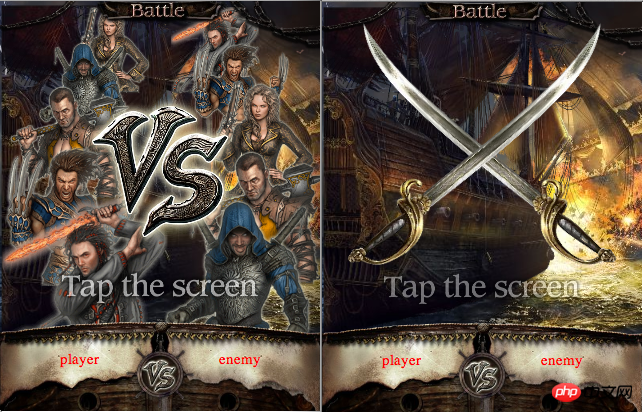
La connexion de test est la suivante
http://lufylegend.com/demo/effects01/
Site officiel du moteur lufylegend.js
http://lufylegend.com/ lufylegend
lien de documentation de l'API en ligne du moteur lufylegend.js
http://lufylegend .com/lufylegend/api
Pour réaliser des animations, vous devez généralement utiliser la timeline, dans lufylegend L'utilisation des événements de chronologie dans le moteur .js est la suivante
layer.addEventListener(LEvent.ENTER_FRAME, onframe);
Par exemple, si nous voulons qu'un objet A soit continuellement déplacez-vous vers la droite, nous pouvons le faire
layer.addEventListener(LEvent.ENTER_FRAME, onframe);
function onframe(event){
A.x += 1;
}La chronologie est la méthode la plus couramment utilisée dans la production de jeux et d'animations, mais cette fois une autre façon de créer des animations est LTweenLite.
LTweenLite est la classe d'accélération du moteur lufylegend.js. Elle est très utile dans le processus de production d'animation et est encore plus pratique que les événements de chronologie ordinaires. Dans le développement suivant, toutes les animations seront facilitées via LTweenLite. .
1, bien sûr, vous devez d'abord préparer le HTML
<!DOCTYPE html> <html lang="en"> <head> <meta charset="utf-8" /> <title>effects01</title> <script type="text/javascript" src="http://lufylegend.com/js/lufylegend-1.8.0.simple.min.js"></script> <script type="text/javascript" src="http://lufylegend.com/js/lib/lufylegend.LoadingSample4-0.1.0.min.js"></script> </head> <body style="margin:0px 0px 0px 0px;"> <p id="legend"></p> <script> </script> </body> </html>
2. Ensuite le moteur est initialisé et l'image est lue
var imgData = [
{name:"background",path:"background.jpg"},
{name:"background_ad",path:"background_ad.jpg"},
{name:"card01",path:"card01.png"},
{name:"card02",path:"card02.png"},
{name:"card03",path:"card03.png"},
{name:"card04",path:"card04.png"},
{name:"card05",path:"card05.png"},
{name:"effects",path:"effects.png"},
{name:"stable_assets",path:"stable_assets.png"}
];
var dataList;
var loadingLayer,charaLayer,stageLayer;
var warshipDown,playerText,enemyText,windowUp,title,big_vs,background,swords,swords02;
if(LGlobal.canTouch){
LGlobal.stageScale = LStageScaleMode.EXACT_FIT;
LSystem.screen(LStage.FULL_SCREEN);
}
init(20,"legend",320,410,main);
function main(){
loadingLayer = new LoadingSample4();
addChild(loadingLayer);
/**读取图片*/
LLoadManage.load(imgData,
function(progress){
loadingLayer.setProgress(progress);
},gameInit);
}Le code ci-dessus paramétrera l'interface lors de la navigation sur un mobile téléphone pour le plein écran.
3. Créez un arrière-plan clignotant automatiquement
/**
* 背景
* */
function BackGround(bg01,bg02){
var self = this;
base(self,LSprite,[]);
self.bitmapBG01 = new LBitmap(new LBitmapData(bg01));
self.addChild(self.bitmapBG01);
self.bitmapBG02 = new LBitmap(new LBitmapData(bg02));
self.addChild(self.bitmapBG02);
self.run();
}
/**
* 让背景类的两个图片中的上层图片,不断的交替显示和隐藏状态,以达到明暗交替闪烁的效果
* */
BackGround.prototype.run = function(){
var self = this;
var tween = LTweenLite.to(self.bitmapBG02,0.5,{alpha:0,ease:Bounce.easeIn}).
to(self.bitmapBG02,0.5,{alpha:1,ease:Bounce.easeIn,onComplete:function(){
self.run();
}});
}Le code ci-dessus utilise lufylegend Le nouveau La fonction du moteur .js version 1.8.0 est un assouplissement continu, et lorsque l'assouplissement est terminé, sa propre fonction d'exécution est appelée, réalisant ainsi une boucle.
4, un cuirassé qui tire en continu des boulets de canon
/**
* 战舰
* */
function Warship(shipData,shotData){
var self = this;
base(self,LSprite,[]);
self.bitmapShip = new LBitmap(shipData);
self.addChild(self.bitmapShip);
self.bitmapShot = new LBitmap(shotData);
self.bitmapShot.x = -10;
self.bitmapShot.y = self.bitmapShip.y + 123;
self.addChild(self.bitmapShot);
self.bitmapShot.rotate = -75;
self.bitmapShot.alpha = 0;
self.bitmapShot02 = new LBitmap(shotData);
self.bitmapShot02.scaleX = self.bitmapShot02.scaleY = 0.7;
self.bitmapShot02.x = 65;
self.bitmapShot02.y = self.bitmapShip.y + 220;
self.addChild(self.bitmapShot02);
self.bitmapShot02.rotate = -80;
self.bitmapShot02.alpha = 0;
self.run();
self.shot();
}
/**
* 让战舰上下浮动
* */
Warship.prototype.run = function(){
var self = this;
LTweenLite.to(self.bitmapShip,1,{y:5,ease:Quad.easeInOut}).
to(self.bitmapShip,1,{y:0,ease:Quad.easeInOut,onComplete:function(){
self.run();
}});
}
/**
* 让战舰开火发炮
* */
Warship.prototype.shot = function(){
var self = this;
LTweenLite.to(self.bitmapShot,0.1,{delay:1.5,alpha:1,ease:Quad.easeInOut,onUpdate:function(obj){
obj.y = obj.parent.bitmapShip.y + 123;
}})
.to(self.bitmapShot,0.1,{alpha:0,ease:Quad.easeInOut})
.to(self.bitmapShot02,0.1,{delay:0.5,alpha:1,ease:Quad.easeInOut,onUpdate:function(obj){
obj.y = obj.parent.bitmapShip.y + 220;
}})
.to(self.bitmapShot02,0.1,{alpha:0,ease:Quad.easeInOut,onComplete:function(){
self.shot();
}});
}Le code ci-dessus utilise la même méthode Le cycle est réalisé.
5, un titre clignotant
/**
* 标题
* */
function Title(bitmapData){
var self = this;
base(self,LSprite,[]);
self.bitmap = new MiddleBitmap(bitmapData);
self.bitmap.scaleX = self.bitmap.scaleY = 0.5;
self.addChild(self.bitmap);
self.run();
}
/**
* 通过改变标题的透明状态,让标题明暗交替闪烁
* */
Title.prototype.run = function(){
var self = this;
LTweenLite.to(self.bitmap,1,{alpha:0.4,ease:Quad.easeInOut}).
to(self.bitmap,1,{alpha:1,ease:Quad.easeInOut,onComplete:function(obj){
obj.parent.run();
}});
}Le code ci-dessus, en changeant continuellement la transparence de l'image , Affichage clignotant du titre implémenté.
6, vous pouvez inverser le type d'épée pour afficher l'image
/**
* 剑,通过参数scale的直,来设定剑的图片是否翻转
* */
function Swords(bitmapData,scale){
var self = this;
base(self,LSprite,[]);
self.bitmapSwords = new LBitmap(bitmapData);
self.bitmapSwords.x = -self.bitmapSwords.getWidth()*0.5;
self.bitmapSwords.y = -self.bitmapSwords.getHeight()*0.5;
if(scale == -1){
self.bitmapSwords.scaleY = scale;
self.bitmapSwords.y += self.bitmapSwords.getHeight();
}
self.addChild(self.bitmapSwords);
}7, déplacer l'image à l'objet sommet. Si vous déplacez le centre de l' objet LBitmap enfant vers l'origine de l'objet, l'avantage est que la position affichée de l'objet ne changera pas, que l'objet soit étiré ou pivoté.
/**
* 将LBitmap对象的中心放到一个对象的原点,并返回这个对象
* */
function MiddleBitmap(bitmapData){
var self = this;
base(self,LSprite,[]);
self.bitmapTitle = new LBitmap(bitmapData);
self.bitmapTitle.x = -self.bitmapTitle.getWidth()*0.5;
self.bitmapTitle.y = -self.bitmapTitle.getHeight()*0.5;
self.addChild(self.bitmapTitle);
}8, une classe d'effets spéciaux
/**
* 特效类,特效图片加入后,特效显示完毕之后自动消失
* */
function Effect(index){
var self = this;
base(self,LSprite,[]);
var bitmapData;
switch(index){
case 0:
bitmapData = new LBitmapData(dataList["effects"],99,45,116,96);
break;
case 1:
bitmapData = new LBitmapData(dataList["effects"],102,278,110,88);
break;
case 2:
bitmapData = new LBitmapData(dataList["effects"],357,85,122,127);
break;
case 3:
bitmapData = new LBitmapData(dataList["effects"],346,357,108,99);
break;
case 4:
bitmapData = new LBitmapData(dataList["effects"],246,918,57,62);
break;
}
self.item = new MiddleBitmap(bitmapData);
self.item.scaleX = self.item.scaleY = 0.1;
self.addChild(self.item);
LTweenLite.to(self.item,0.1,{scaleX:2,scaleY:2,ease:Quad.easeInOut})
.to(self.item,0.2,{scaleX:3,scaleY:3,alpha:0,ease:Quad.easeInOut,onComplete:function(obj){
var eff = obj.parent;
eff.parent.removeChild(eff);
}});
}La classe d'effets spéciaux ci-dessus, lorsque l'objet d'effets spéciaux est ajouté à l'écran. Ensuite, il disparaîtra progressivement automatiquement.
9. Ajoutez des caractères à l'écran
/**
* 添加人物图片到界面里
* */
function setChara(){
charaLayer = new LSprite();
stageLayer.addChild(charaLayer);
var charaBitmap,sy = 220;
var charaBitmap = new MiddleBitmap(new LBitmapData(dataList["card01"]));
charaBitmap.scale = 0.4;
charaBitmap.x = 110;
charaBitmap.ty = 50;
charaBitmap.y = sy;
charaBitmap.alpha = 0;
charaLayer.addChild(charaBitmap);
charaBitmap = new MiddleBitmap(new LBitmapData(dataList["card02"]));
charaBitmap.scale = 0.45;
charaBitmap.x = 85;
charaBitmap.ty = 90;
charaBitmap.y = sy;
charaBitmap.alpha = 0;
charaLayer.addChild(charaBitmap);
charaBitmap = new MiddleBitmap(new LBitmapData(dataList["card03"]));
charaBitmap.scale = 0.55;
charaBitmap.x = 70;
charaBitmap.ty = 140;
charaBitmap.y = sy;
charaBitmap.alpha = 0;
charaLayer.addChild(charaBitmap);
charaBitmap = new MiddleBitmap(new LBitmapData(dataList["card04"]));
charaBitmap.scale = 0.65;
charaBitmap.x = 75;
charaBitmap.ty = 215;
charaBitmap.y = sy;
charaBitmap.alpha = 0;
charaLayer.addChild(charaBitmap);
charaBitmap = new MiddleBitmap(new LBitmapData(dataList["card05"]));
charaBitmap.scale = 0.75;
charaBitmap.x = 85;
charaBitmap.ty = 280;
charaBitmap.y = sy;
charaBitmap.alpha = 0;
charaLayer.addChild(charaBitmap);
//right
charaBitmap = new MiddleBitmap(new LBitmapData(dataList["card05"]));
charaBitmap.scale = 0.4;
charaBitmap.x = 215;
charaBitmap.ty = 50;
charaBitmap.y = sy;
charaBitmap.alpha = 0;
charaLayer.addChild(charaBitmap);
charaBitmap = new MiddleBitmap(new LBitmapData(dataList["card04"]));
charaBitmap.scale = 0.45;
charaBitmap.x = 240;
charaBitmap.ty = 90;
charaBitmap.y = sy;
charaBitmap.alpha = 0;
charaLayer.addChild(charaBitmap);
charaBitmap = new MiddleBitmap(new LBitmapData(dataList["card01"]));
charaBitmap.scale = 0.55;
charaBitmap.x = 260;
charaBitmap.ty = 140;
charaBitmap.y = sy;
charaBitmap.alpha = 0;
charaLayer.addChild(charaBitmap);
charaBitmap = new MiddleBitmap(new LBitmapData(dataList["card03"]));
charaBitmap.scale = 0.65;
charaBitmap.x = 260;
charaBitmap.ty = 215;
charaBitmap.y = sy;
charaBitmap.alpha = 0;
charaLayer.addChild(charaBitmap);
charaBitmap = new MiddleBitmap(new LBitmapData(dataList["card02"]));
charaBitmap.scale = 0.75;
charaBitmap.x = 242;
charaBitmap.ty = 280;
charaBitmap.y = sy;
charaBitmap.alpha = 0;
charaLayer.addChild(charaBitmap);
}Ajoutez cinq caractères sur les côtés gauche et droit et définissez-les pour qu'ils soient affichés sur l'écran. Position cible et taille cible à l’écran.
Utilisez la fonction suivante pour ajouter un effet spécial
function addEff(index,x,y){
var eff = new Effect(index);
eff.x = x;
eff.y = y;
stageLayer.addChild(eff);
}
10, ajoutez d'abord tous les objets à l'écran. Pour les objets qui ne doivent pas être affichés au début, définissez leur attribut visible sur false ; 🎜>
11, utilisez la fonction d'accélération pour réaliser une animation.
Regardez d'abord la première animation/**
* 将所有对象和图片都添加到界面上
* */
function addItem(){
backLayer = new LSprite();
stageLayer.addChild(backLayer);
backLayer.scaleX = backLayer.scaleY = 2;
background = new BackGround(dataList["background"],dataList["background_ad"]);
background.x = -60;
background.y = -50;
backLayer.addChild(background);
var warship = new Warship(new LBitmapData(dataList["stable_assets"],0,0,409,480)
,new LBitmapData(dataList["stable_assets"],754,0,270,250));
warship.scaleX = warship.scaleY = 0.8;
backLayer.addChild(warship);
setChara();
warshipDown = new LSprite();
warshipDown.y = LGlobal.height;
stageLayer.addChild(warshipDown);
var warship02 = new LBitmap(new LBitmapData(dataList["stable_assets"],0,505,720,310));
warship02.scaleX = warship02.scaleY = 0.5;
warship02.x = (LGlobal.width - warship02.getWidth())*0.5;
warshipDown.addChild(warship02);
var small_vs = new MiddleBitmap(new LBitmapData(dataList["stable_assets"],726,502,120,120));
small_vs.scaleX = small_vs.scaleY = 0.6;
small_vs.x = LGlobal.width*0.5;
small_vs.y = LGlobal.height - 355;
warshipDown.addChild(small_vs);
playerText = new LTextField();
playerText.color = "red";
playerText.text = "player";
playerText.x = (LGlobal.width*0.5 - playerText.getWidth())*0.5;
playerText.y = 30;
warshipDown.addChild(playerText);
enemyText = new LTextField();
enemyText.color = "red";
enemyText.text = "enemy";
enemyText.x = LGlobal.width*0.5 + (LGlobal.width*0.5 - enemyText.getWidth())*0.5;
enemyText.y = 30;
warshipDown.addChild(enemyText);
windowUp = new LSprite();
windowUp.y = -50;
stageLayer.addChild(windowUp);
var title_battle = new MiddleBitmap(new LBitmapData(dataList["stable_assets"],897,469,45,239));
title_battle.rotate = -90;
title_battle.scaleX = title_battle.scaleY = 0.55;
title_battle.x = LGlobal.width*0.5;
title_battle.y = 10;
windowUp.addChild(title_battle);
var chain = new LBitmap(new LBitmapData(dataList["stable_assets"],880,264,71,180));
chain.rotate = -90;
chain.scaleX = chain.scaleY = 0.5;
windowUp.addChild(chain);
var chain01 = new LBitmap(new LBitmapData(dataList["stable_assets"],851,740,100,173));
chain01.rotate = -90;
chain01.scaleX = chain01.scaleY = 0.6;
chain01.x = 240;
windowUp.addChild(chain01);
title = new Title(new LBitmapData(dataList["stable_assets"],415,425,405,80));
title.x = LGlobal.width*0.5;
title.y = 290;
title.alpha = 0;
title.visible = false;
stageLayer.addChild(title);
big_vs = new MiddleBitmap(new LBitmapData(dataList["stable_assets"],420,5,340,330));
big_vs.rotate = -90;
big_vs.x = LGlobal.width*0.5;
big_vs.y = 170;
big_vs.alpha = 0;
big_vs.visible = false;
stageLayer.addChild(big_vs);
swords = new Swords(new LBitmapData(dataList["stable_assets"],405,335,454,89),1);
swords.x = LGlobal.width*0.5;
swords.y = LGlobal.height*0.5 - 60;
swords.rotate = -135;
swords.scaleX = swords.scaleY = 0.8;
swords.visible = false;
stageLayer.addChild(swords);
swords02 = new Swords(new LBitmapData(dataList["stable_assets"],405,335,454,89),-1);
swords02.x = LGlobal.width*0.5;
swords02.y = LGlobal.height*0.5 - 60;
swords02.rotate = -45;
swords02.scaleX = swords02.scaleY = 0.8;
swords02.visible = false;
stageLayer.addChild(swords02);
}La deuxième animation
/*
* 第一个动画开始播放
* */
function animation01Start(event){
if(event){
stageLayer.die();
stageLayer.removeAllChild();
}
/*添加所有对象*/
addItem();
/*所有人物开始缓动*/
var charaList = charaLayer.childList,chara,delayValue,duration;
for(var i=0,l=charaList.length;i= 5){
delayValue = 0.1*(i - 5);
}
duration = 1 - delayValue;
chara.y = 220;
LTweenLite.to(chara,duration,{delay:delayValue,alpha:1,scaleX:chara.scale,scaleY:chara.scale,ease:Strong.easeOut})
.to(chara,1,{y:chara.ty,ease:Strong.easeOut});
}
/*背景缓动,变大左移上移→变小右移下移*/
LTweenLite.to(backLayer,1,{scaleX:1.3,scaleY:1.3,x:-100,y:-50,ease:Strong.easeOut})
.to(backLayer,1,{scaleX:1,scaleY:1,x:0,y:0,ease:Strong.easeOut});
/*下面窗口缓动,延时→上移→标题可显示+VS可显示*/
LTweenLite.to(warshipDown,0.5,{delay:1.5,y:320,ease:Elastic.easeOut,onComplete:function(){
title.visible = big_vs.visible = true;
}});
/*上面窗口缓动,延时→下移*/
LTweenLite.to(windowUp,0.5,{delay:1.5,y:0,ease:Elastic.easeOut});
/*上面窗口缓动,延时→不透明*/
LTweenLite.to(title,0.2,{delay:1.5,alpha:1,ease:Elastic.easeOut});
/*VS标题缓动,延时→不透明缩小→缩小→添加特效并且进入第二个动画初始化*/
LTweenLite.to(big_vs,0.5,{delay:1.5,alpha:1,scaleX:1,scaleY:1,ease:Elastic.easeOut})
.to(big_vs,1,{scaleX:0.45,scaleY:0.45,ease:Elastic.easeOut,onComplete:function(){
addEff(1,big_vs.x,big_vs.y);
addEff(1,big_vs.x,big_vs.y);
/*所有缓动后,动画2开始准备*/
animation02Init();
}});
}12. Enfin, ajoutez un événement de clic une fois les deux animations terminées. Cliquez sur l'écran pour que les deux animations puissent basculer l'une sur l'autre
<. 🎜>/*
* 点击画面后,第一个动画开始播放
* */
function animation01Init(){
stageLayer.addEventListener(LMouseEvent.MOUSE_UP, animation01Start);
}
/*
* 点击画面后,第二个动画开始播放
* */
function animation02Init(){
stageLayer.addEventListener(LMouseEvent.MOUSE_UP, animation02Start);
}
完成了,以上是所有代码。欢迎大家一起交流
就不单独发源码文件了,我把所有代码都写进一个html文件了,大家直接鼠标右键查看页面源码吧
测试连接如下
http://lufylegend.com/demo/effects01/
以上就是HTML5超帅动画制作-LTweenLite的妙用的内容,更多相关内容请关注PHP中文网(m.sbmmt.com)!
 Quelles sont les méthodes de production de production d'animation html5 ?
Quelles sont les méthodes de production de production d'animation html5 ?
 La différence entre HTML et HTML5
La différence entre HTML et HTML5
 disposition absolue
disposition absolue
 chaîne js en tableau
chaîne js en tableau
 java configurer les variables d'environnement jdk
java configurer les variables d'environnement jdk
 Comment activer le service de connexion secondaire
Comment activer le service de connexion secondaire
 Utilisation du booléen en Java
Utilisation du booléen en Java
 Comment diffuser l'écran d'un téléphone mobile Huawei sur un téléviseur
Comment diffuser l'écran d'un téléphone mobile Huawei sur un téléviseur