
Troubled by the problem of managing disks in Win11? Don’t worry, this article will provide you with a detailed guide to solve your doubts about opening Disk Management in Win11. We explain the steps in depth to make it easy for you to access and manage disk partitions. Read on to master the secrets of disk management in Win11.
1. First enter the win11 system, then right-click this computer on the desktop and select [Manage] in the interface that appears to enter.
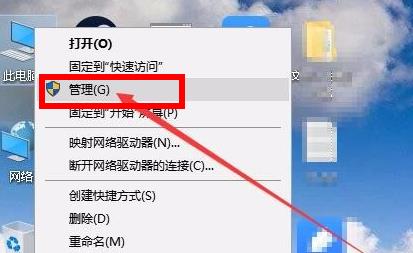
2. Then in the computer management interface that opens, click [Disk Management] on the left side of the interface.
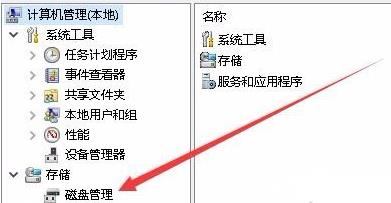
3. Then you can enter the disk management function to make settings at will.
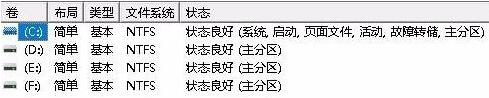
Other methods
Open Run and enter the code: diskmgmt.msc to enter the disk management function.
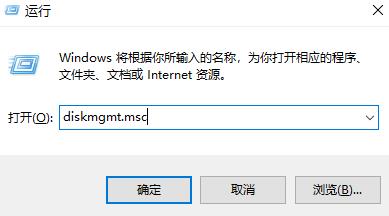
The above is the detailed content of How to open disk management in Win11_Tutorial on how to open disk management in win11. For more information, please follow other related articles on the PHP Chinese website!
 There is no WLAN option in win11
There is no WLAN option in win11 How to skip online activation in win11
How to skip online activation in win11 Win11 skips the tutorial to log in to Microsoft account
Win11 skips the tutorial to log in to Microsoft account How to open win11 control panel
How to open win11 control panel Introduction to win11 screenshot shortcut keys
Introduction to win11 screenshot shortcut keys Windows 11 my computer transfer to the desktop tutorial
Windows 11 my computer transfer to the desktop tutorial Solution to the problem of downloading software and installing it in win11
Solution to the problem of downloading software and installing it in win11 How to skip network connection during win11 installation
How to skip network connection during win11 installation



