
When drawing graphics in AutoCAD 2014, it is crucial to set the appropriate scale. If you don't set the scale correctly, it can result in graphics that are inaccurate or don't scale as expected. This article details the steps to set the graphics drawing scale in AutoCAD 2014, and provides sample pictures for demonstration. Read on to learn how to set proportions accurately and ensure your graphics are accurate.
Step one: First open the AutoCAD 2014 software and click the downward arrow on the custom quick access toolbar, as shown in the figure below.
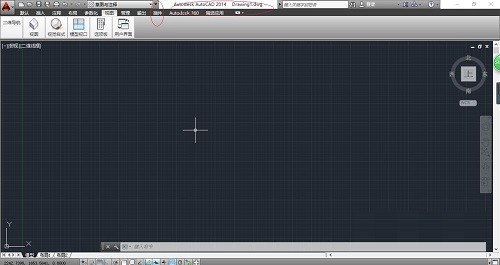
Step 2: Pop up the drop-down list options. Select the "Show Menu Bar" item to display the system menu bar, as shown in the figure below.
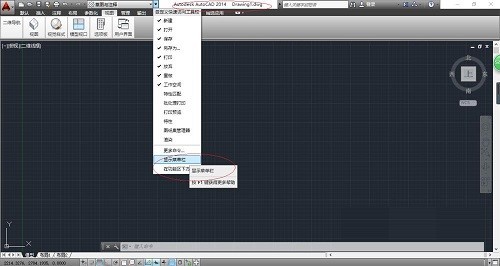
Step 3: Call up the "System Menu Bar" area and click the "Format" icon, as shown in the figure below.
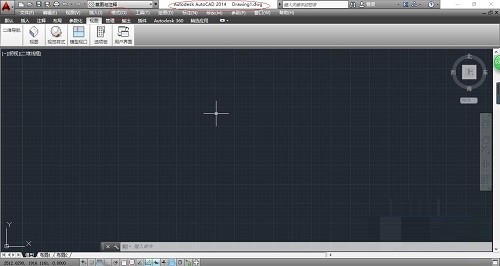
Step 4: Pop up the "Format" menu item. Select the "Scale Scale List..." item to set the drawing scale of the graphic, as shown in the figure below.
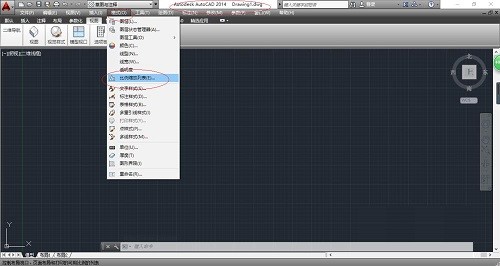
Step 5: The "Edit Drawing Scale" dialog box pops up, click the "Add..." button, enter the name displayed in the scale list, set the drawing unit and drawing unit, As shown below.
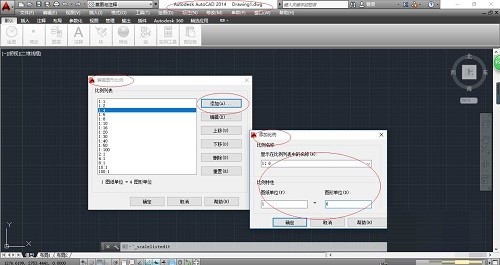
Step 6: Finally, you can complete the operation of setting the drawing scale of the graphic, as shown in the figure below.
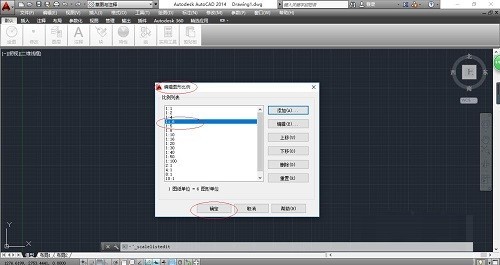
The above is the detailed content of How to set the drawing proportion of graphics in AutoCAD 2014_How to set the drawing proportion of graphics in AutoCAD 2014. For more information, please follow other related articles on the PHP Chinese website!




