
Many users encountered the problem that the taskbar cannot be clicked after upgrading to Windows 11 system. This brings great inconvenience to users. In order to solve this problem, PHP editor Strawberry specially compiled two solutions for everyone. Continue reading the following article to learn more about how to fix the taskbar not clicking issue in Windows 11.
Win11 taskbar click unresponsive solution
Method 1
1. First, we press the Ctrl Shift Esc shortcut key on the keyboard to open the Task Manager.
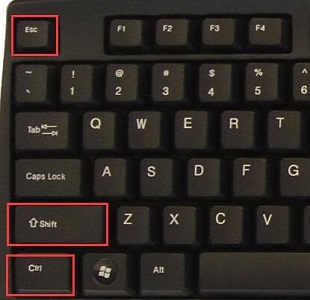
#2. Then click the file in the upper left corner and choose to run a new task.
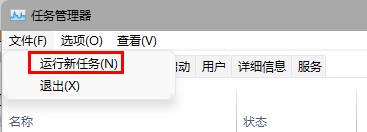
#3. After opening, enter control and press Enter to confirm and enter the control panel.
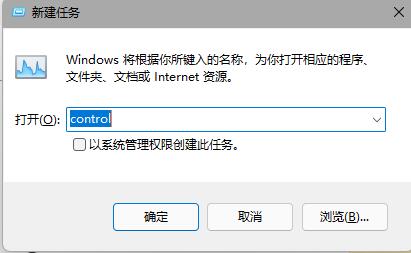
4. Find the time and area and choose to change the date and time.
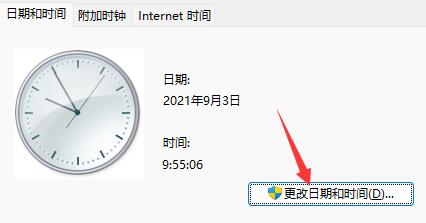
#5. Change the time to September 4 or later, turn off automatic time synchronization after the setting is completed, and then restart the computer.

#6. After restarting, re-enter the time settings and go to the internet time tab.
7. Turn on time synchronization, change the server address to ntp.ntsc.ac.cn, and click on the right to update immediately.
8. After the settings are completed, click OK to save and the problem of unresponsive taskbar will be solved.
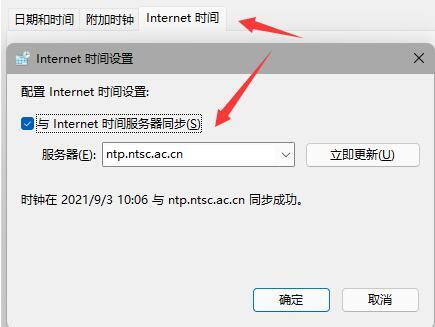
Method 2
1. Press ctrl shift esc on the keyboard at the same time to open the task manager.
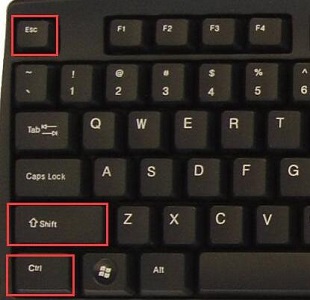
#2. Then we click the name in the task manager and then find the resource manager.
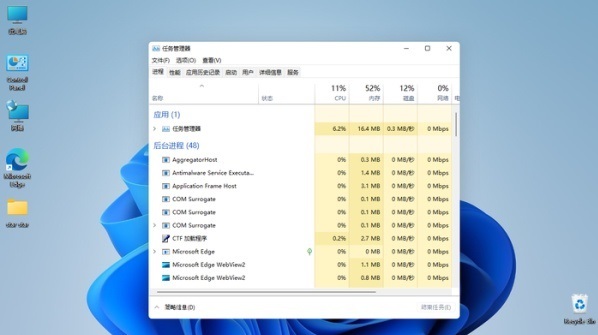
#3. Then right-click and select Resource Manager, and then click Restart.
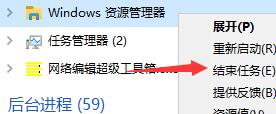
The above is the detailed content of What is the solution for Win11 taskbar not working? How to solve the problem of unresponsive click on win11 taskbar. For more information, please follow other related articles on the PHP Chinese website!
 There is no WLAN option in win11
There is no WLAN option in win11 How to skip online activation in win11
How to skip online activation in win11 Win11 skips the tutorial to log in to Microsoft account
Win11 skips the tutorial to log in to Microsoft account How to open win11 control panel
How to open win11 control panel Introduction to win11 screenshot shortcut keys
Introduction to win11 screenshot shortcut keys Windows 11 my computer transfer to the desktop tutorial
Windows 11 my computer transfer to the desktop tutorial Solution to the problem of downloading software and installing it in win11
Solution to the problem of downloading software and installing it in win11 How to skip network connection during win11 installation
How to skip network connection during win11 installation



