
Do you have a Huawei Mate40, but don’t know how to turn on the NFC function? Don’t worry, the Huawei mate40 NFC activation tutorial is here! The powerful NFC function of Huawei Mate40 not only enables convenient payment and access control, but also has more hidden gameplay. How to quickly turn on NFC and enjoy smart life? Read on, the detailed tutorial will answer your questions one by one!
1. Turn on the phone, find the [Settings] button on the desktop, and click to enter the setting interface.
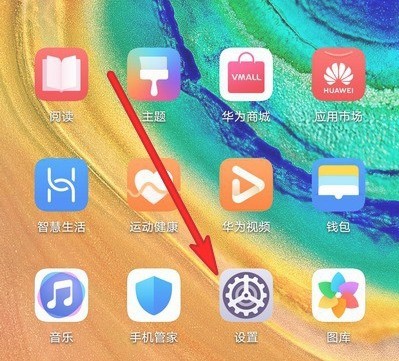
2. Find [More Connections] below in the settings interface and click to enter the more connections interface.
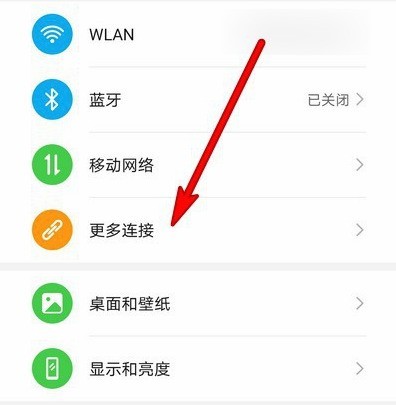
3. Find the [nfc] option in the more connection interface and click to enter the setting NFC.
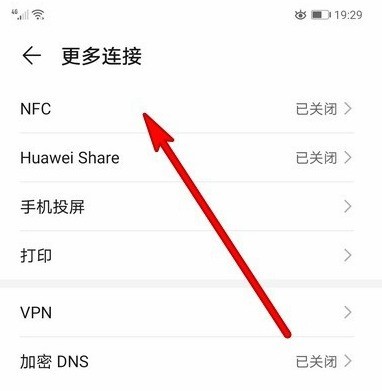
4. In the NFC interface, click the gray button to the right of NFC below, click Turn on and it will turn blue to successfully turn on the NFC function.
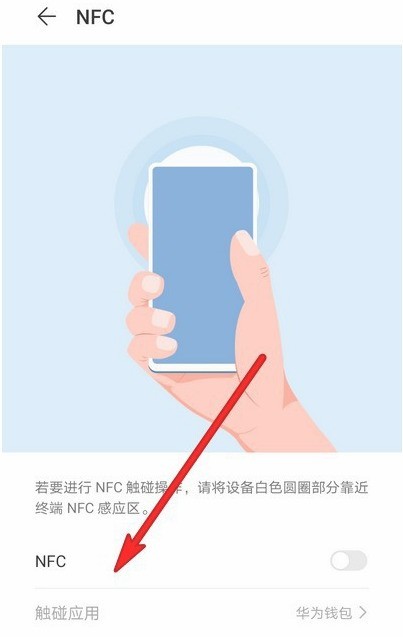
5. After turning on NFC, we need to click on the touch application below and click to change the payment method.
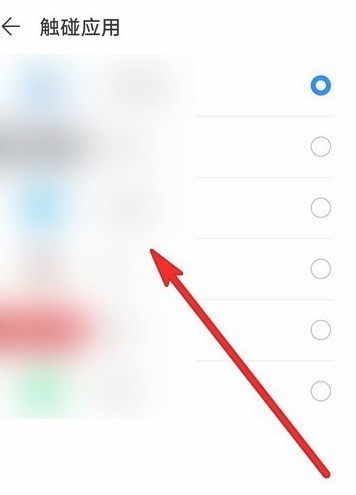
The above is the detailed content of How to enable the NFC function of Huawei mate40_Tutorial on enabling the NFC function of Huawei mate40. For more information, please follow other related articles on the PHP Chinese website!




