
Have you ever encountered difficulty adjusting the zero coordinate point of the AI ruler? This article will explain in detail how to set the zero coordinate point of the AI ruler, help you solve this problem, and let you easily master the skills of using the AI ruler. Please continue reading below to learn how to modify the zero coordinate point of the Ai ruler.
1. Open the Ai software and create an A4 file.
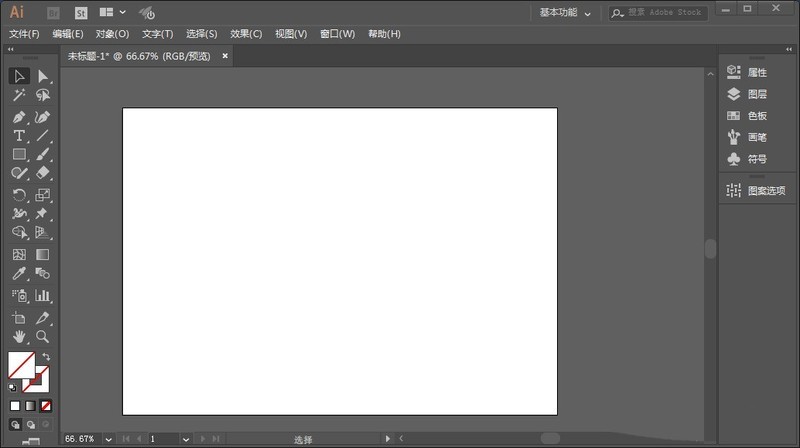
2. Press CtrL R key to display the ruler.
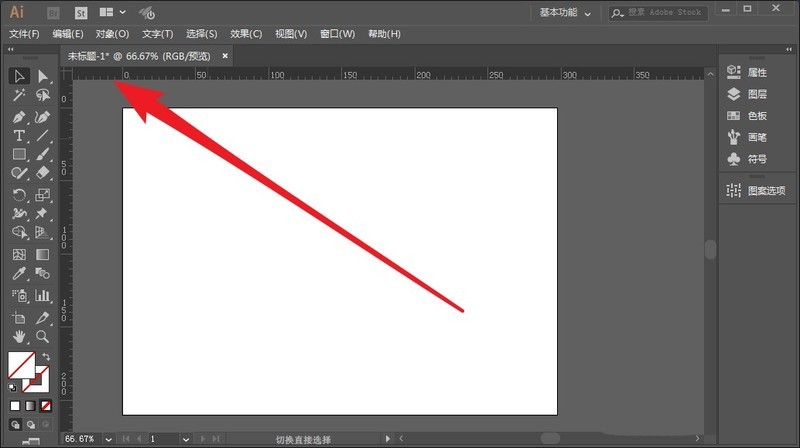
3. To make the zero coordinate point at the upper left corner of the canvas, drag the center from the upper left corner of the ruler to the upper left corner of the canvas.
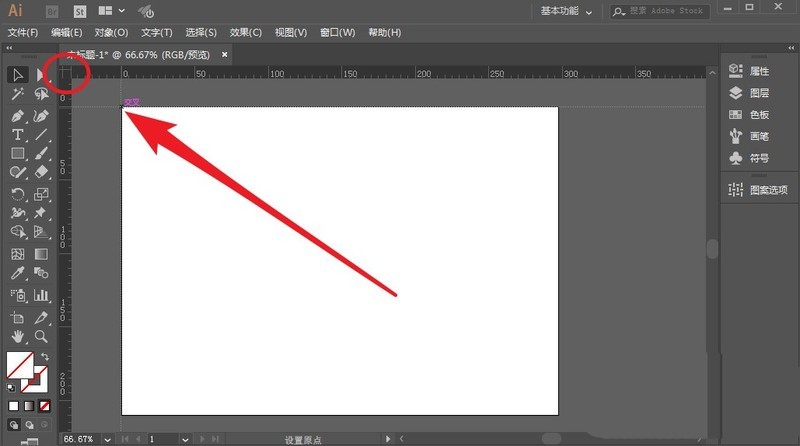
4. To make the zero coordinate point somewhere in the middle of the canvas, drag the center from the upper left corner of the ruler to the specified position on the canvas.
5. To make the zero coordinate point at the lower right corner of the canvas, directly drag the center of the ruler to the lower left corner of the canvas.
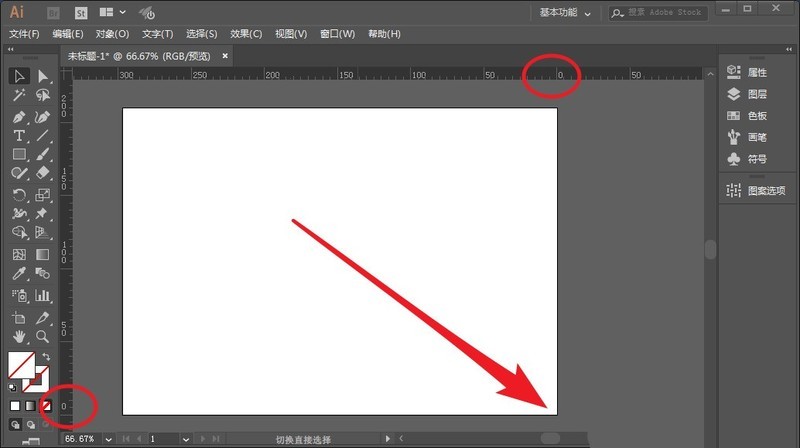
The above is the detailed content of How to set the zero coordinate point of AI ruler-How to modify the origin point of AI ruler coordinates. For more information, please follow other related articles on the PHP Chinese website!




