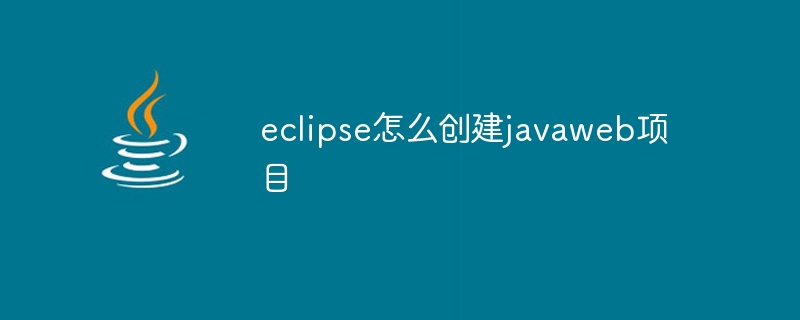How to create a Java Web project using Eclipse: Create a new Java Web project, specify the project name and runtime environment. Select the Web module and choose a Java EE version and a web framework. Add the servlet, including name and package name. Create a JSP file, specifying URL mapping (optional). Deploy the project, select the target server (such as Tomcat) and run.
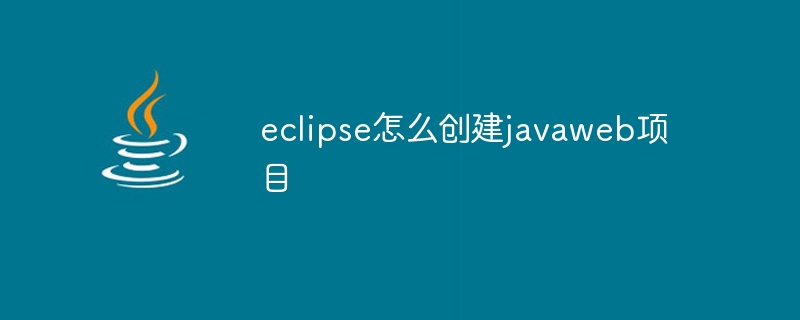
How to create a Java Web project using Eclipse
To create a Java Web project using Eclipse, follow these steps :
1. Create a new project
- In Eclipse, click "File" > "New" > "Other" > "Web ”>“Dynamic Web Project”
- Enter the project name and target runtime environment (such as Apache Tomcat)
2. Select the Web framework
- Select the "Web Module" checkbox
- In the "Web Module" section, select the Java EE version and web framework (such as JSF or Spring)
3. Add Servlet
- Right-click the "WebContent" folder and select "New" > "Others" > "Web" > "Servlet"
- Enter the Servlet name and package name
4. Create a Web page
- Right-click the "WebContent" folder and select "New ">"Others">"Web">"JSP File"
- Enter the JSP file name, such as "index.jsp"
5. Deploy the project
- Right-click the project, select "Run" > "Run on Server"
- Select the target server (such as Tomcat), and then click "Run"
Note:
- When creating the Servlet, select the "Stateless" type to prevent data from being saved between sessions.
- When you create a Web page, you can specify a URL mapping to specify the URL to access a specific JSP file.
- Deployment projects require a server to run, such as Apache Tomcat.
The above is the detailed content of How to create a javaweb project in eclipse. For more information, please follow other related articles on the PHP Chinese website!