
Question: How to enable VT in HP motherboards. Do you want to enable virtualization technology VT? This can be confusing for HP motherboard users. In order to solve this problem, PHP editor Yuzai compiled a detailed and easy-to-understand HP motherboard VT activation guide. This article will guide you step-by-step through the steps required to enable VT, ensuring you can successfully enable virtualization on your HP motherboard.
The first step is to restart the computer. After the screen lights up, keep pressing the "F10" or "ESC" key to enter the BIOS page. What should I do if the startup speed is too fast and I cannot enter the BIOS?
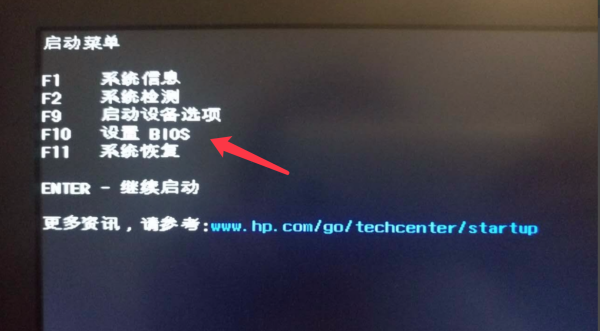
The second step is to find the VT option in the menu and turn it on. Different models of motherboards have different BIOS interfaces and the names of VT are also different
Situation 1:
1. After entering the BIOS page, find "Security" - "System Security" - "Virtualization Technology (VTX/VTD) (Virtualization Technology) " option, change "Disabled" to "Enabled" or change "Disabled" to "Enabled";
2. Press the save key F10 to save and exit (Save & Exit), VT will be successfully opened! What should I do if the simulator still shows that VT is not enabled?
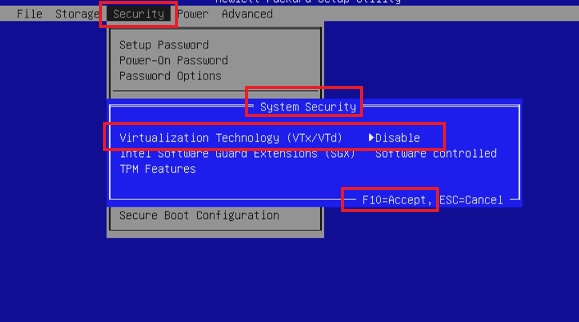
Scenario 2:
1. After entering the BIOS page, find "Advanced" - "System Options" and check it Select the two options "Virtualization Technology-VTX (Virtualization Technology VTX)" and "Virtualization Technology-VTD (Direct I/O Virtualization Technology-VTD)"
2. Press the save key F10 to save and exit ( Save & Exit), VT is successfully opened!
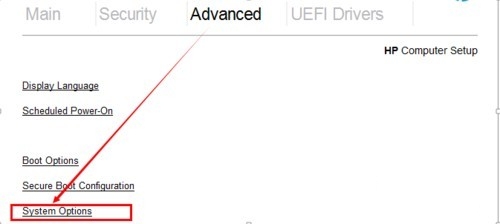
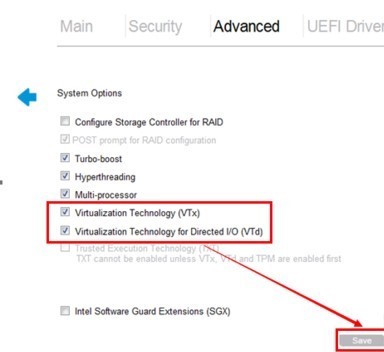 ##The Chinese picture is as follows↓
##The Chinese picture is as follows↓
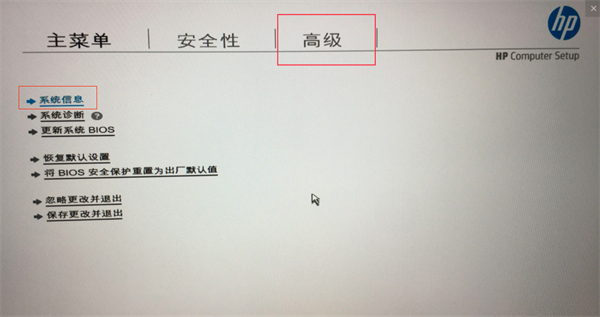
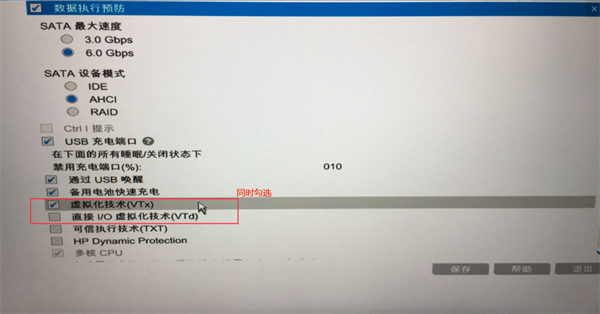 Situation 3:
Situation 3:
1. After entering the BIOS page, enter " Advanced Chipset", find "Virtualization Technology", change "Disabled" to "Enabled".
2. Press the save key F10 to save and exit (Save & Exit), VT will be successfully opened!
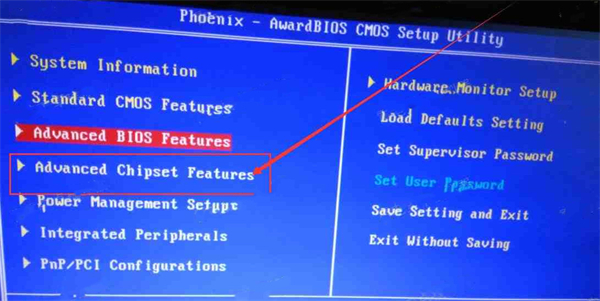
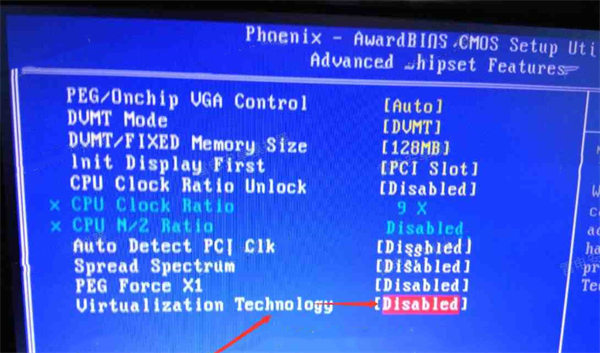 Situation 4:
Situation 4:
1. After entering the BIOS page, enter "System Settings" and find "Processor Virtualization Technology" ", change "Disabled" to "Enabled".
2. Press the save key F10 to save and exit (Save & Exit), VT will be opened successfully!
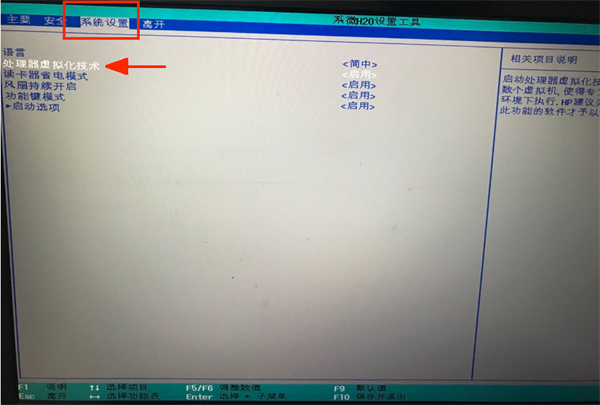 Special emphasis: Some users may not be able to find the option according to the tutorial, then they can go to different top menu bars according to the keywords "Intel(R) Virtualization Technology", "Virtual", "Virtualization", "VT-X", "SVM", "Virtualization Technology" to find VT settings
Special emphasis: Some users may not be able to find the option according to the tutorial, then they can go to different top menu bars according to the keywords "Intel(R) Virtualization Technology", "Virtual", "Virtualization", "VT-X", "SVM", "Virtualization Technology" to find VT settings
The above is the detailed content of How to enable vt on HP motherboard. For more information, please follow other related articles on the PHP Chinese website!




