
How to enable Dell motherboard VT? Turning on virtualization technology (VT) is essential for running virtual machines. Dell motherboards provide multiple methods of turning on VT, and this article will explain these methods in detail. Please continue reading to learn about the step-by-step guide carefully organized by php editor Banana to help you successfully enable VT technology on Dell motherboards.
The first step is to restart the computer and enter the BIOS.
After the screen lights up, keep pressing the "F12" or "F2" key to enter the BIOS page. What should I do if the startup speed is too fast and I cannot enter the BIOS?
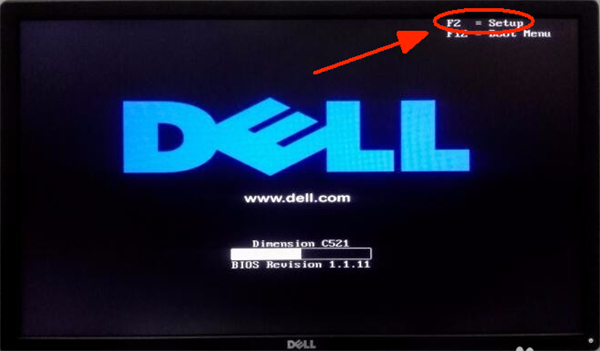
The second step is to find the VT option in the menu and turn it on. Different models of motherboards have different BIOS interfaces and the names of VT are also different
Situation 1:
1. Enter BIOS SETUP, find "Virtualization Support", open it and find "Virtualization", check "Enabled";
2. Press the save key F10 to save and exit (Save & Exit), VT is successfully opened! What should I do if the simulator still shows that VT is not enabled?
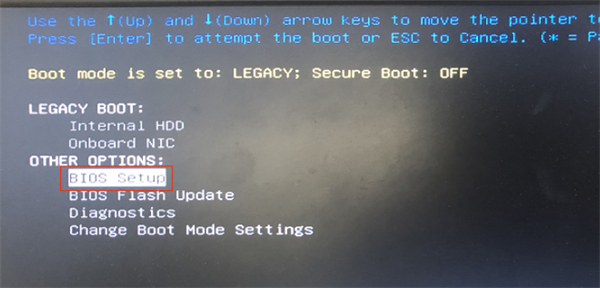
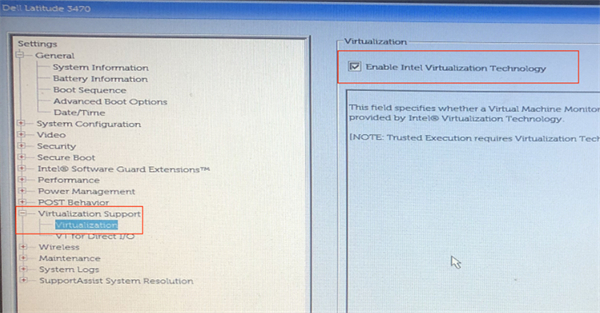
Situation 2:
1. Enter Advanced, find “Virtualization” and change “Disabled” to “Enabled” ”;
2. Press the save key F10 to save and exit (Save & Exit), and VT will be opened successfully!
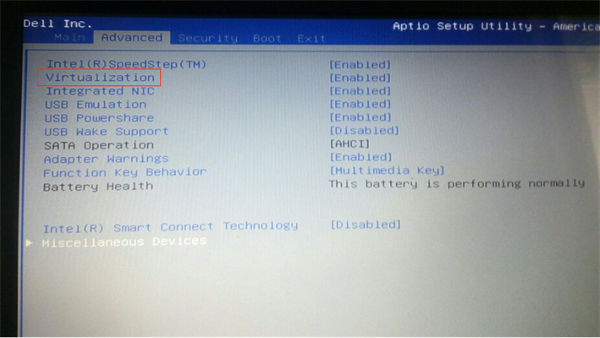
Scenario 3:
1. Enter Configuration, find "Intel Virtual Technology" and change "Disabled" to "Enabled";
2. Press the save key F10 to save and exit (Save & Exit), and VT will be opened successfully!
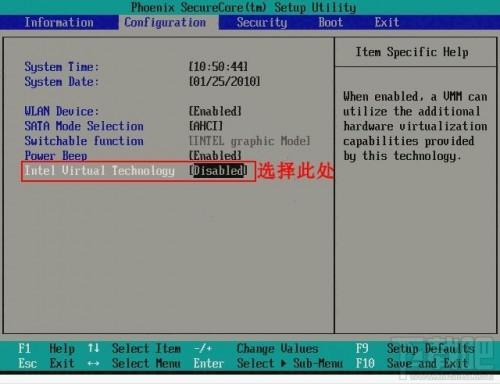
Scenario 4:
1. Find the VT option based on the keyword "SVM" or "Secure Virtual Machine" and change "Disabled" to "Enabled" ”;
2. Press the save key F10 to save and exit (Save & Exit), and VT will be opened successfully!
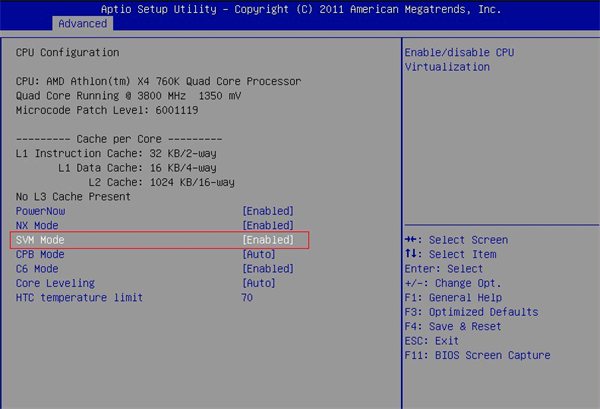
Special emphasis: Some users may not be able to find the option according to the tutorial, then they can go to different top menu bars according to the keywords "Intel(R) Virtualization Technology" "Virtual" , "Virtualization", "VT-X", "SVM", "Virtualization Technology" to find the VT settings.
The above is the detailed content of How to turn on vt on DELL motherboard. For more information, please follow other related articles on the PHP Chinese website!




