 Software Tutorial
Software Tutorial
 Office Software
Office Software
 How to set the background for a DingTalk video conference_A list of operations to display a virtual background for a DingTalk video conference
How to set the background for a DingTalk video conference_A list of operations to display a virtual background for a DingTalk video conference
How to set the background for a DingTalk video conference_A list of operations to display a virtual background for a DingTalk video conference
For those who use DingTalk video conferencing, setting a virtual background is an important step to improve the meeting experience. PHP editor Baicao will bring you a detailed guide today to introduce how to set the background for DingTalk video conferencing. This guide will explain step-by-step how to add and use virtual backgrounds to help you present a more professional and personalized image during video meetings.
1. Open the DingTalk app, click below to write, and click to join the meeting.
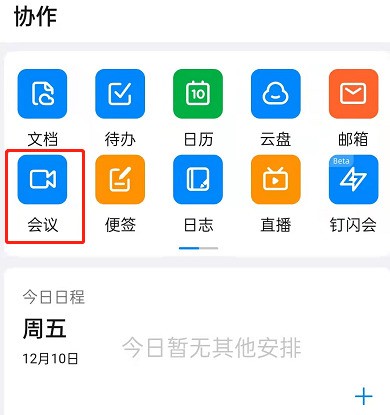
2. Click for more.
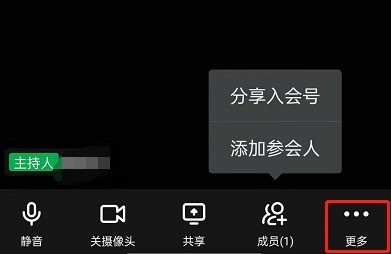
3. Select a virtual background.
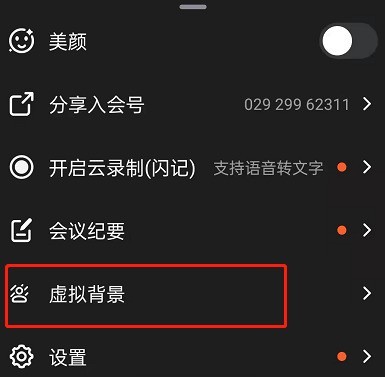
4. Choose a background image you like.
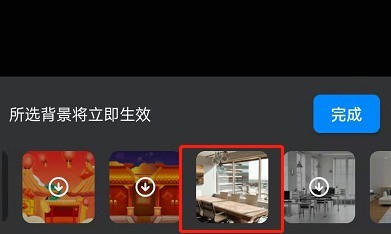
5. You can see that your video conference screen has changed into this picture, which can replace appearing in person. Just click Finish.

The above is the detailed content of How to set the background for a DingTalk video conference_A list of operations to display a virtual background for a DingTalk video conference. For more information, please follow other related articles on the PHP Chinese website!

Hot AI Tools

Undresser.AI Undress
AI-powered app for creating realistic nude photos

AI Clothes Remover
Online AI tool for removing clothes from photos.

Undress AI Tool
Undress images for free

Clothoff.io
AI clothes remover

AI Hentai Generator
Generate AI Hentai for free.

Hot Article

Hot Tools

Notepad++7.3.1
Easy-to-use and free code editor

SublimeText3 Chinese version
Chinese version, very easy to use

Zend Studio 13.0.1
Powerful PHP integrated development environment

Dreamweaver CS6
Visual web development tools

SublimeText3 Mac version
God-level code editing software (SublimeText3)

Hot Topics
 1379
1379
 52
52
 How to scan the QR code to join a group on DingTalk
May 01, 2024 am 03:18 AM
How to scan the QR code to join a group on DingTalk
May 01, 2024 am 03:18 AM
It only takes five steps to scan the QR code on DingTalk to join a group: open the DingTalk APP, enter the address book, click "Scan", scan the group QR code, and finally click "Join".
 How to join a group on DingTalk
May 01, 2024 am 03:09 AM
How to join a group on DingTalk
May 01, 2024 am 03:09 AM
There are many ways to join a DingTalk group: click on the link to join directly through the group link; join by scanning the QR code in the DingTalk App; enter the group number in the search box to join; agree to join through friend invitation; join the organization Automatically added after the architecture.
 What should I do if I have already registered DingTalk and forgot my password?
May 01, 2024 am 02:51 AM
What should I do if I have already registered DingTalk and forgot my password?
May 01, 2024 am 02:51 AM
If you forget your DingTalk password, you can retrieve it through the following methods: 1. Retrieve it through your mobile phone number; 2. Retrieve it through your email (requires binding); 3. Contact DingTalk customer service (relevant information is required to verify your identity).
 Where to set the attendance and clock-in range on DingTalk_Introduction to the method of changing the location and clock-in range on DingTalk
Apr 29, 2024 pm 12:52 PM
Where to set the attendance and clock-in range on DingTalk_Introduction to the method of changing the location and clock-in range on DingTalk
Apr 29, 2024 pm 12:52 PM
1. Open DingTalk, click Attendance and Clock on the workbench interface. 2. Click Settings in the lower right corner, select the attendance group, and click the clock-in method. 3. Turn on location check-in. After adding the location, set the allowed check-in range.
 How to set the background for a DingTalk video conference_A list of operations to display a virtual background for a DingTalk video conference
Apr 29, 2024 pm 02:20 PM
How to set the background for a DingTalk video conference_A list of operations to display a virtual background for a DingTalk video conference
Apr 29, 2024 pm 02:20 PM
1. Open the DingTalk app, click to write below, and click to join the meeting. 2. Click More. 3. Select a virtual background. 4. Choose a background image you like. 5. You can see that your video conference screen has changed into this picture, which can replace appearing in person. Just click Finish.
 How to quit the original company on DingTalk
May 01, 2024 am 02:45 AM
How to quit the original company on DingTalk
May 01, 2024 am 02:45 AM
The steps to exit DingTalk's old company are as follows: Log in to DingTalk, click "Me" > "My Company/Organization" > Company Name > "Exit Company/Organization"; after confirming the exit, wait for the administrator's review; after the review is passed, the The company's DingTalk groups and files are no longer accessible.
 How to create and approve photos on DingTalk app_Technical steps for creating approval templates for photos on DingTalk
Apr 29, 2024 pm 12:34 PM
How to create and approve photos on DingTalk app_Technical steps for creating approval templates for photos on DingTalk
Apr 29, 2024 pm 12:34 PM
1. Open the APP and enter the [Work] page. 2. Find [OA Approval] in the application list and click to enter. 3. After entering, click [Settings] on the bottom navigation menu. 4. Enter the settings page and click the [Create Approval Form] item. 5. Enter the Create Approval Form page, and then click [Photograph to Create Approval]. 6. After entering, click [Agree Agreement and Shoot], turn on the camera function of your mobile phone, lay the form flat and try to take a clearer picture. 7. After completion, it will wait for recognition, and the new form field will be created. Click [Edit] to make manual adjustments. 8. After the adjustment is completed, it can be released. More detailed adjustment suggestions will be more convenient to operate on the computer.
 How to tell if others have deleted you on DingTalk?
May 01, 2024 am 02:57 AM
How to tell if others have deleted you on DingTalk?
May 01, 2024 am 02:57 AM
Determine whether others have deleted you on DingTalk: Check the group chat participant list. If your name is not there, it means you have been deleted. Check the one-on-one chat and there will be a dotted gray line next to the contact's name, which means it has been deleted. Check the recent contact list. If you are not included, it may have been deleted. Try sending the message, if it cannot be sent it may have been deleted. Check with the third party and ask them if they can see your name. It should be noted that the above method is not absolutely accurate, because muting or blocking contacts will also affect the display effect.




