
DingTalk is an efficient office collaboration software, but have you ever encountered a situation where important @me messages were not reminded in time? This may be because your @me message reminder is not turned on. In response to this problem, PHP editor Baicao will introduce you in detail how to set @me message notifications on DingTalk to help you not miss any important information.
1. Open the DingTalk app, click My below, and choose to enter settings.

2. Click to enter the new message notification.
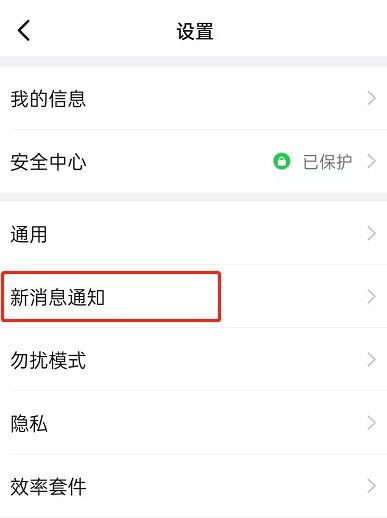
3. Click to allow notification messages.
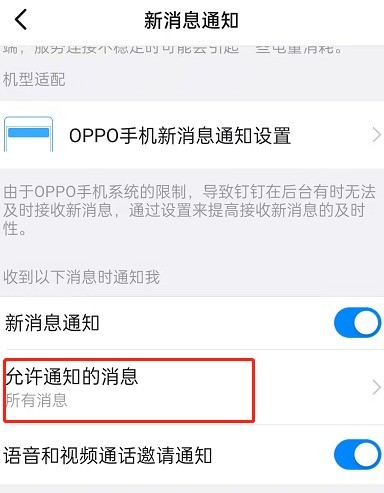
4. Just check @My message.
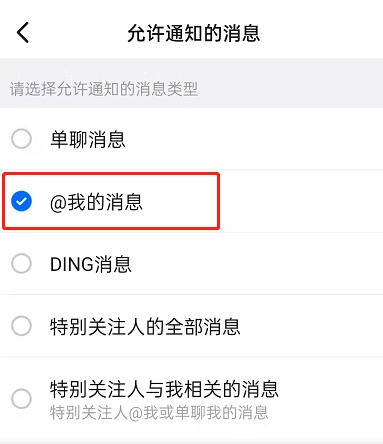
The above is the detailed content of Where to turn on @Me message reminder on DingTalk_How to set @Me message notification on DingTalk. For more information, please follow other related articles on the PHP Chinese website!
 Check in virtual location on DingTalk
Check in virtual location on DingTalk
 wifi password
wifi password
 How to delete a file in linux
How to delete a file in linux
 How to sum three-dimensional arrays in php
How to sum three-dimensional arrays in php
 python merge two lists
python merge two lists
 Reasons why mobile phone touch screen fails
Reasons why mobile phone touch screen fails
 How to solve the problem that scanf return value is ignored
How to solve the problem that scanf return value is ignored
 How to download and save today's headline videos
How to download and save today's headline videos




