
Teachers may encounter various problems when using Tencent Conference for online teaching, such as: how to create a meeting, how to invite students, how to share the screen, etc. PHP editor Banana will answer these questions one by one to help teachers easily get started with Tencent Conference and conduct online teaching efficiently. In the following details, we will explain in detail how Tencent Conference teachers use it to help teachers solve problems encountered in class.
1. Search the Tencent conference software homepage and download the computer version
After the installation is completed, first register a new user. You can use your mobile phone number to send a verification code to register, or you can use WeChat to scan the code directly. register.
As a student, you can choose to join the meeting, directly enter the meeting number issued by the teacher and your real name, and then you can listen to the class and study.
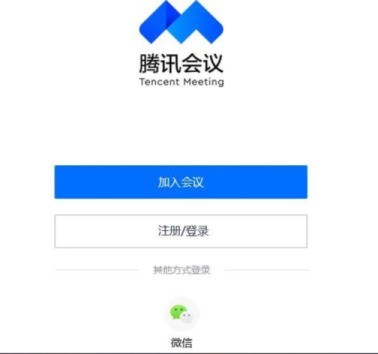
3. After registration, enter the Tencent conference software interface. Teachers can select Quick Meeting and enter the main interface of the software.
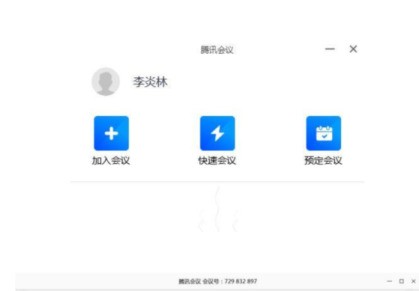
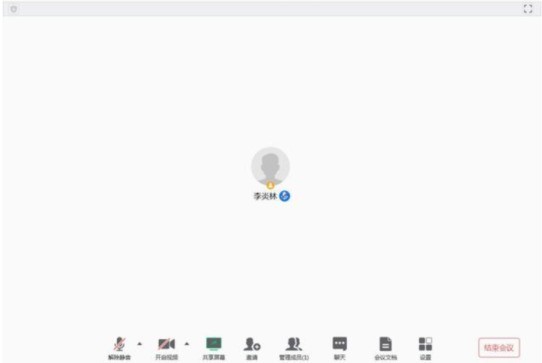
At this time, no students have joined. The teacher clicks [Invite] at the bottom of the main interface. The meeting link and ID number of the class you will attend will appear. Click to copy to the student's location. WeChat group or QQ group. Students can join your lecture by clicking on the link on their mobile phone or computer, or by entering their ID number into the Tencent conference software on their device.
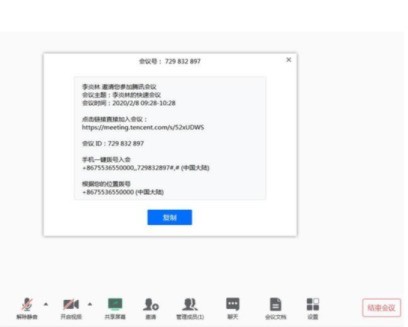
4. The teacher clicks the [Share Screen] icon under the main interface of the software, and you will be asked to choose which interface to share. The teacher may have opened the courseware for class, as marked ② on the picture, but we cannot choose the window to play the PPT courseware at this time (remember). Otherwise, after you click to play the slideshow, students will see a black screen. Therefore, teachers must choose the interface ① at the top, which represents the interface of your entire computer screen.
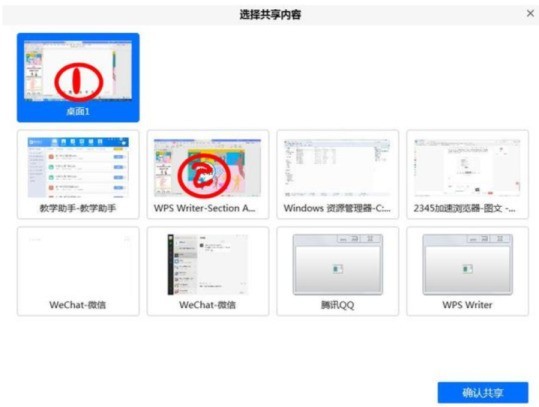
Select the sharing interface
5. Other functions.
① In order to keep the class quiet, the teacher can click the [Manage Members] icon and click [Mute All] on the menu, so that students will not be able to hear each other's voices.
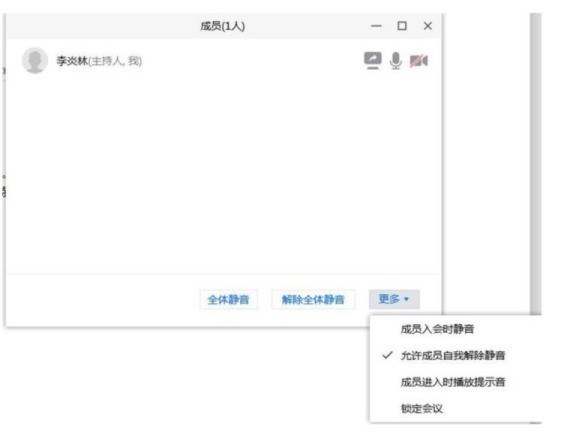
The teacher sets [Allow members to automatically unmute] in the [More] menu, then when a classmate needs to answer a question during class, students can choose to go to their own home interface Click the [Unmute] icon to answer the teacher’s question.

②Click the [Chat] icon to have a text conversation with students.
③Click the [Conference Document] icon. Teachers can upload lesson plans, homework, etc. in the form of word, and students can also
The above is the detailed content of How to use Tencent Conference Teacher_Tencent Conference Class Tutorial. For more information, please follow other related articles on the PHP Chinese website!




