
During a DingTalk meeting, are you worried that the names of non-participants always occupy a corner of the screen? PHP editor Xigua brings you a method of hiding non-participants on DingTalk to make your meeting interface more refreshing. The following will introduce in detail the steps to hide non-participants to help you improve meeting efficiency and create a clean and orderly meeting environment.
1. First open the DingTalk app, click Collaboration below, and then click Meeting.
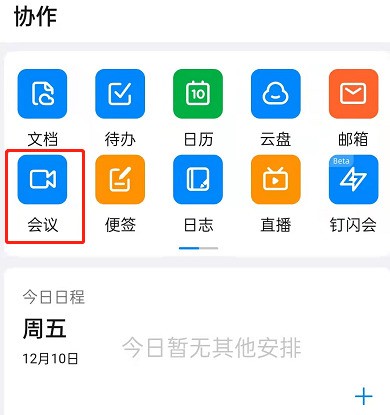
2. Then click More.
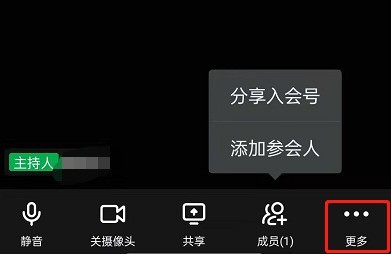
3. Then click to enter settings.
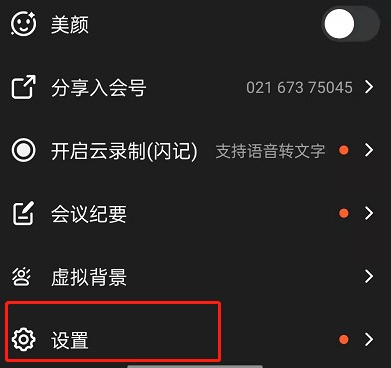
4. Finally, just enable hiding of non-joined participants.
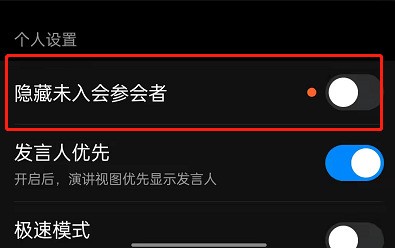
The above is the detailed content of How to hide non-participants on DingTalk_Step-by-step tutorial on DingTalk to hide non-participants. For more information, please follow other related articles on the PHP Chinese website!




