
How to adjust page margins in WPS? Adjusting page margins is an essential skill in document beautification and layout. This guide will provide you with a step-by-step guide on how to easily adjust margins in WPS word processing software. By understanding these simple steps, you can easily optimize the layout of your document and ensure that text, images, and diagrams line up perfectly. Read on to discover how to make your WPS documents more professional and easier to read by adjusting the margins.
The margin is the distance from the edge of the page to the text. You can usually insert text and graphics in the printable area inside the margin, and you can also place certain items in the margin area (such as headers, footers, page numbers, etc.).
Operation Method 1
Create a new WPS text, click Page Layout---Paper Size.
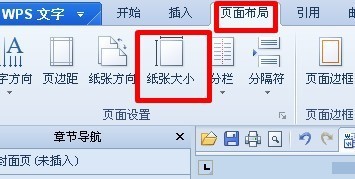
Click on the Margins tab.
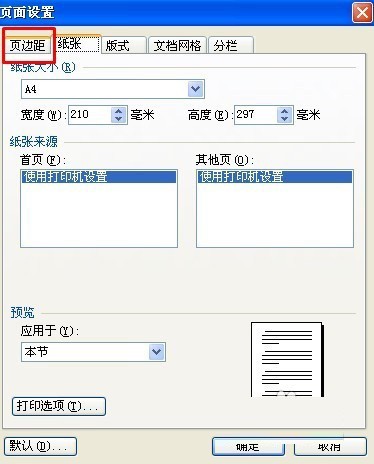
Set the page margins to 40 mm for the top, bottom, left and right margins. Of course, you can also set them according to your own needs.
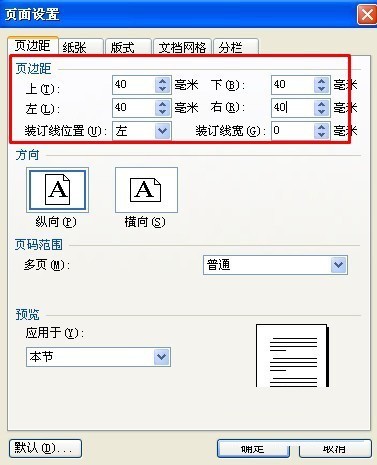
The selection applies to the entire document.
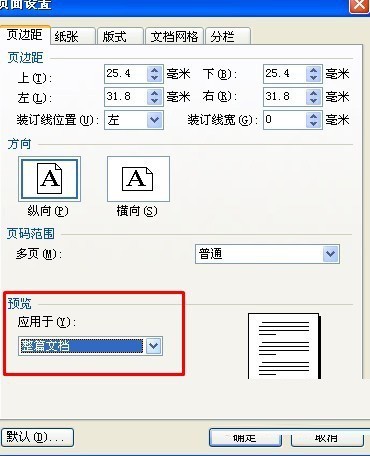
The effect is as shown in the picture.
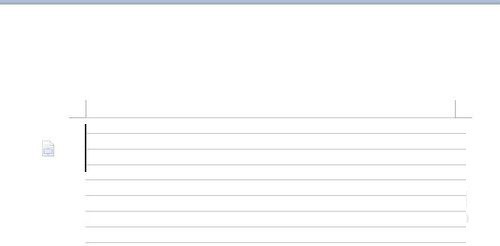
Operation method two:
Open or create a new document, and open the [Page Setup] dialog box as shown below. This is how to open the menu bar.
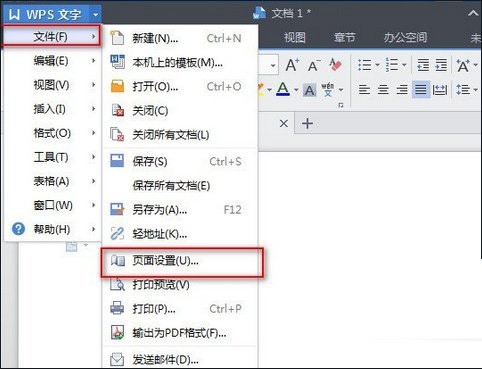
You can also open the [Page Setup] dialog box from the toolbar by opening the [Page Layout] option and clicking the [Margins] command icon. The two methods are different, but the goal is the same. The following is to set the page parameters.
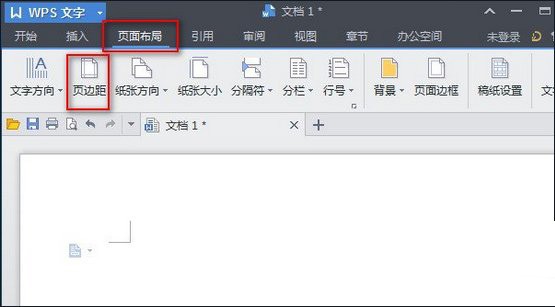
In the [Page Setup] dialog box, you can see that the upper part is the value for setting the page margin. There are four sides: upper, lower, left, and right. Different values can be set respectively. The smaller the value, the shorter the margins; below is a preview based on the set value, which is applied to the entire document by default.
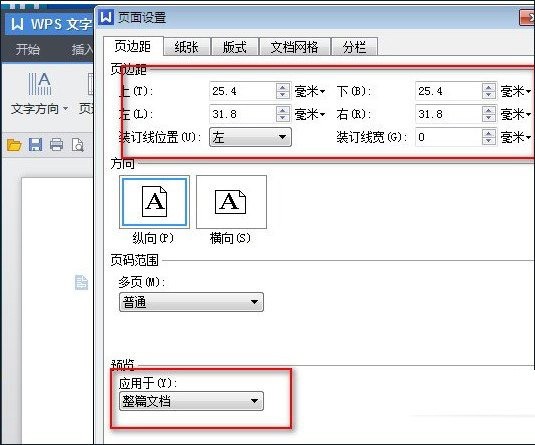
If you feel that the upper 30 lower 20 left 20 right 20 set as shown above is a bit too big, you can set the value smaller according to your own preferences, for example, set all to 10, as shown in the picture:
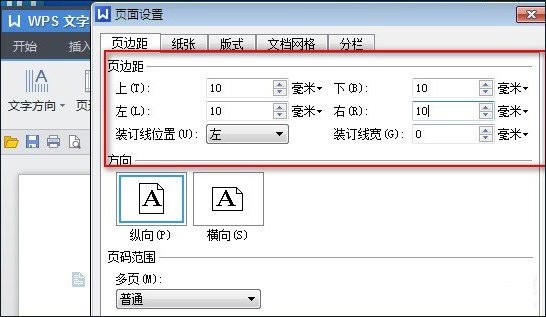
After setting, don’t forget to press the [OK] button to make it effective. So the page margins are all 10 mm.
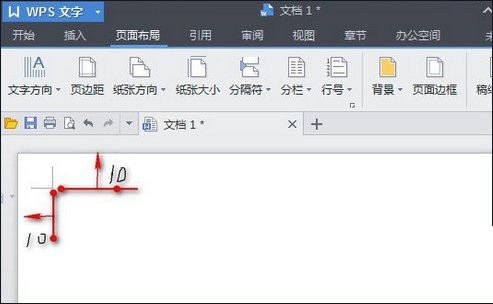
The above is the detailed content of How to adjust page margins in wps. For more information, please follow other related articles on the PHP Chinese website!
 Commonly used permutation and combination formulas
Commonly used permutation and combination formulas
 c language printf function usage
c language printf function usage
 How to set up web page automatic refresh
How to set up web page automatic refresh
 lightning interface introduction
lightning interface introduction
 The difference between shingled disks and vertical disks
The difference between shingled disks and vertical disks
 How to refund Douyin recharged Doucoin
How to refund Douyin recharged Doucoin
 Will Sols inscription coins return to zero?
Will Sols inscription coins return to zero?
 Why is there no response when headphones are plugged into the computer?
Why is there no response when headphones are plugged into the computer?




