
Do you need to insert an AI object file when editing a document in Word? PHP editor Banana will provide you with a detailed guide today, taking you step by step to understand how to quickly insert AI object files in Word. With this guide, you'll learn how to easily import an AI file into a Word document and adjust its size and position to suit your needs. Read on to learn helpful tips for inserting and working with AI object files using Word.
1. Click the button of this object to pull down and expand it.
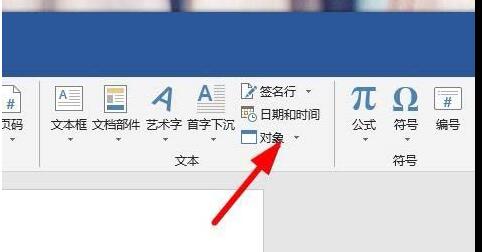
2. Click the object button in the drop-down menu.
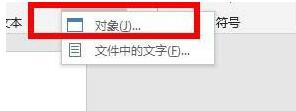
3. Next, you will see such a setting box.
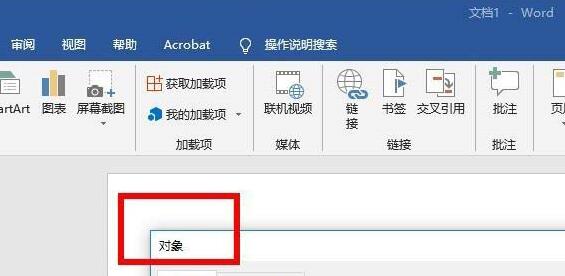
4. Click the AI object file option here.
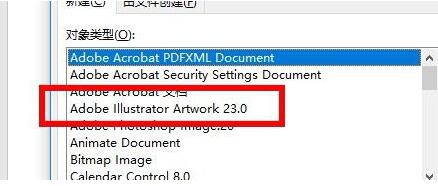
5. You can also check the instructions here.
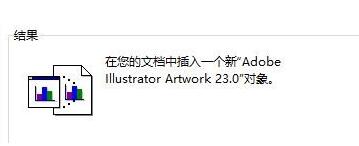
6. Then click the OK button to successfully insert the AI file.
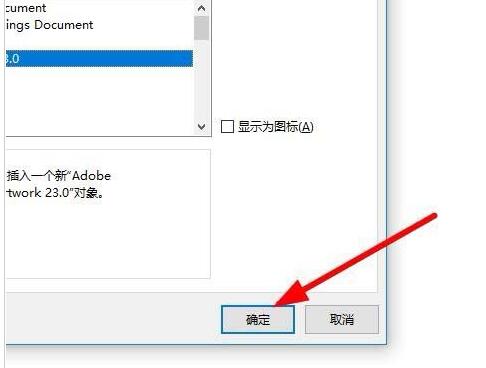
2. Insert ai vector graphics
Open the word software, click Insert>Image in the menu bar, and select the emf saved in the previous step in the pop-up dialog box document.
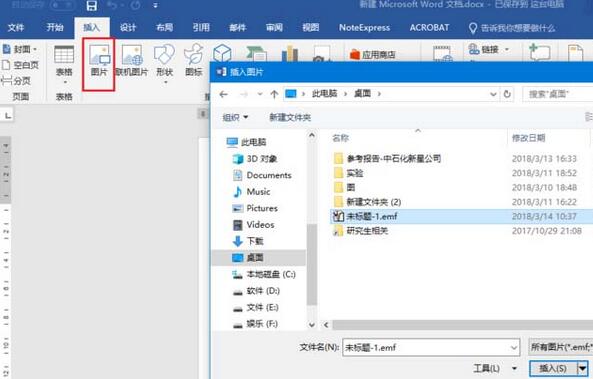
After inserting the picture, just adjust the position and size. You can see that the vector graphic has been successfully placed in word, and the graphic details can be retained when you enlarge it at will.
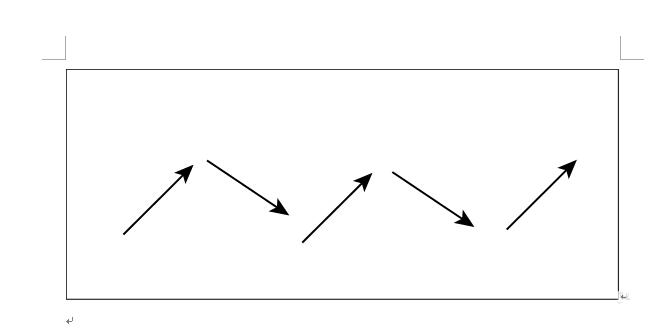

The above is the detailed content of How to quickly insert AI object files in word. For more information, please follow other related articles on the PHP Chinese website!




