
How to align lists in Word? PHP editor Xinyi brings you this article, which details the specific steps for aligning Word lists. After reading this article, you can easily learn how to align Word lists.
1. First, we select the entire list, then CTRL F to open the search box, and enter .
2. Next, we click [More] and check [Use wildcard symbols] in the attached box that pops up below.
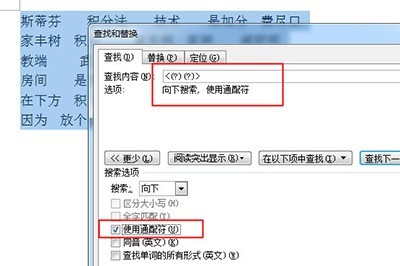
3. Then click [Search in], click [Currently selected content] in the pop-up menu, and finally close.
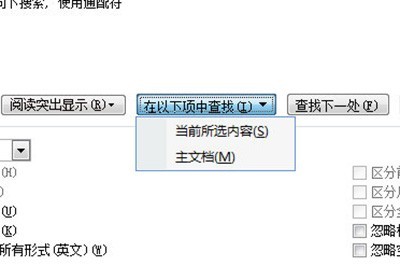
4. Then select [Chinese Layout] in the start bar, select [Adjust Width] there, and set 3 characters in the new text width. Finally, click OK, and a neatly formatted list will be ready.
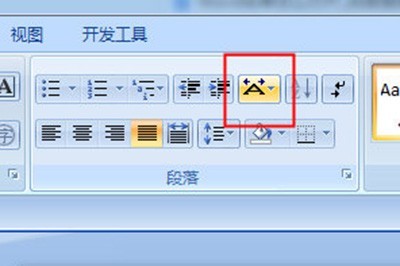
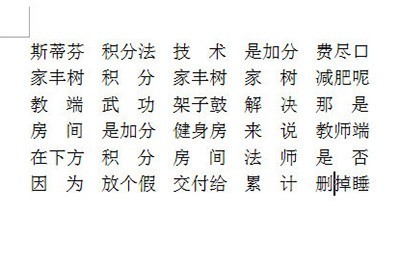
The above is the detailed content of Steps to align Word lists. For more information, please follow other related articles on the PHP Chinese website!




