
The long-standing problem is here! How to set up autosave in WPS 2019? This problem has been plaguing many users and affecting their work efficiency. Today, PHP editor Yuzai will explain in detail how to set up the automatic save function of WPS 2019 to help you solve this annoying problem. Read on to learn more about how to make automatic file saving a painless process.
When you want to set up automatic saving, open the wps document and click [File] in the upper left corner
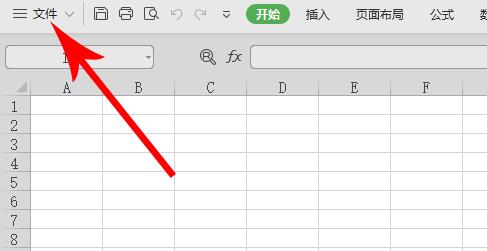
Open the drop-down list, click [Backup and Restore], and then click [Backup] Center], the location is shown in the picture

After opening the backup center page, click the [Settings] button in the lower left corner

After entering the backup setting interface, You can see that the default check under the [Backup Mode Switching] category is [Intelligent Backup]
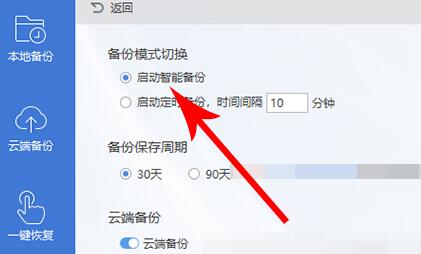
Check [Start Scheduled Backup] below and set the time to automatically save the backup according to your needs Just a few paragraphs.
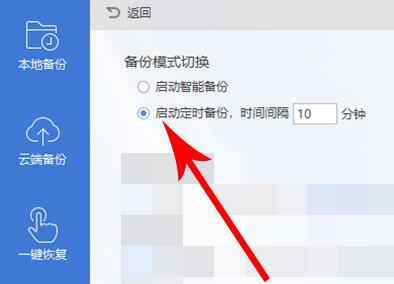
The above is the detailed content of How to set up automatic saving in wps2019. For more information, please follow other related articles on the PHP Chinese website!
 Introduction to the usage of vbs whole code
Introduction to the usage of vbs whole code
 How to switch between full-width and half-width
How to switch between full-width and half-width
 How to display two divs side by side
How to display two divs side by side
 Three commonly used encoding methods
Three commonly used encoding methods
 A complete list of idea shortcut keys
A complete list of idea shortcut keys
 c/s architecture and b/s architecture
c/s architecture and b/s architecture
 What is the difference between mysql and mssql
What is the difference between mysql and mssql
 What are the main functions of redis?
What are the main functions of redis?




