
When you process a document with graphics in a Word document, you may sometimes find that the graphics display paragraph marks, which affects the appearance of the layout. In order to solve this problem, PHP editor Xigua introduces a method to quickly hide paragraph marks in graphics. Through the detailed steps in this article, you can easily solve this problem and make your documents clearer and neater.
1. Open word and create a blank document.
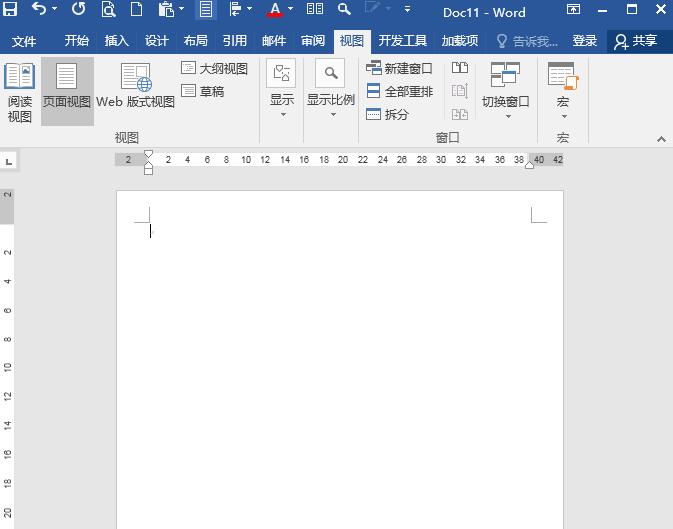
2. For example, click Insert Shape to draw a rectangle.
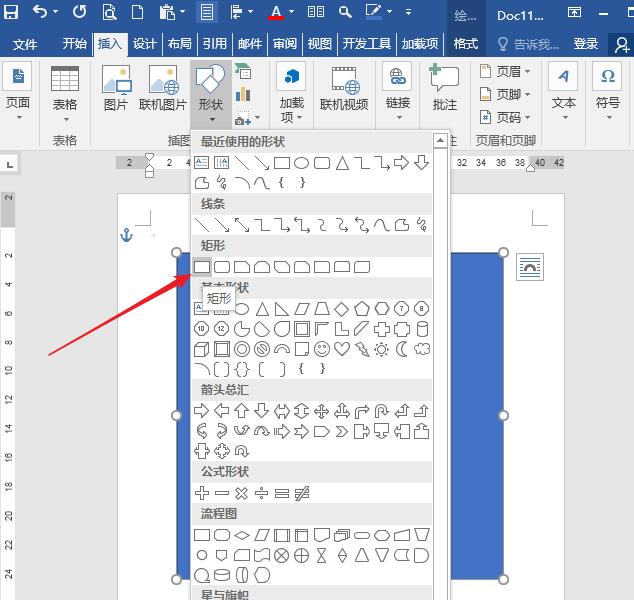
3. As you can see, there is no text or paragraph mark in the graphic.
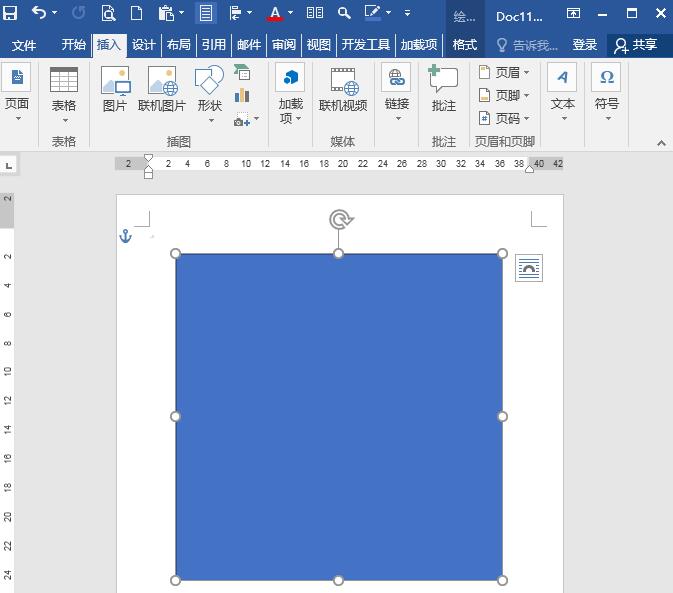
4. However, if you accidentally click Add Text in the right-click menu on the shape.
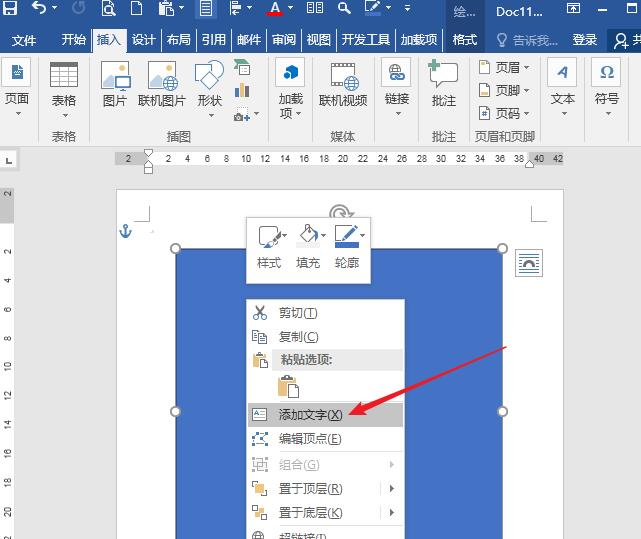
5. But there is no need to enter text in the shape, then a paragraph symbol will appear in the shape.
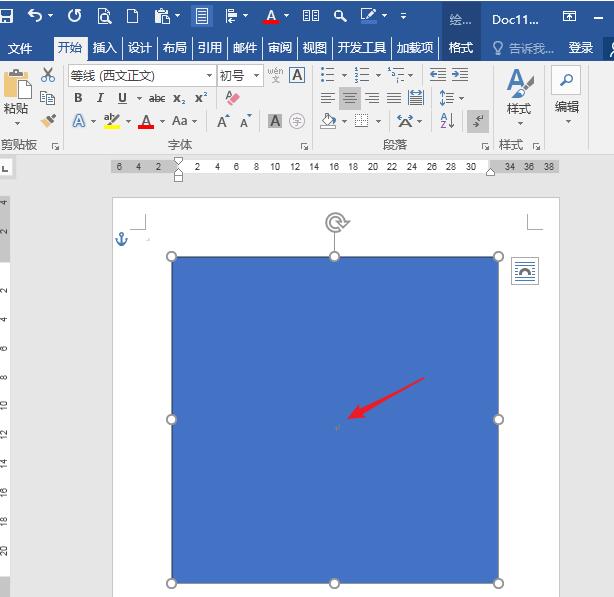
6. Cancel the fill color of the shape, and the paragraph mark will be seen more clearly. If you take a screenshot to intercept this drawn graphic, the paragraph symbols will inevitably be intercepted, causing inappropriate effects.
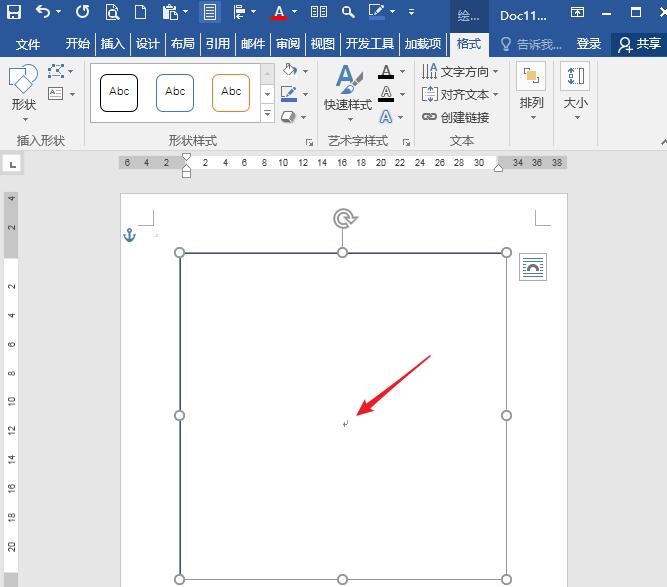
7. Therefore, it is best to cancel the display of paragraph marks. Then enter the Word Options Settings window, click the Display tab on the left, and uncheck Show paragraph marks in the list on the right.
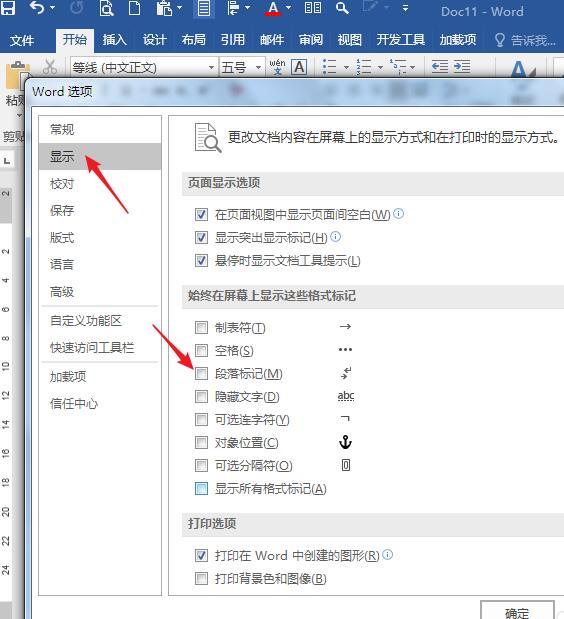
8. In this way, if you look at the drawn rectangle, the middle paragraph mark will be gone. Even taking a screenshot will not affect the results.
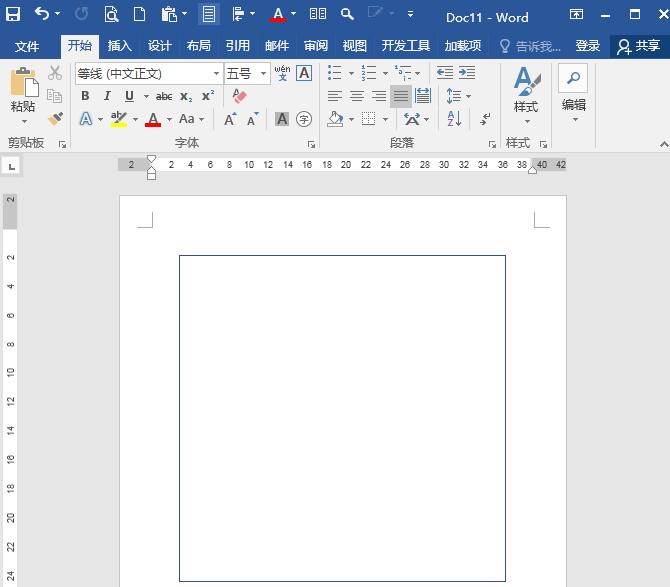
The above is the detailed content of Steps to quickly hide paragraph marks in graphics in Word. For more information, please follow other related articles on the PHP Chinese website!




