
Power Point2003 does not provide the selection pane function, so there is no corresponding method to display the selection pane. This article will delve into why the selection pane feature is not available in Power Point 2003 and provide other alternatives you can use to manage and organize your slides. Read on to learn how to get the most out of Power Point 2003, and explore other features to make your presentations more efficient.
First of all, let’s take a look at PPT 2013. Select [Select Pane] in the [Start] tab as shown in the figure.

The [Selection Pane] in PPT2013 is very powerful, so where is the [Selection Pane] in PPT2003?
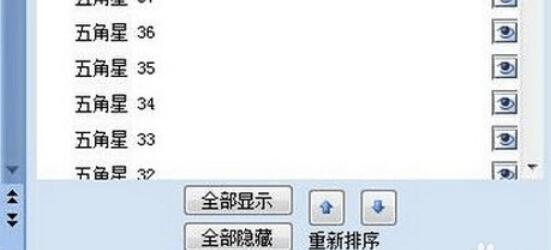
Right-click the blank space of the toolbar and select [Drawing] in the pop-up menu

We can also use the following method to open] Drawing [Toolbar, select] Customize [command in] Tools [menu].

In] Customize [check the box in the window] Drawing [to open] Drawing [Toolbar.

In the [Drawing] toolbar [click the down arrow on the right and select from the pop-up drop-down list] to select multiple objects [

At this time we can see the Select Multiple Objects button in the [Drawing] toolbar.

Click the [Select Multiple Objects] button, we can see the [Selection Pane] in PPT2013 in the [Select Multiple Objects] form.

The above is the detailed content of Introduction to the method of displaying the selection pane function in Power Point2003 form. For more information, please follow other related articles on the PHP Chinese website!
 The difference between vivox100s and x100
The difference between vivox100s and x100
 What are the commonly used functions of informix?
What are the commonly used functions of informix?
 Ethereum browser query digital currency
Ethereum browser query digital currency
 What is a Bitcoin wallet
What is a Bitcoin wallet
 The specific process of connecting to wifi in win7 system
The specific process of connecting to wifi in win7 system
 What is the use of docker image?
What is the use of docker image?
 How to install linux system
How to install linux system
 What are the production methods of html5 animation production?
What are the production methods of html5 animation production?




