
There are spaces in the text, which affects the beautiful layout. How can I quickly delete them? PHP editor Xigua brings you the steps to delete spaces between Chinese characters in word 2016. Let’s take a look.
1. Click the [Start] command in the function bar above the document.
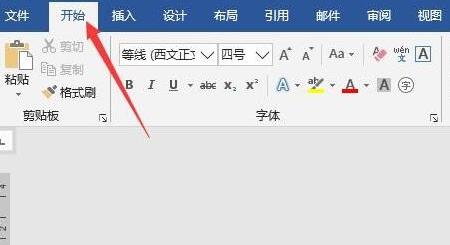
2. Click [Replace] in the [Edit] ribbon.
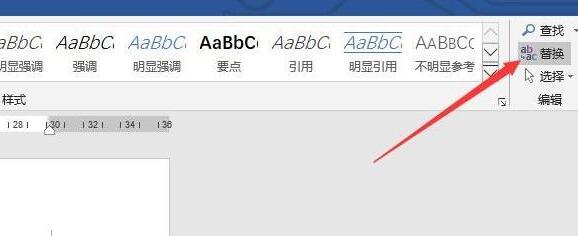
3. After opening the dialog box, enter [([!^1-^127])[ ^s]{1,}([! ^1-^127])] is consistent, enter [12] in the [Replace with] text box.
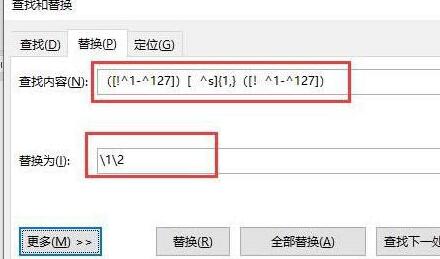
4. Click the [More] button below the text box.
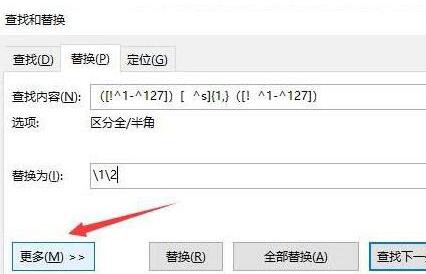
5. Select the check box in front of [Use wildcard characters].
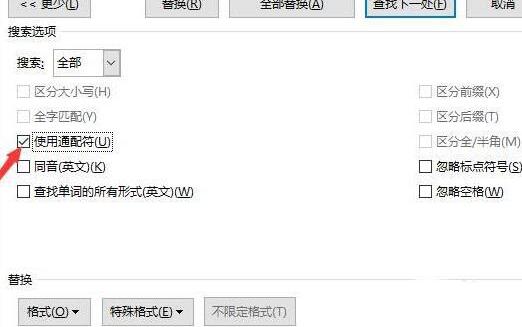
6. Finally, click [Replace All] to delete the spaces between all Chinese characters in the document.
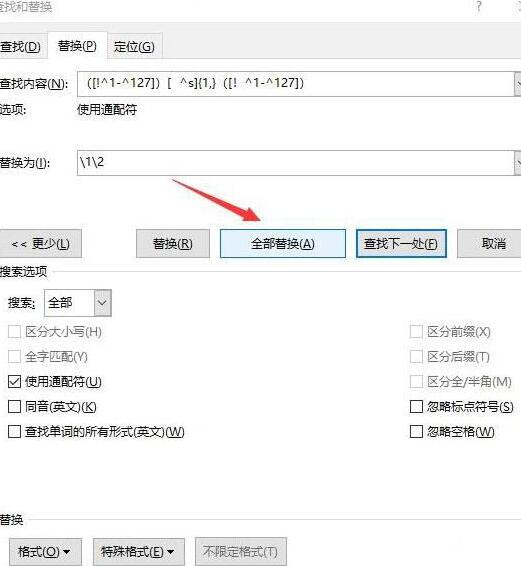
The above is the detailed content of Steps to delete spaces between text characters in word 2016. For more information, please follow other related articles on the PHP Chinese website!




