
Are you still worried about frequently inserting pictures into text? Let’s uncover the secrets of replacing text with images in Word! PHP editor Yuzai brings you a detailed and easy-to-understand tutorial, guiding you step by step to easily solve this problem and make your documents more vivid. Read on to master this practical skill and improve your Word skills!
Prepare a piece of text and the picture to be replaced, and insert the picture into word. Replace all the words "dog" in the text with pictures.
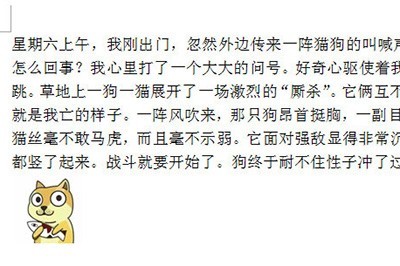
Select the image and copy or cut it. Press CTRL H to open the Replace and Find window, and enter the text to be replaced in the Find content.
and set it to the Replace with column. In [More], select [Special Format]-[Clipboard Content]. After selecting, click Replace All.
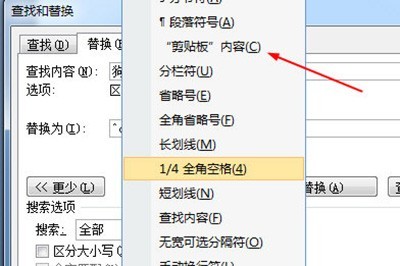
So all the dogs in the text have been replaced with pictures.

Dear friends who have just come into contact with word software, after learning the detailed steps of replacing images with word text in this article, do you think it will be easier to operate it in the future?
The above is the detailed content of Detailed method of replacing pictures with text in word. For more information, please follow other related articles on the PHP Chinese website!
 How to solve unable to connect to nvidia
How to solve unable to connect to nvidia Solution to the Invalid Partition Table prompt when Windows 10 starts up
Solution to the Invalid Partition Table prompt when Windows 10 starts up ChatGPT registration
ChatGPT registration What is a soft router used for?
What is a soft router used for? How much is Dimensity 6020 equivalent to Snapdragon?
How much is Dimensity 6020 equivalent to Snapdragon? How to use frequency function
How to use frequency function What does wifi deactivated mean?
What does wifi deactivated mean? What are the Python artificial intelligence frameworks?
What are the Python artificial intelligence frameworks?



