
When working with Word tables, sometimes you need to add horizontal lines to separate content. But how to insert horizontal lines quickly and easily? PHP editor Xigua brings the operation method to help everyone solve this problem easily. Below, let us learn the detailed steps to solve the problem of adding horizontal lines to Word tables.
Method 1: Underline method
Select the text and select underline the text in the font options (shortcut key Ctrl U). Underline type and color can be set.
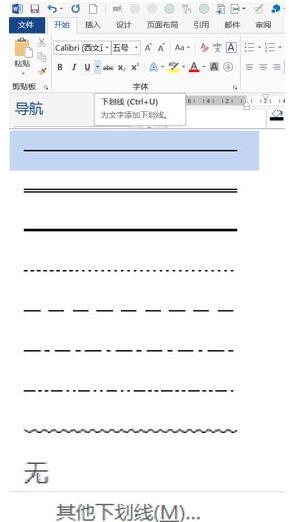
Method 2: Horizontal Line Method
Press Enter in the cell to position the text in the previous line, paragraph, border, and horizontal line. After adding, you can double-click the horizontal line to set the properties.
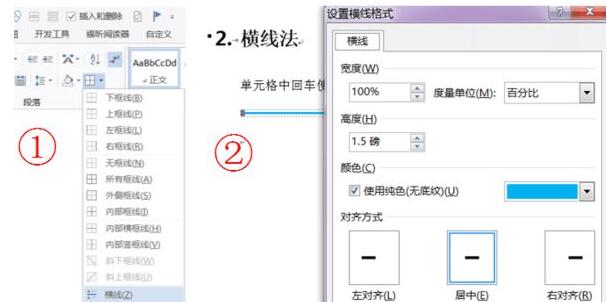
Method Three: Border and Shading
Locate the end where you want to add a horizontal line, border and shading, border, and apply to the paragraph.
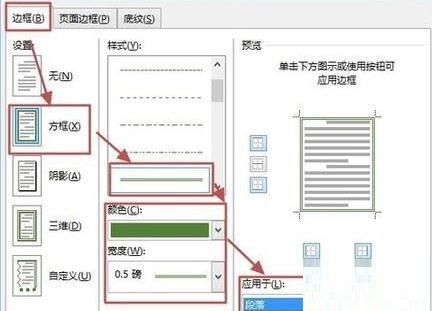
Method 4: Auto-select graphics
Select the Insert tab, shape, straight line, and draw a straight line at the corresponding position. Hold down the Shift key to ensure a straight horizontal line. Additionally, you can format straight lines.
Method 5: Enter 3 [-] (minus sign) and press Enter
Be sure to enter on the next line of text, and then press the Enter key.
Method 6: Field code
Press Ctrl F9 to insert the field, { } appears, enter EQ f in the braces (enter the text to be underlined here,), and press Shift F9 to switch Display results normally.
The above is the detailed content of How to add a horizontal line to a word table. For more information, please follow other related articles on the PHP Chinese website!
 What format is doc?
What format is doc?
 Introduction to service providers with cost-effective cloud server prices
Introduction to service providers with cost-effective cloud server prices
 How to open torrent files
How to open torrent files
 The function of net user command
The function of net user command
 How to connect php to mssql database
How to connect php to mssql database
 What should I do if the matching result of the vlookup function is N/A?
What should I do if the matching result of the vlookup function is N/A?
 What are the servers that are exempt from registration?
What are the servers that are exempt from registration?
 Usage of treenode
Usage of treenode




