
How to change Excel’s default font to Song Dynasty? PHP editor Xigua provides you with detailed steps on this issue. This tutorial will explain step by step how to modify Excel's default font to help you easily solve font setting problems. Continue reading below for more details.
1. Open Excel and create a new table.
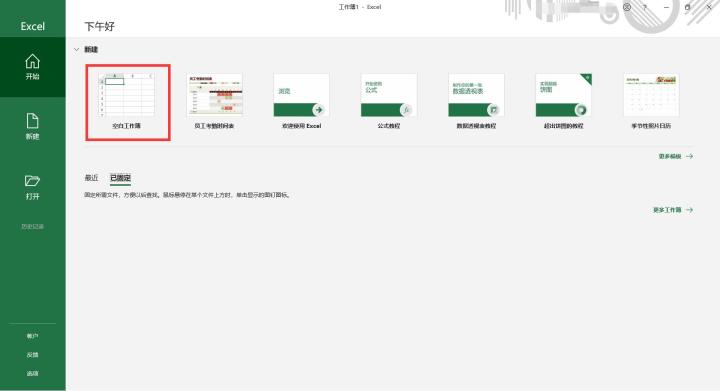
2. Enter the content that needs to be set.
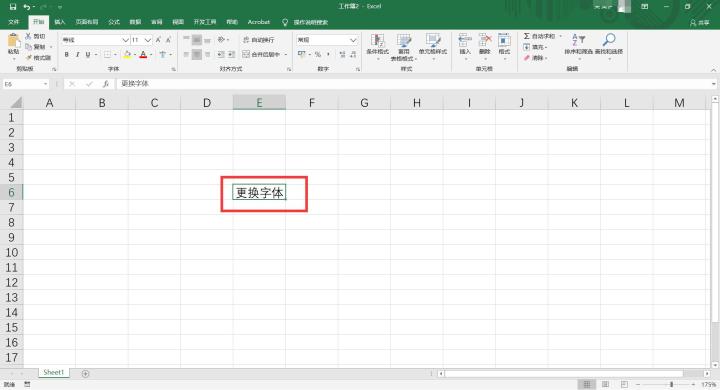
3. Click on the cell that needs to be set, expand the font style, find [Song Dynasty] and click Set.
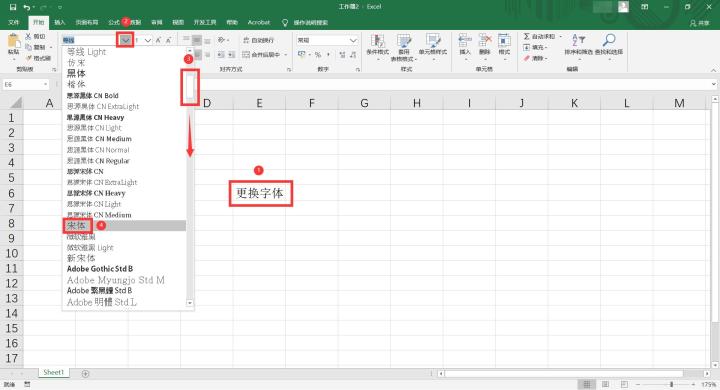
4. The effect is as shown in the picture.
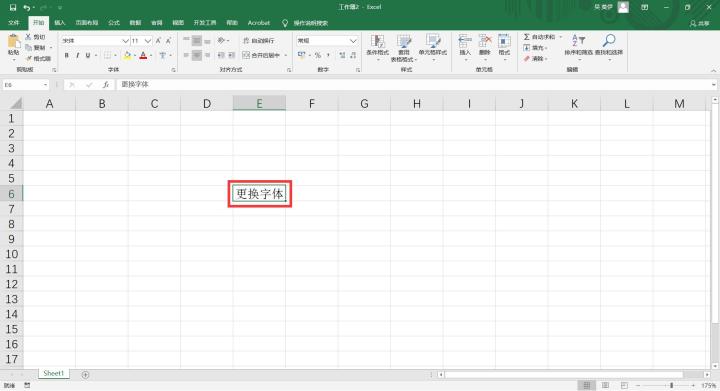
5. Or select the cell, right-click the mouse and select [Format Cells].
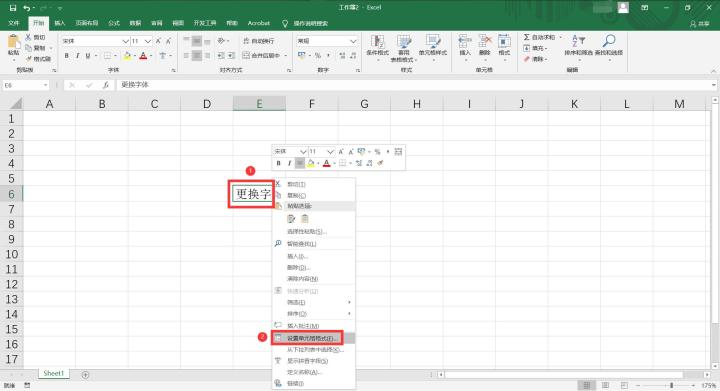
6. Select [Songti] in the [Font] window, and then click the [OK] button to complete.
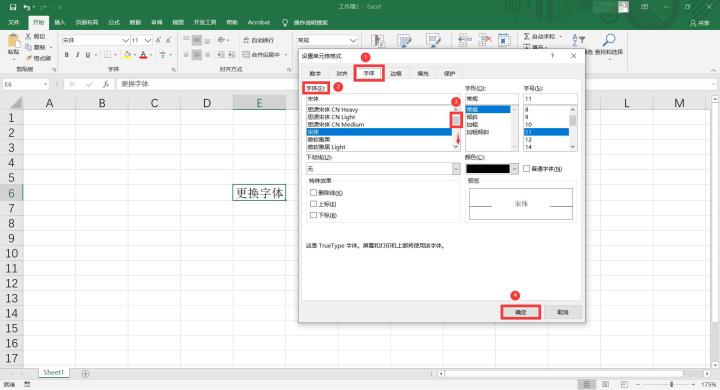
The above is the detailed content of How to set the default font in Excel to Song Dynasty. For more information, please follow other related articles on the PHP Chinese website!




