
Troubled by WPS pictorial always occupying a corner of the screen, affecting work efficiency? This article will introduce in detail how to close WPS Pictorial. PHP editor Yuzai has compiled a variety of solutions to help you easily get rid of the troubles of WPS pictorial. The following will guide you step by step on how to close WPS Pictorial, solve your troubles, let you concentrate on work, and improve efficiency.
1. First, open any WPS file program on your computer and find the [WPS Pictorial Center] icon in the upper right corner of the page.
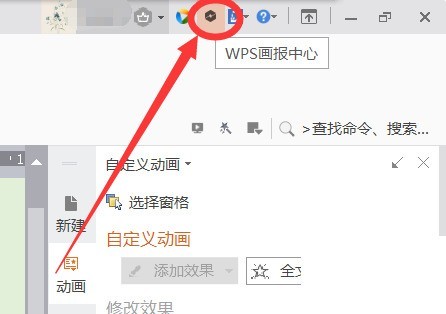
2. Then click to enter the [WPS Pictorial Center] interface and find the [Picture Settings] option in the menu column on the left.
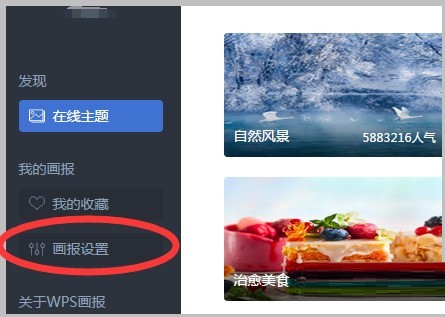
3. After clicking to enter the [Illustrated Settings] window, you can see that the [Illustrated Function] is turned on at this time.
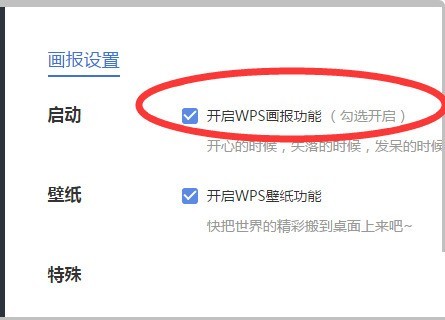
4. Finally, click the check box in front of [Enable WPS Pictorial Function] to cancel the startup function, and the setting will automatically save the cancellation status.
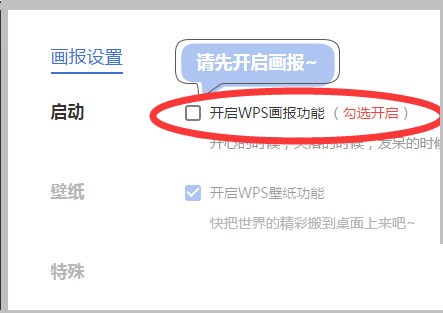
The above is the detailed content of How to close WPS Pictorial_How to close WPS Pictorial. For more information, please follow other related articles on the PHP Chinese website!




