
When we write documents, we often need to insert superscript characters. How to set superscript in WPS2019? Now, PHP editor Strawberry will bring you how to set superscripts in WPS2019. Users who encounter this problem can continue reading below to learn the specific steps.
Step one: First open WPS2019. In the ribbon, we find text processing and click to open, as shown in the figure below.
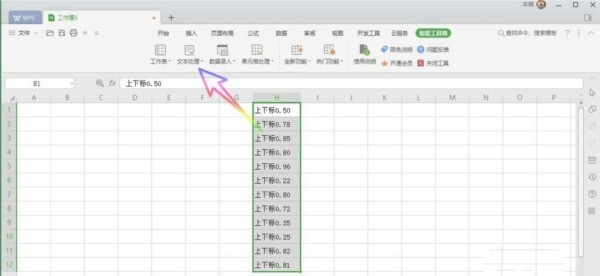
Step 2: Then find the character superscript and subscript in the drop-down list and click to open, as shown in the figure below.
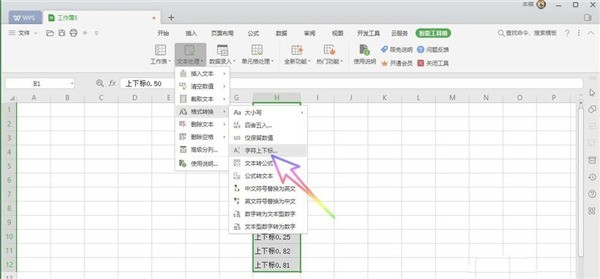
Step 3: On the opened tab, we check Number superscript by character type, and then click OK, as shown in the figure below.
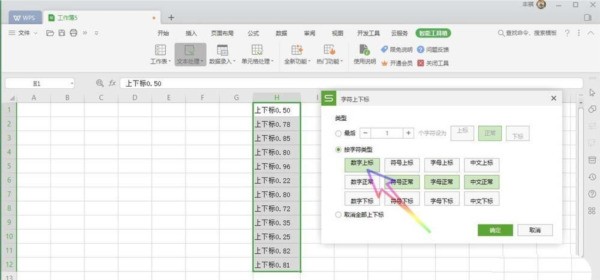
Step 4: Finally, we can see that all the numbers in the cell have become superscripts, as shown in the picture below.
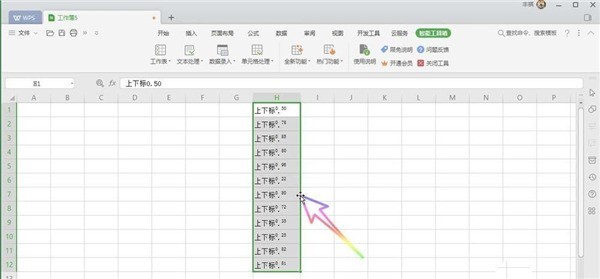
The above is the detailed content of How to set superscript in WPS2019_How to set superscript in WPS2019. For more information, please follow other related articles on the PHP Chinese website!




