
How to hide alternate rows in Excel? PHP editor Apple brings the following detailed explanation of the operation method. If you encounter the need to hide alternate rows when using Excel, don’t worry, this article will guide you step by step on how to easily achieve this operation. Please continue reading below for detailed operating procedures and precautions.
First we insert a column of serial numbers on the right, but to fill in every other row, just add a 1 to the first cell data, then select the cell below and double-click at the same time to achieve it.
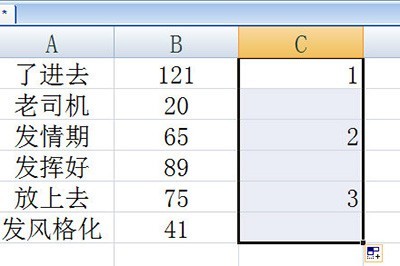
Then select this numeric auxiliary column, press CTLR G to open positioning, and select [Null Value] in the positioning conditions. Then all empty cells will be selected.
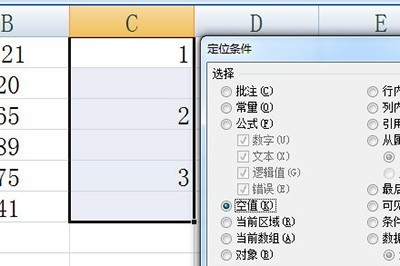
Finally, we directly press the CLTR left bracket, which is the numeric key 9. You can quickly hide it. If you want to display it, just CLTR SHIFT the left bracket.
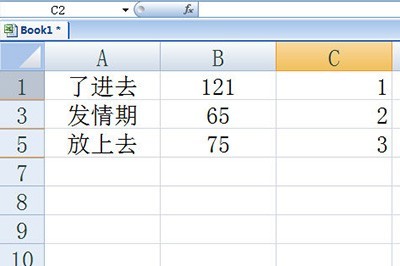
The above is the detailed content of How to hide alternate rows in Excel. For more information, please follow other related articles on the PHP Chinese website!




