
Pinyin Tian Zi Ge is an important tool for learning Chinese Pinyin. Creating Pinyin Tianzi grid in Excel can facilitate learning and memorization. The editor of PHP Chinese will introduce to you a simple and easy method of making Pinyin Tian grid in Excel to help you get started quickly. Please continue reading the following article for detailed steps.
1. Select the entire table, place the mouse on the column mark, right-click the mouse, and click [Column Width] to set the column width to [2].
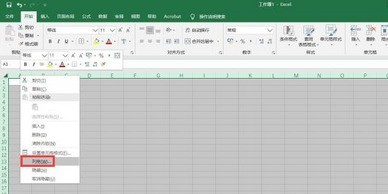
2. Select [Merge across rows] to merge separately.
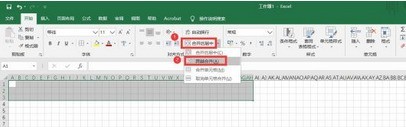
3. Select the border button and click [Other Borders].
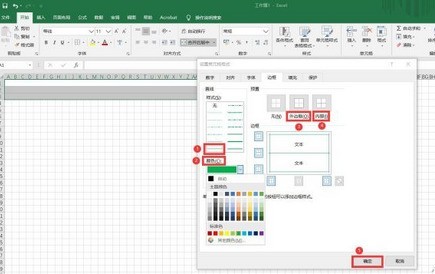
4. Select the straight line style as solid line, set [Color], click [Outer Border], [Inner] to set the border, and finally click OK.
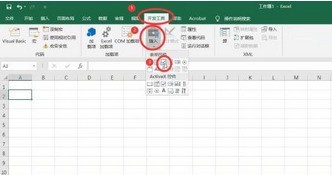
5. Select the first three rows, place the mouse on the row mark, right-click the mouse, and click [Row Height] to set the row height to [9].
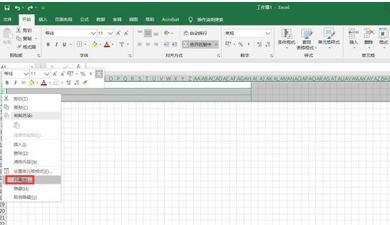
6. Select four cells, open the border setting window, first select [Straight Line Style] as a solid line, click [Outer Border], and then select [Straight Line Style] as a dotted line. Click [Internal] and finally click OK.
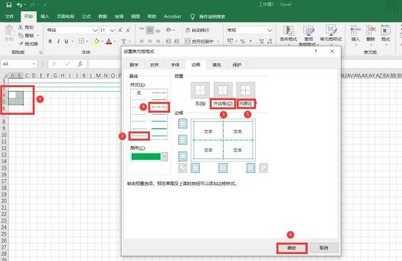
7. Select the four set cells, place the mouse in the lower right corner, turn it into a cross shape, and drag to the right to fill in other cells.
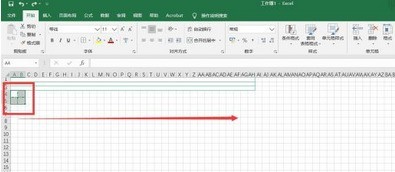
8. Select the cell in the red box as shown in the picture, place the mouse in the lower right corner, the cursor turns into a cross shape and drag downward to complete the filling.
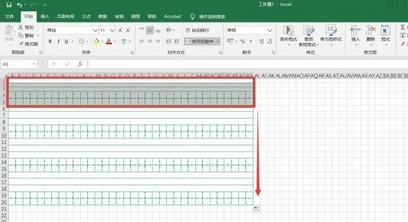
The above is the detailed content of How to create pinyin field grid in excel. For more information, please follow other related articles on the PHP Chinese website!
 What is ^quxjg$c
What is ^quxjg$c Complete collection of HTML tags
Complete collection of HTML tags What format is png
What format is png How to restore videos that have been officially removed from Douyin
How to restore videos that have been officially removed from Douyin There are several types of browser kernels
There are several types of browser kernels Solution to insufficient cloud storage space
Solution to insufficient cloud storage space The difference between pascal language and c language
The difference between pascal language and c language What does ps mask mean?
What does ps mask mean?



